Unfortunately, Group Policy has disabled to use admin mode for CMD and PowerShell:
"This app has been blocked by your system administrator. Contact your system administrator for more info."
How to force application to run without elevation on Windows 10/8/7/Vista
There are some programs that by default requires from the user to execute them with Administrator privileges (Also known as Elevation or 'Run As Administrator'). For example, RegEdit.exe of Windows operating system always requires to run it as Administrator.
However, it's possible to force a program that requires elevation to run without elevation.
Here's 4 different ways to run a program without elevation:
- You can set the __COMPAT_LAYER variable to RunAsInvoker and then run the desired program, for example:
cmd.exe /c "set __COMPAT_LAYER=RunAsInvoker && regedit.exe" - You can use the AdvancedRun tool - in the 'Run As' combo-box you have to choose 'Current User - Without UAC Elevation'
- You can use the AppCompatibilityView tool if you want to always run a specific .exe file without elevation. You have to add the .exe file by dragging it to the AppCompatibilityView window and then choose - Add Compatibility Option -> Run As Invoker.
- Use the RunWithoutElevation tool to run without elevation from command-line, for example:
RunWithoutElevation.exe regedit.exe
Notepad a.bat file to add following commands to run 7zip's installation file.
From CMD to Run CMD and Powershell as Administrator
Here is my way to get this working for cmd or PowerShell:
1. For CMD, use runas :
runas /user:netsecadmin@itprosec.com cmd
C:\Users\netsec>runas /user:netsecadmin@itprosec.com cmd
Enter the password for netsecadmin@itprosec.com:
Attempting to start cmd as user "netsecadmin@itprosec.coma" ...
C:\Users\netsec>
2. For PowerShell,
from method 1 opened CMD (runas) windows, directly run PowerShell
C:\windows\system32>powershell
Windows PowerShell
Copyright (C) Microsoft Corporation. All rights reserved.
Try the new cross-platform PowerShell https://aka.ms/pscore6
PS C:\windows\system32>
Commands in CMD
Once you are in admin CMD or Powershell mode, you can launch following programs in admin mode to do further troubleshooting:- MMC
- Regedit
- secpol.msc
- eventvwr
- systeminfo
- optionalfeatures - Turn Windows features on or off
- compmgmt.msc - Computer Management
- sysdm.cpl - System Properties
- %windir%\system32\WindowsSandbox.exe
More commands can be found from msconfig -> Tools window:
For example: check remote system's boot time:
SystemInfo /s Remote_Computer | find "Boot Time:"
Runas /profile /user:51sec\user2 "mmc %windir%\system32\dsa.msc"
Video
How to Install or Run Any Program Bypassing UAC Prompt Without Admin Rights
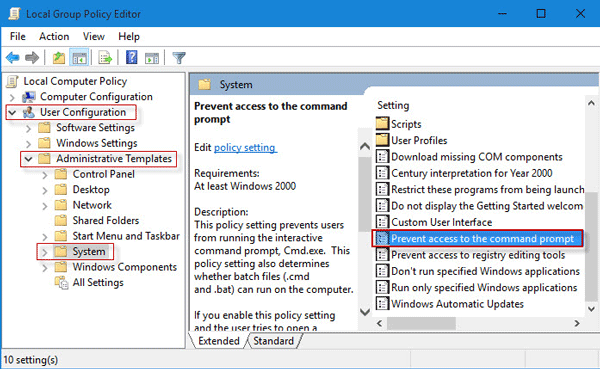
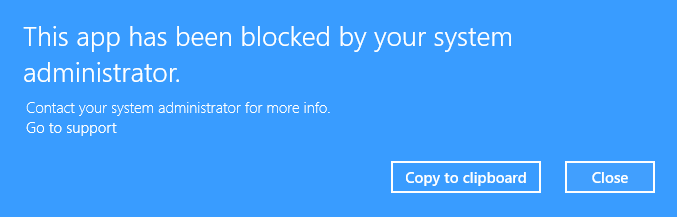
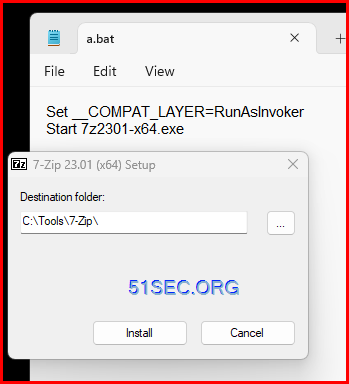







No comments:
Post a Comment