1. Enable SFTP on Checkpoint either SPLAT or Gaia
By default, there is no SFTP access to Checkpoint OS either SPLAT or Gaia. But there is always a way to enable it manually. Here is a listed steps to do it from Gaia command line1.1. Enter into Expert Mode
1.2. Enable an account to have bash access
chsh -s /bin/bash admin1.3. Edit the SSHD configuration file in Vi editor:
[Expert@CP]# vi /etc/ssh/sshd_config1.4. At the almost end of sshd_config file, uncomment the 'Subsystem sftp /usr/libexec/openssh/sftp-server' line by deleting the pound '#' character:
# override default of no subsystems
Subsystem sftp /usr/libexec/openssh/sftp-server
DenyUsers root shutdown halt nobody ntp pcap rpm
# ckp - CR00596011
#AllowGroups root
"/etc/ssh/sshd_config" 124L, 3422C written
1.5. Save the changes and exit Vi editor
1.6. Restart SSHD service:
[Expert@CP]# /etc/init.d/sshd restartStopping sshd: [ OK ]
Starting sshd: [ OK ]
1.7. Set Admin back to default clish shell, simply run 'chsh -s /etc/cli.sh admin' command.
Note: Please remember you will get an error message if you did not put admin into bash mode while doing sftp:(Received too large(1129072974 B) SFTP packet. Max Supported packet size is 1024000 B.)
---------------------------------------------------------------------------------------------------------
2. Another way to enable SFTP on Gaia
It is possible to enable an SFTP server on any Gaia device via the SSH deamon. To do so, edit the file /etc/ssh/sshd_config:
2.1 Look for the line '#Subsystem sftp /usr/libexec/openssh/sftp-server' and change it to 'Subsystem sftp internal-sftp'
2.2 Restart the SSHd via command:[expert@host]# /sbin/service sshd restart
2.1 Look for the line '#Subsystem sftp /usr/libexec/openssh/sftp-server' and change it to 'Subsystem sftp internal-sftp'
2.2 Restart the SSHd via command:[expert@host]# /sbin/service sshd restart
You can now connect to the device through any SFTP client using port 22.
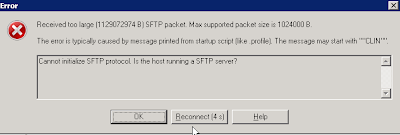






No comments:
Post a Comment