"You cannot use the vSphere Client to edit the settings of virtual machines of version 10 or higher.
Use the vSphere Web Client to edit the settings of this virtual machine
"
Edit VM Settings Error After Upgrade
The solution is to use vSphere Web client. The workaround for me is in following two methods:
1. Change virtualHW.version to 9 or lower- In ESXi, Remote VM from Inventory
- SSH into ESXi
- cd /vmfs/volumes/datastore1/testvm
- VI the VM's .VMX file
- Find the line that says 'virtualHW.version'. Example : virtualHW.version = "10"
- Change the value to 8. Example : virtualHW.version = "9"
- Register this VM back into Inventory with command "vim-cmd solo/registervm /vmfs/volumes/datastore1/testvm/testvm.vmx"
2. Use VMware Workstation
In Workstation, in there VM's manage menu, you can change VM's Hardware Compatbility to Workstation 9.0 or lower, then upload it to ESXi as shown in this post step 7.Deploy OVF Template Error
In ESXi, we go to File, Deploy OVF Template, and we get the error message:
The OVF package requires unsupported hardwareDetails: Line 25: Unsupported hardware family 'vmx-16'.
Download the latest ovftool from vMware and convert it into vmx
Eg:
ovftool e:\myvirtualmachines\myovf\myimage.ovf e:\myvirtualmachines\myvmx\myimage.vmx
Now you have the vmx and vmdk with you.
Copy the vmdk to the vmfs datastore
use command on ESXi vmkfstools -i <<source vmdk >> -d thin <<destination vmdk>>
It should fix the issue, i used it couple of times
Deploy OVF Template Error
VMware OVF Tool 是官方的导出工具。可以导出esxi中的虚拟机配置。
官网下载链接:
下载安装后,可以在 C:\Program Files\VMware\VMware OVF Tool 这个路径找到工具
用法:
ovftool vi://root:@ESXI的IP地址/虚拟机的名称 存放的本地位置
用法示例1:(直接指定存放位置)
ovftool vi://root:@192.168.8.254/LEDE58 D:\esxi6.7
用法示例2:(指定存放位置及后缀 ovf\ova)
ovftool vi://root:@192.168.8.254/LEDE58 D:\lede58.ova
用法示例3:(不导出iso镜像)
ovftool --noImageFiles vi://root:@192.168.8.254/LEDE58 D:\


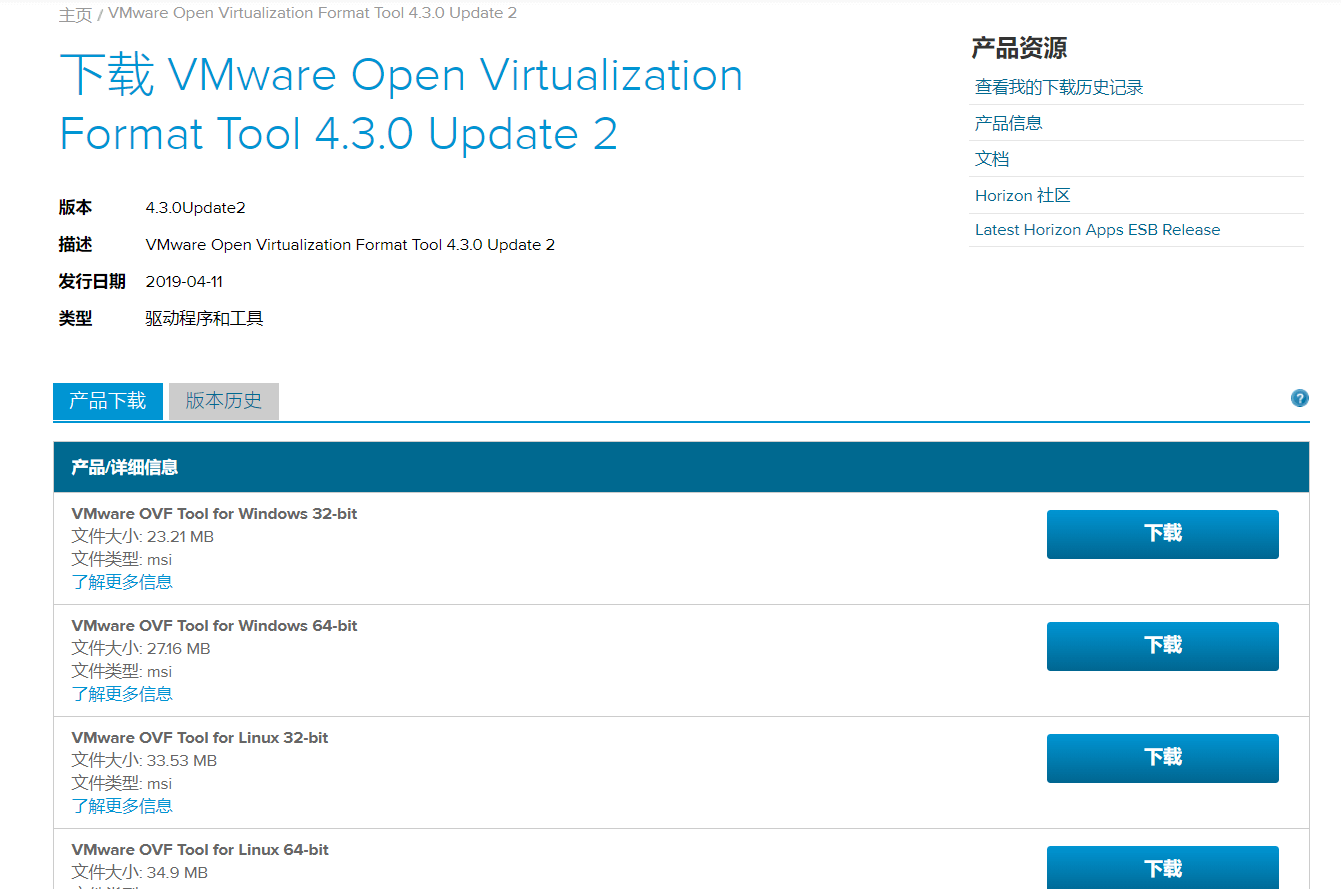






No comments:
Post a Comment