 |
| Check Point 1100 Appliance |
Both 600 and 1100 appliances support local management. The SG600 can be centrally managed by Check Point's SMB Management Cloud service. The SG1100 can be managed by standard Check Point management running R75.46 or above. Neither unit can be managed by the old Sofaware SMP product.
Back panel: 8 LAN ports, 1 WAN port, 1 DMZ port, console port.
Configuration:
1. Connect One of LAN ports with your computer.
Your computer will get a DHCP ip address from 192.168.1.0/24 network.
In my case, my laptop got 192.168.1.126 ip address and gateway is 192.168.1.1 which is 1100 appliance's default LAN interface ip.
Type http://192.168.1.1 or https://192.168.1.1 , the browser will automatically re-direct to https://192.168.1.1:4434 , which is default management interface of Check Point 1100 appliance.
It will guide you to complete basic configuration step by step.
4. Firewall Access Policy Configuration
4.1 Static NAT Server Configuration
4.2 Outbound Internet Access Rule
4.3 Inbound Access Rule from Internet
In following screenshots, there are three parts:
- Red rectangle part is Outgoing access to the Internet which is auto-generated rule from 4.2
- Green rectangle part is Incoming rules and VPN rules
- Yellow rectangle part is manual rules for inbound traffic
- Blue rectangle part is those auto-generated rules from 4.1 by static server NAT configuration.
Reference:


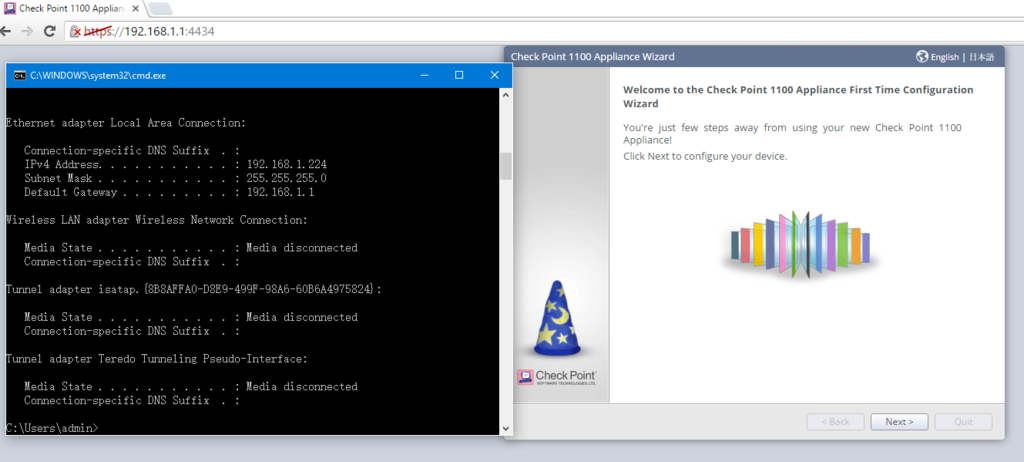
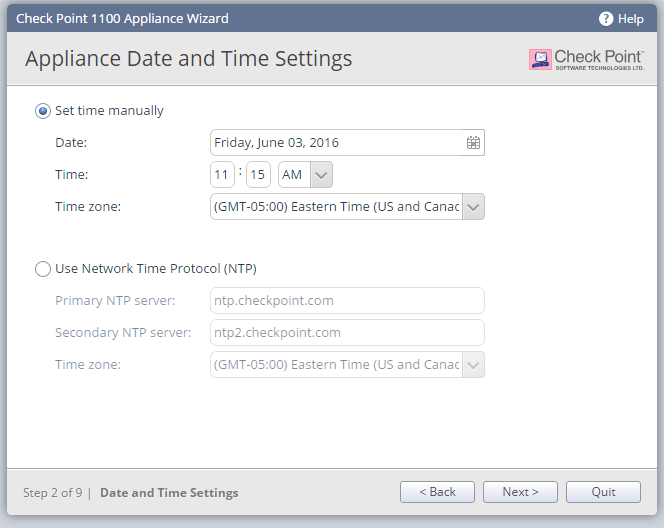
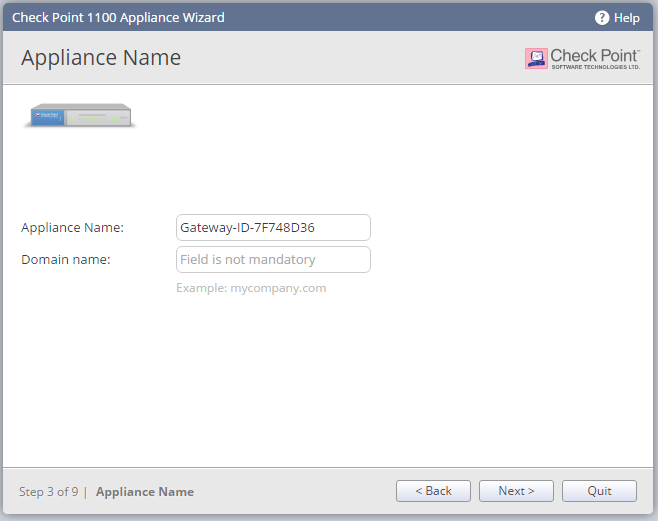
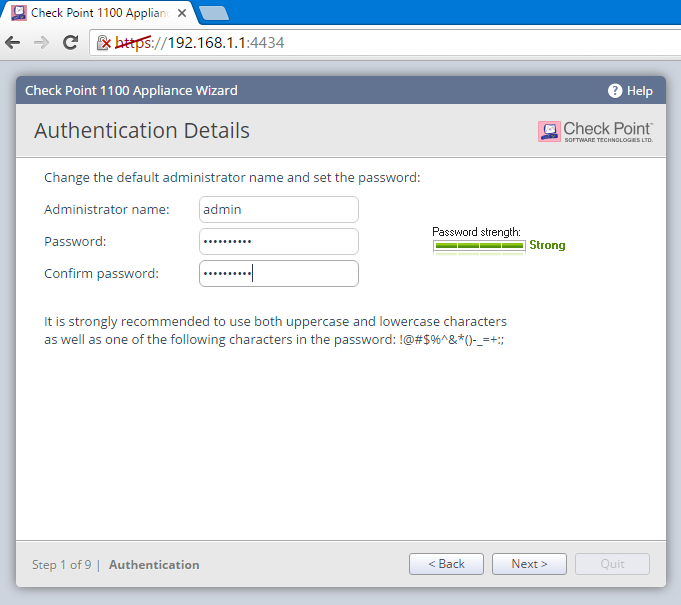
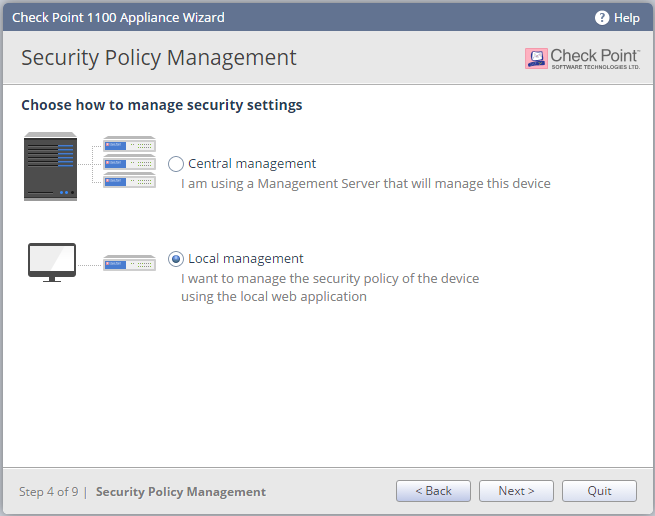
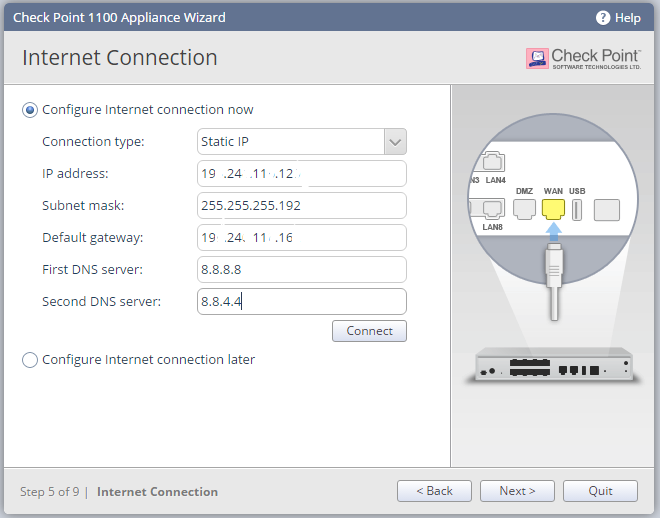
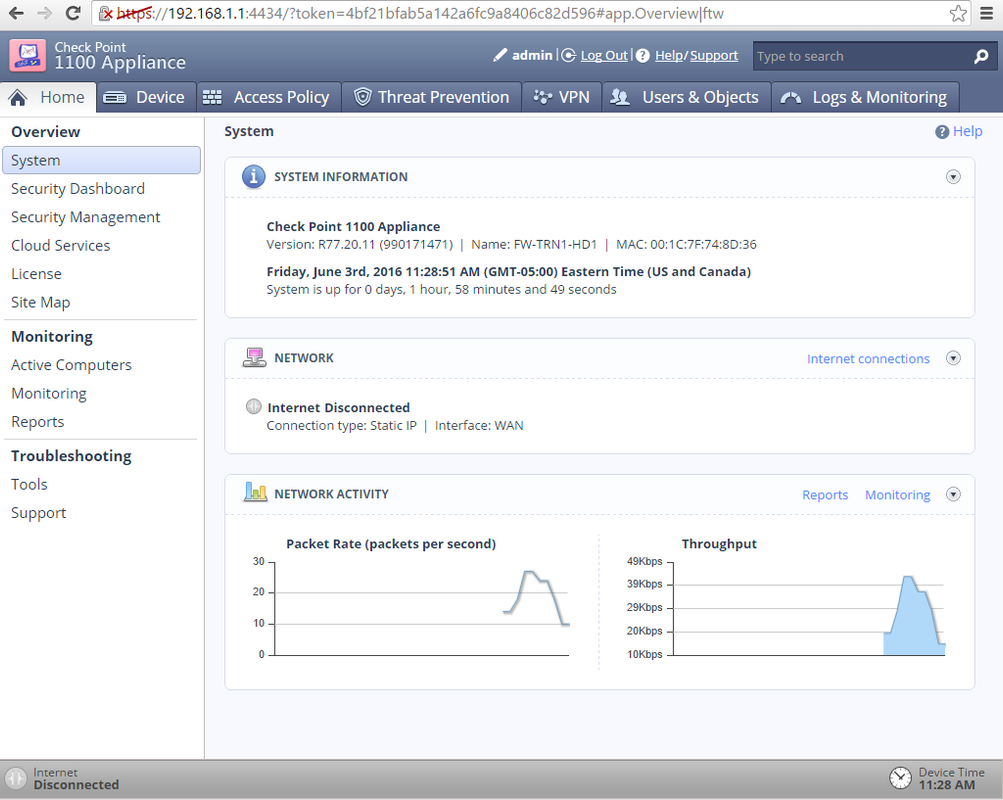
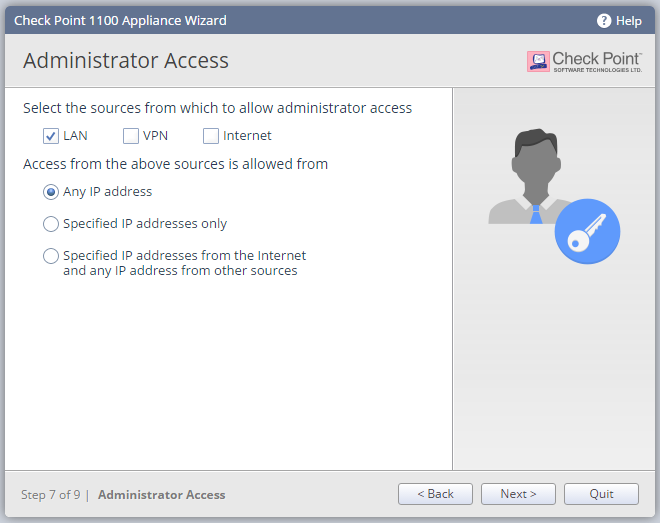
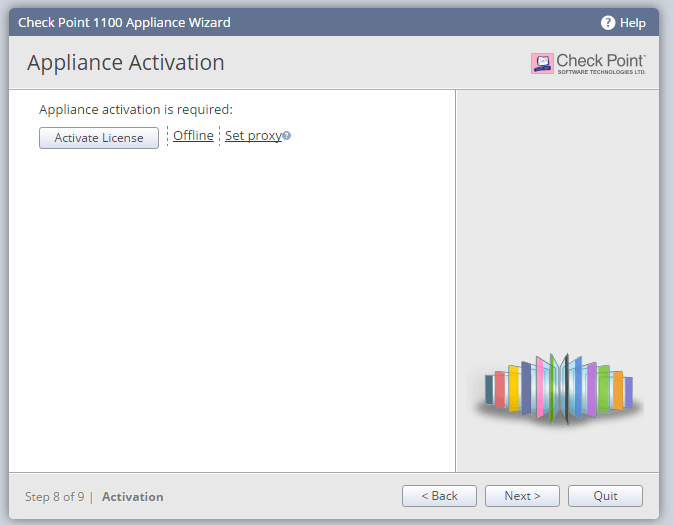
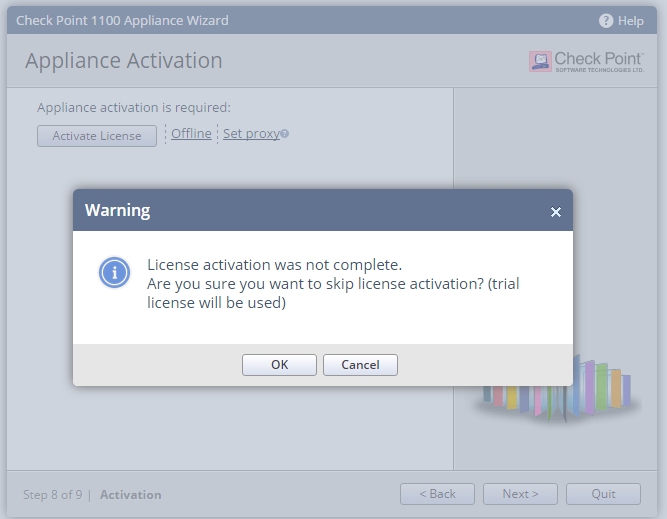

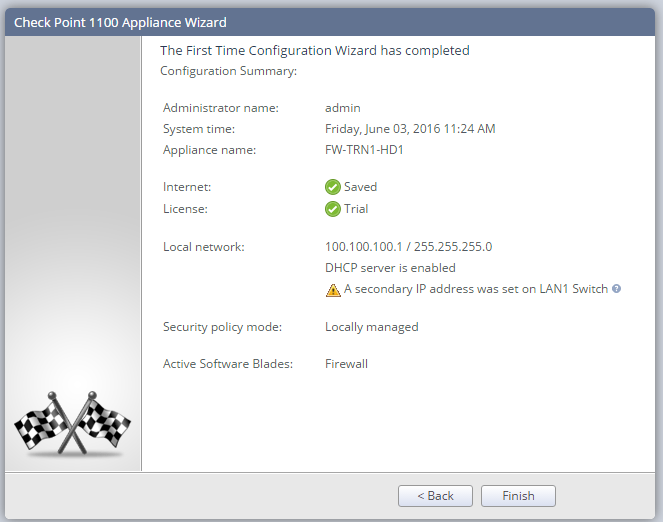
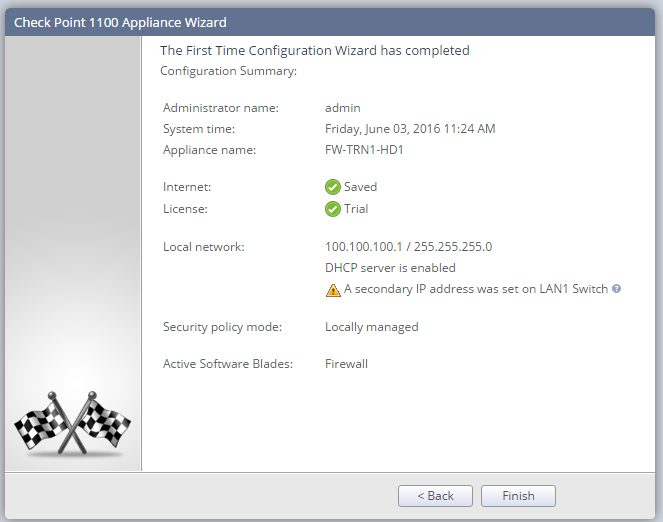
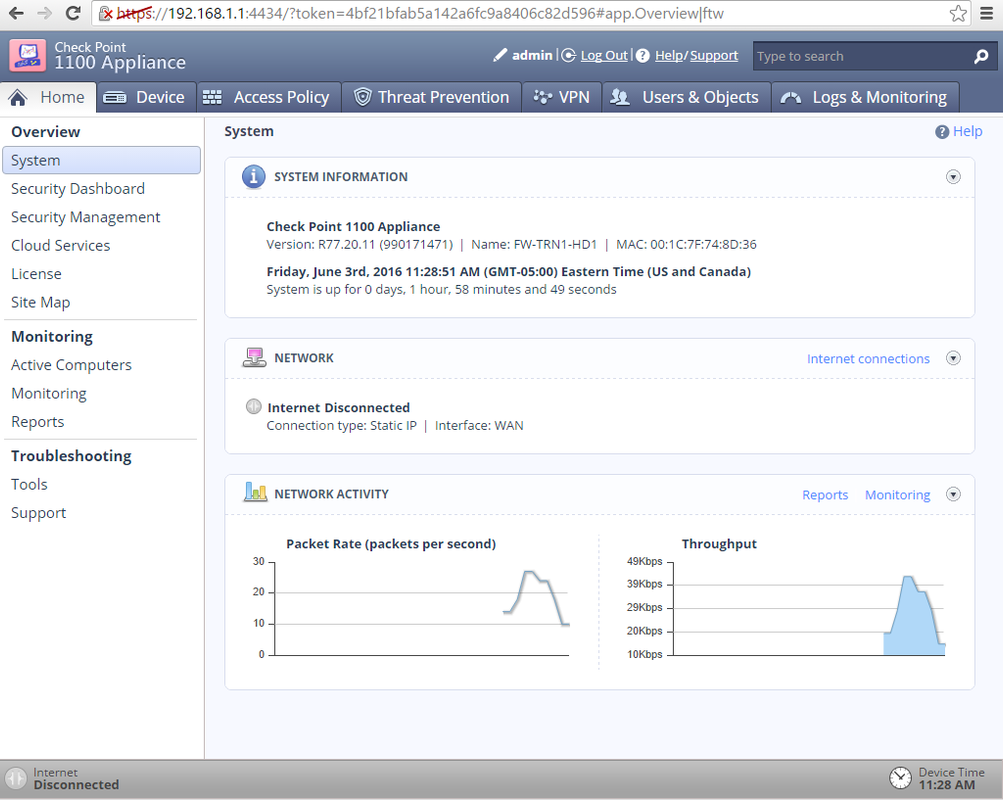
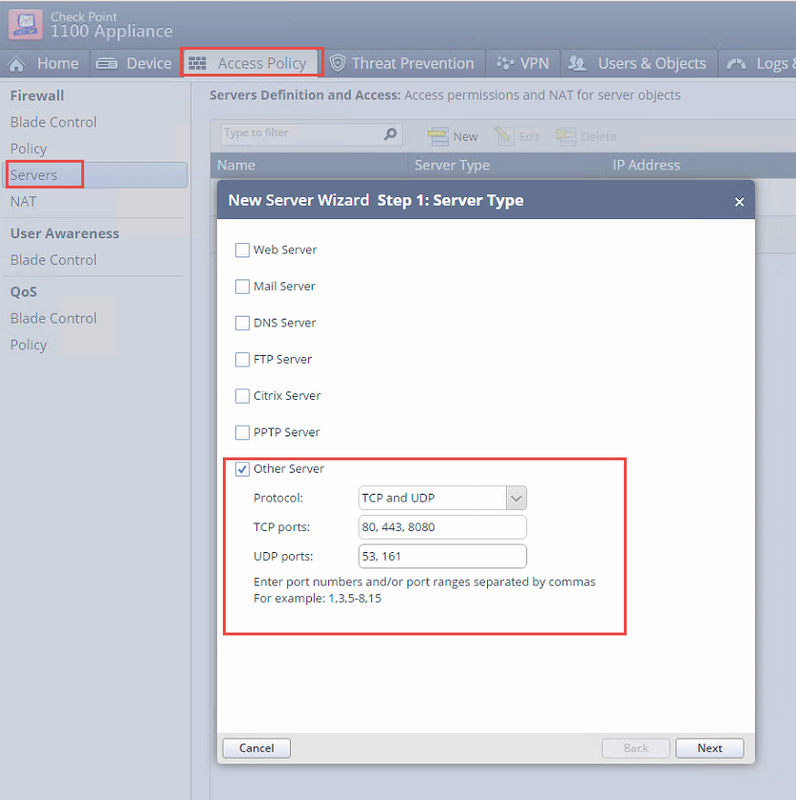

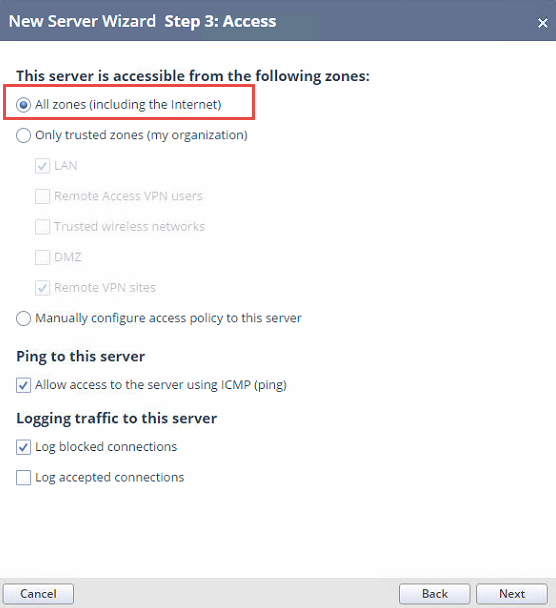
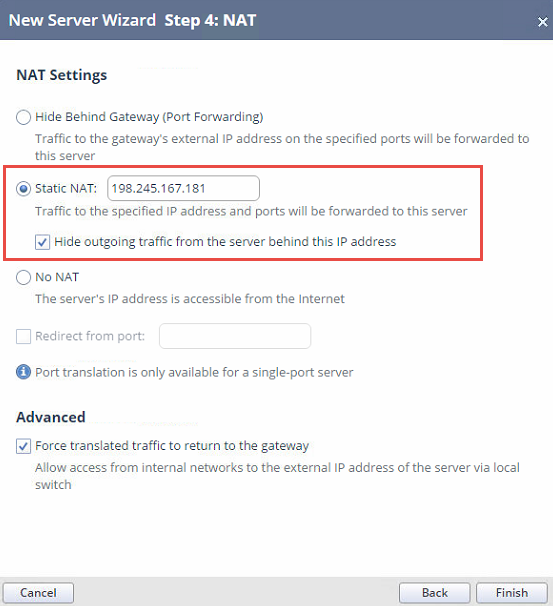
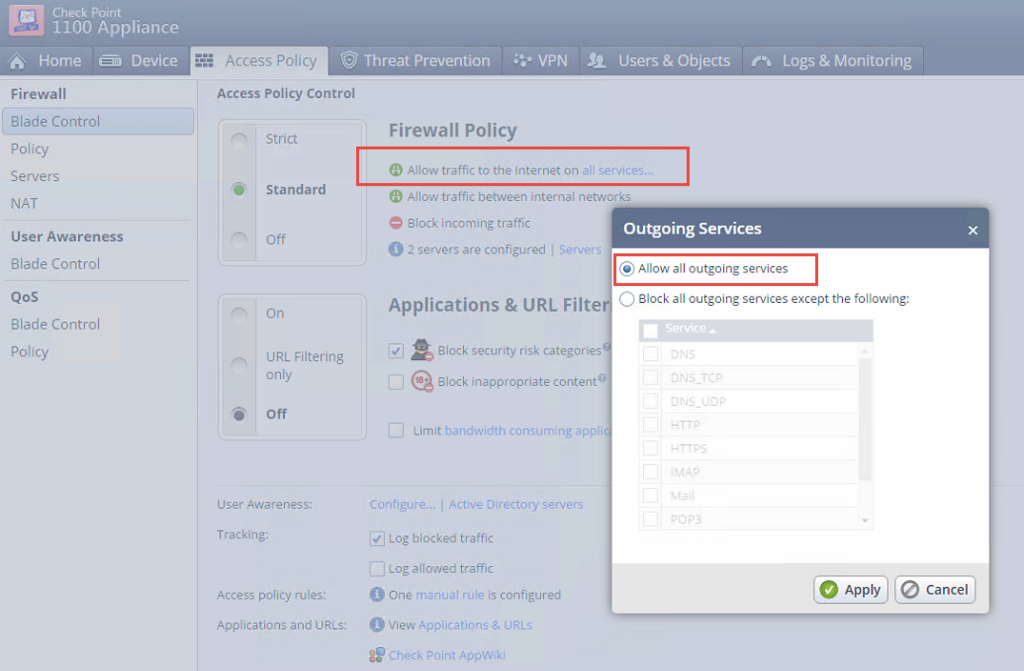
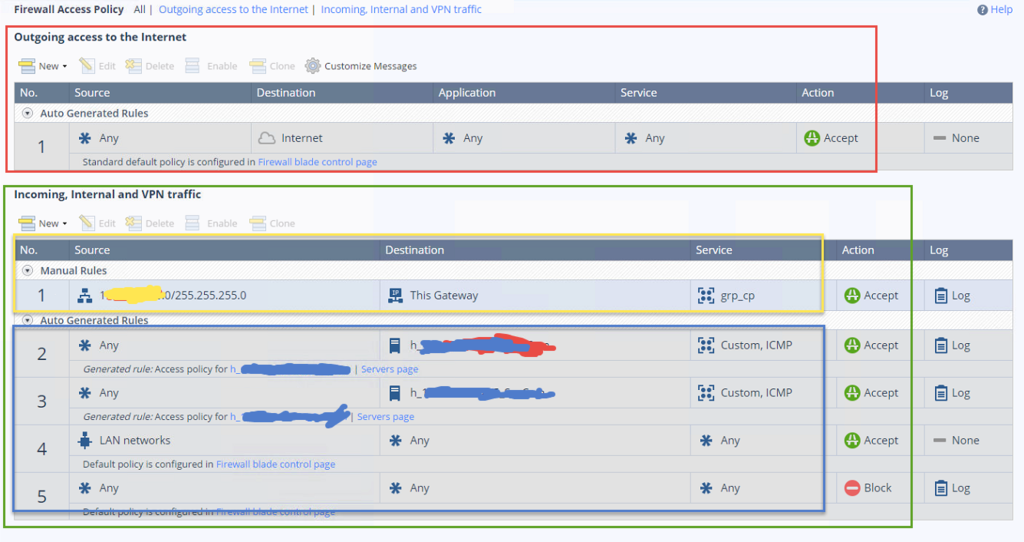






No comments:
Post a Comment