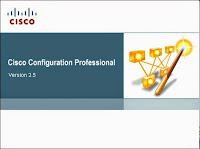 Cisco Configuration Professional (Cisco CP) is a GUI based device management tool for Cisco access routers. This tool simplifies routing, firewall, IPS, VPN, unified communications, WAN and LAN configuration through GUI based easy-to-use wizards. It has been used to replace obsolete SDM (Security Device Manager) product.
Cisco Configuration Professional (Cisco CP) is a GUI based device management tool for Cisco access routers. This tool simplifies routing, firewall, IPS, VPN, unified communications, WAN and LAN configuration through GUI based easy-to-use wizards. It has been used to replace obsolete SDM (Security Device Manager) product.Cisco Configuration Professional offers smart wizards and advanced configuration support for LAN and WAN interfaces, Network Address Translation (NAT), stateful and application firewall policy, IPS, IPSec and SSL VPN, QoS, and Cisco Network Admission Control policy features. The firewall wizard allows a single-step deployment of high, medium, or low firewall policy settings. IT managers can easily organize and manage multiple routers at a single site.
Cisco Configuration Professional Offers:
- One-click router lockdown
- Innovative voice and security auditing capabilities to check and recommend changes to router configurations
- Monitoring of router status
- Troubleshooting of WAN and VPN connectivity issues
- Cisco Configuration Professional Express is a GUI-based embedded device management tool for Cisco Integrated Services Routers (ISRs). It is available on the flash of the router and used for bootstrapping and basic configurations.
Cisco Configuration Professional Express Offers:
- Basic configuration of router WAN and LAN interfaces
- Hostname, Dynamic Name Server (DNS), and Dynamic Host Configuration Protocol (DHCP) configurations
- User Management for the router
- Configuration of plug-n-play server
- Dashboard, basic troubleshooting, and command line interface (CLI) tool
1. Download and Installation
Cisco Configuration Professional is offered in two versions - Cisco Configuration Professional and Cisco Configuration Professional Express. In this post, Cisco CP 2.8 will be used as an example. Installation procedure is quite straightforward.
CCP PC System Requirements
Double click the icon to launch application.
Note: If you are getting an error like this : "Access to C:\Program Files (x86)\Cisco Systems\CiscoCP\bin\_uiDefaultLoadComplete was denied." with an opened blank IE page, you will need to run your CCP as administrator.
Cisco Configuration Professional supports Secure Shell (SSH)and Secure HTTP (HTTPS) to communicate with the Cisco devices. You can even connect Cisco devices using HTTP instead of HTTPS, if you have slow machines. Remember to use HTTP only in a demo or training session. HTTP traffic is not enmcrypted and someone in your network may capture your network credentials. Use HTTPS only in a real production environment.
There are some configuration has to be done first. Else you will get connection errors.
We have to enable HTTP/HTTPS server on Cisco router and configure a user database for login.
SW1#configure terminal SW1(config)#username test1 privilege 15 secret test1 SW1(config)#ip http server SW1(config)#ip http secure-server SW1(config)#ip http authentication local SW1(config)#exit SW1#
Added a WS-C2960S-24TS-S switch with IOS version 12.2 to try and got following information:
3.2 Add a router
Reference:
1. How to install Cisco CCP and how to configure Cisco router for CCP
2. Cisco IOS SSL VPN
3. Cisco Configuration Professional Quick Start Guide
4. Release Notes for Cisco Configuration Professional 2.8
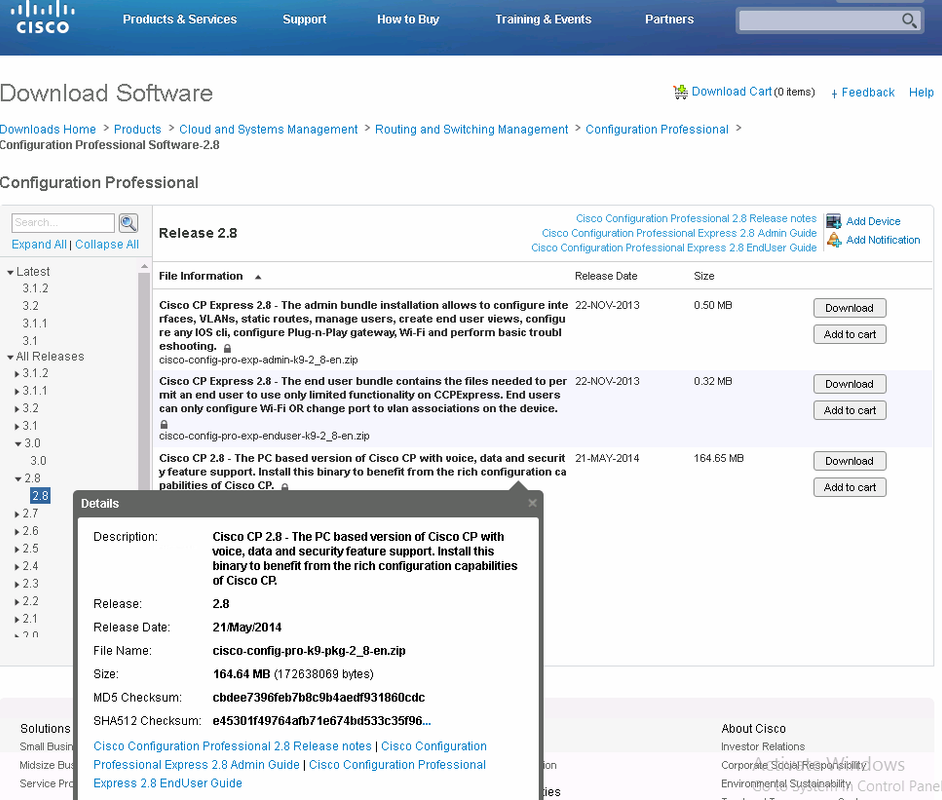
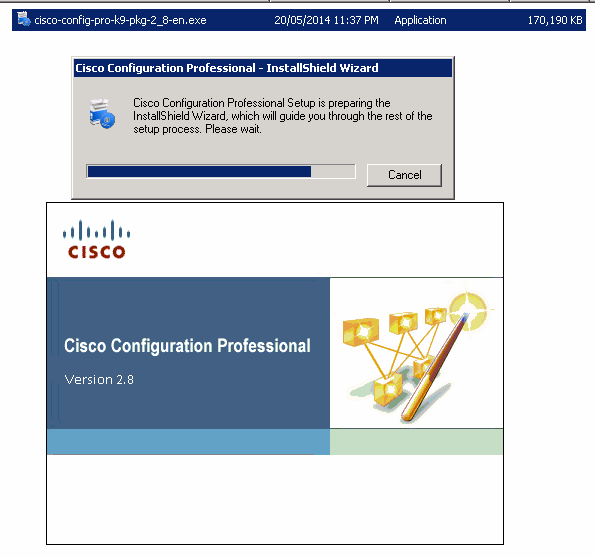
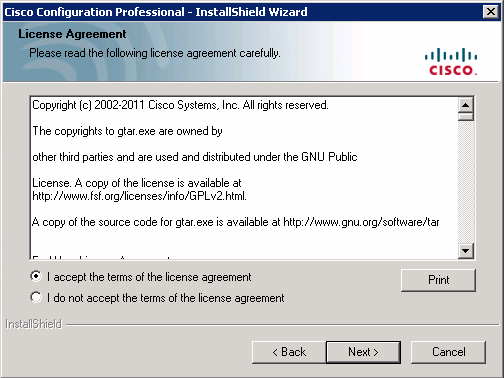
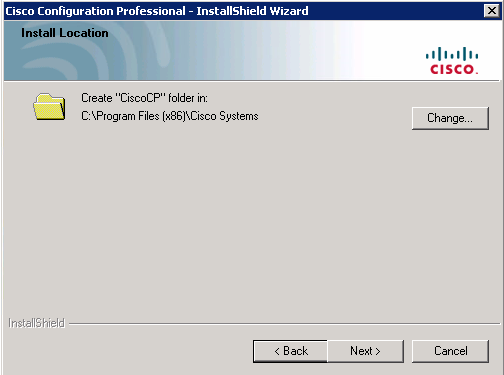
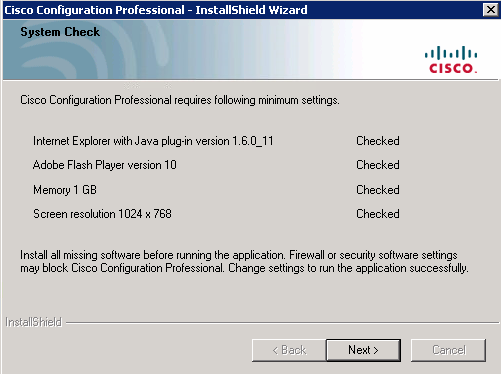
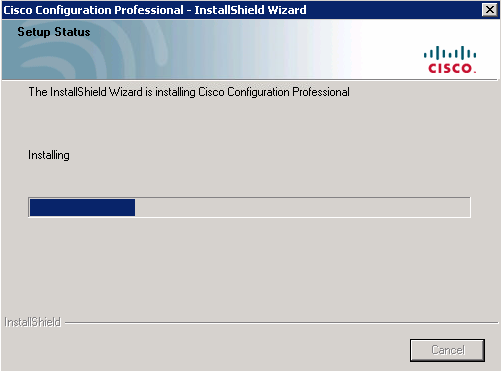

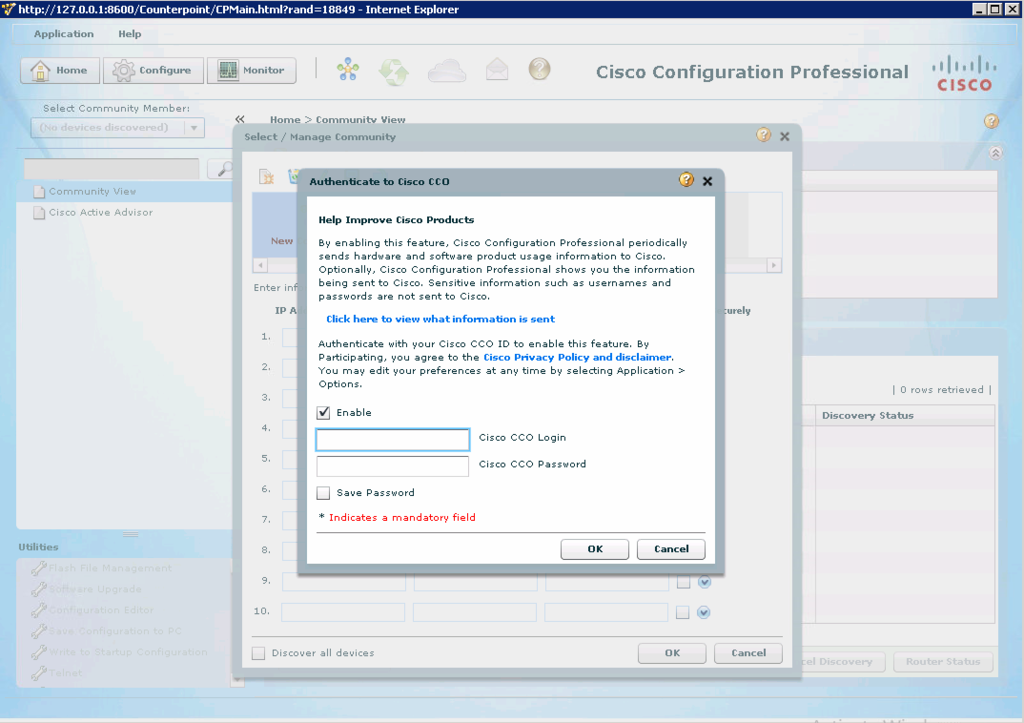
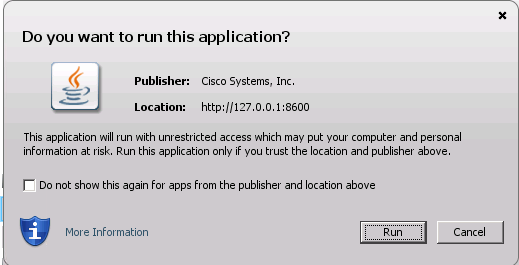

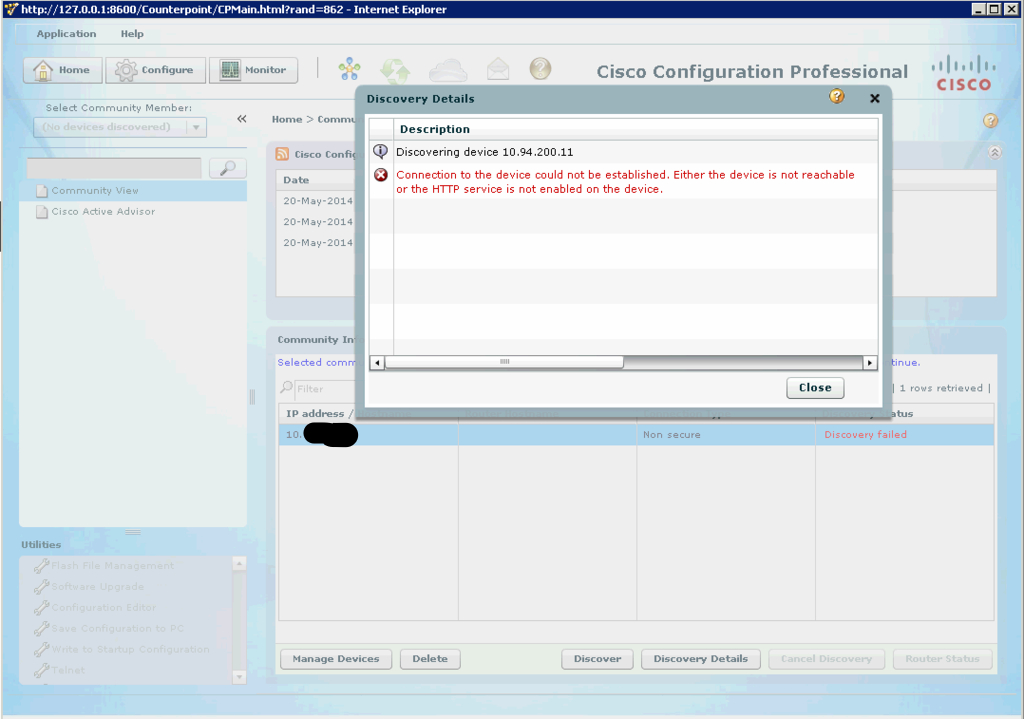
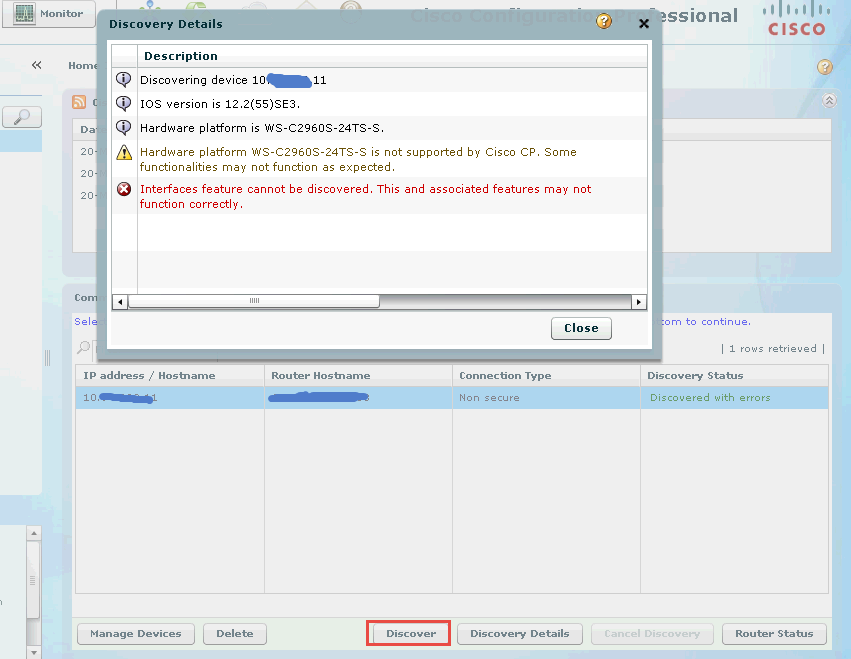
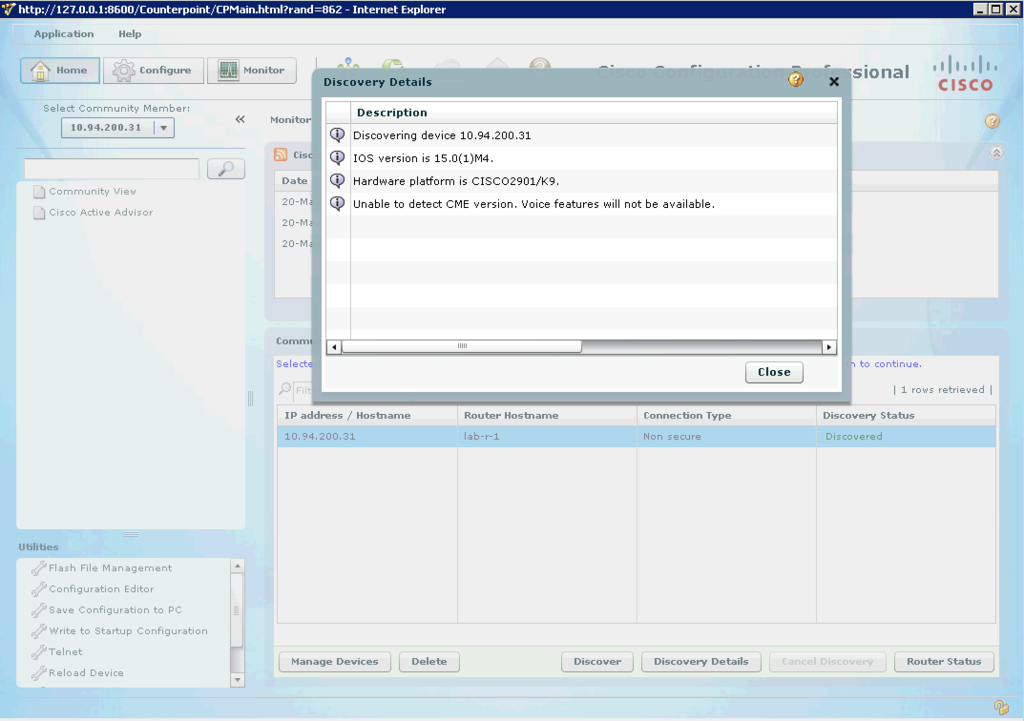
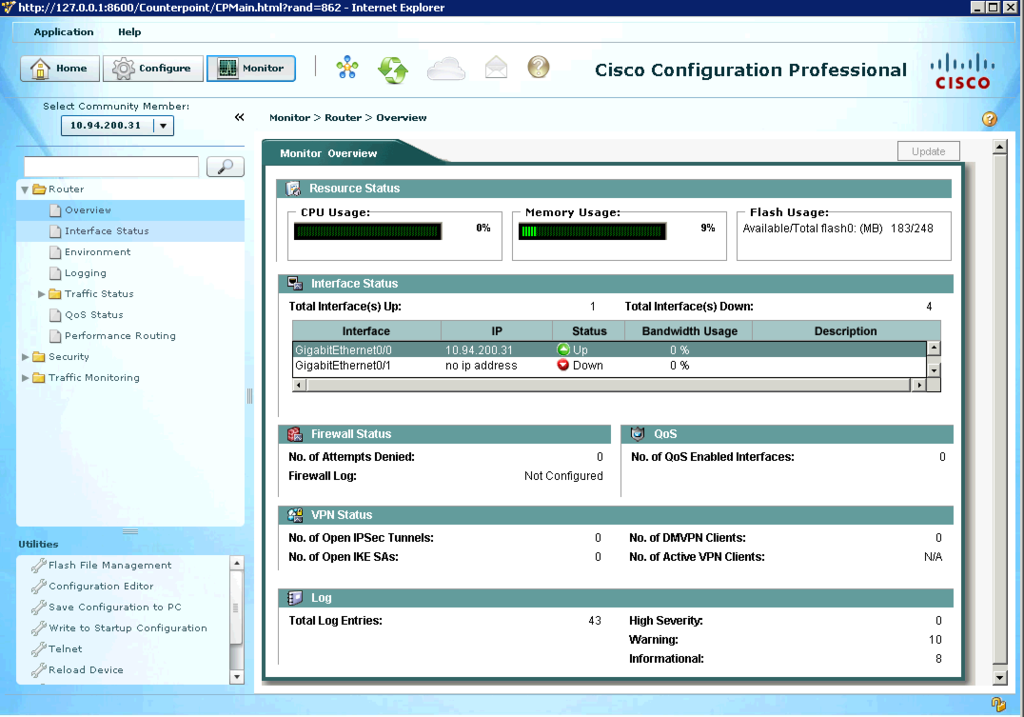
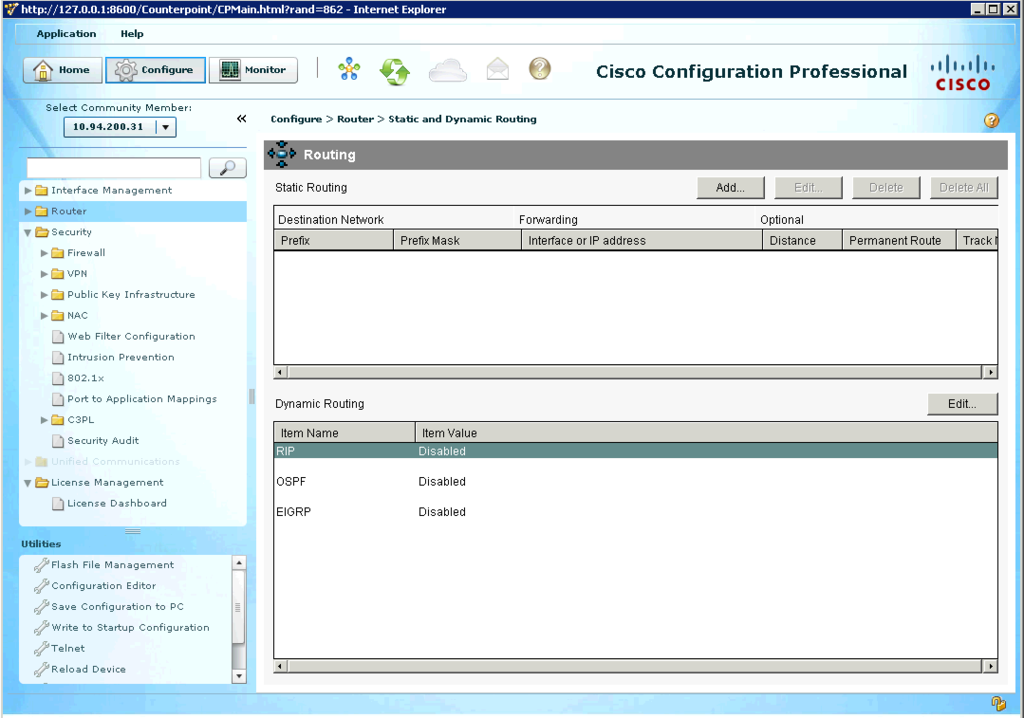






No comments:
Post a Comment