 |
| Check Point Gaia LVM |
After running stabilised for a couple of days, I decided to enlarge the log space since 50G logging is definitely not enough.
My old 2014 post "Resize Checkpoint Firewall's Disk/Partition Space (Gaia and Splat Platform)" has some details to enlarge Logical Volume size with existing free space which supposed to be used as snapshots. This post will focus how to add a new disk into your system and enlarge your log logical volume.
Related posts:
- Resize Checkpoint Firewall's Disk/Partition Space (Gaia and Splat Platform)
- Checkpoint Management Center Snapshot, Backup and Log file location
Here are all steps related to this task. Those steps also fit into Vmware environment.
300GB virtual disk has been added into our Management server virtual machine.
[Expert@CP-Management:0]# fdisk -l Disk /dev/hda: 107.3 GB, 107374182400 bytes 255 heads, 63 sectors/track, 13054 cylinders Units = cylinders of 16065 * 512 = 8225280 bytes Device Boot Start End Blocks Id System /dev/hda1 * 1 38 305203+ 83 Linux /dev/hda2 39 299 2096482+ 82 Linux swap / Solaris /dev/hda3 300 13054 102454537+ 8e Linux LVM Disk /dev/hdb: 322.1 GB, 322122547200 bytes 255 heads, 63 sectors/track, 39162 cylinders Units = cylinders of 16065 * 512 = 8225280 bytes Disk /dev/hdb doesn't contain a valid partition table [Expert@CP-Management:0]# fdisk /dev/hdb Device contains neither a valid DOS partition table, nor Sun, SGI or OSF disklabel Building a new DOS disklabel. Changes will remain in memory only, until you decide to write them. After that, of course, the previous content won't be recoverable. The number of cylinders for this disk is set to 39162. There is nothing wrong with that, but this is larger than 1024, and could in certain setups cause problems with: 1) software that runs at boot time (e.g., old versions of LILO) 2) booting and partitioning software from other OSs (e.g., DOS FDISK, OS/2 FDISK) Warning: invalid flag 0x0000 of partition table 4 will be corrected by w(rite) Command (m for help): n Command action e extended p primary partition (1-4) p Partition number (1-4): 1 First cylinder (1-39162, default 1): Using default value 1 Last cylinder or +size or +sizeM or +sizeK (1-39162, default 39162): Using default value 39162 Command (m for help): t Selected partition 1 Hex code (type L to list codes): 83 Command (m for help): w The partition table has been altered! Calling ioctl() to re-read partition table. Syncing disks. [Expert@CP-Management:0]# fdisk -l Disk /dev/hda: 107.3 GB, 107374182400 bytes 255 heads, 63 sectors/track, 13054 cylinders Units = cylinders of 16065 * 512 = 8225280 bytes Device Boot Start End Blocks Id System /dev/hda1 * 1 38 305203+ 83 Linux /dev/hda2 39 299 2096482+ 82 Linux swap / Solaris /dev/hda3 300 13054 102454537+ 8e Linux LVM Disk /dev/hdb: 322.1 GB, 322122547200 bytes 255 heads, 63 sectors/track, 39162 cylinders Units = cylinders of 16065 * 512 = 8225280 bytes Device Boot Start End Blocks Id System /dev/hdb1 1 39162 314568733+ 83 Linux [Expert@CP-Management:0]# pvcreate /dev/hdb1 Physical volume "/dev/hdb1" successfully created [Expert@CP-Management:0]# pvdisplay --- Physical volume --- PV Name /dev/hda3 VG Name vg_splat PV Size 97.71 GB / not usable 21.26 MB Allocatable yes PE Size (KByte) 32768 Total PE 3126 Free PE 724 Allocated PE 2402 PV UUID Stnt1u-kxSY-qv41-HawK-gvLi-Abyx-vgfcUP --- NEW Physical volume --- PV Name /dev/hdb1 VG Name PV Size 300.00 GB Allocatable NO PE Size (KByte) 0 Total PE 0 Free PE 0 Allocated PE 0 PV UUID Af23rd-Nq98-mNm7-uAes-I0I9-yxZV-ALq4Vg [Expert@CP-Management:0]# vgcreate group_john1 /dev/hdb1 Volume group "group_john1" successfully created [Expert@CP-Management:0]# df -h Filesystem Size Used Avail Use% Mounted on /dev/mapper/vg_splat-lv_current 20G 8.1G 11G 44% / /dev/hda1 289M 37M 238M 14% /boot tmpfs 4.0G 0 4.0G 0% /dev/shm /dev/mapper/vg_splat-lv_log 49G 5.9G 41G 13% /var/log [Expert@CP-Management:0]# pvs PV VG Fmt Attr PSize PFree /dev/hda3 vg_splat lvm2 a- 97.69G 22.62G /dev/hdb1 group_john1 lvm2 a- 299.99G 299.99G [Expert@CP-Management:0]# lvs LV VG Attr LSize Origin Snap% Move Log Copy% lv_Inia vg_splat -wi-a- 5.06G lv_current vg_splat -wi-ao 20.00G lv_log vg_splat -wi-ao 50.00G [Expert@CP-Management:0]# lvcreate -L 299990 -n vol2 group_john1 /dev/cdrom: open failed: Read-only file system Rounding up size to full physical extent 292.96 GB Logical volume "vol2" created [Expert@CP-Management:0]# lvs LV VG Attr LSize Origin Snap% Move Log Copy% vol2 group_john1 -wi-a- 292.96G lv_Inia vg_splat -wi-a- 5.06G lv_current vg_splat -wi-ao 20.00G lv_log vg_splat -wi-ao 50.00G [Expert@CP-Management:0]# pvs PV VG Fmt Attr PSize PFree /dev/hda3 vg_splat lvm2 a- 97.69G 22.62G /dev/hdb1 group_john1 lvm2 a- 299.99G 7.03G [Expert@CP-Management:0]#
During above steps, I created a new virtual group group_john1 and a new logical volume vol2. Unfortunately, those steps are not needed.
On next section, I will show how to remove logical volume vol2 and virtual group one by one.
After deleted that new virtual group, I will extend existing logical volume to this new disk.
[Expert@CP-Management:0]# fdisk -l Disk /dev/hda: 107.3 GB, 107374182400 bytes 255 heads, 63 sectors/track, 13054 cylinders Units = cylinders of 16065 * 512 = 8225280 bytes Device Boot Start End Blocks Id System /dev/hda1 * 1 38 305203+ 83 Linux /dev/hda2 39 299 2096482+ 82 Linux swap / Solaris /dev/hda3 300 13054 102454537+ 8e Linux LVM Disk /dev/hdb: 322.1 GB, 322122547200 bytes 255 heads, 63 sectors/track, 39162 cylinders Units = cylinders of 16065 * 512 = 8225280 bytes Device Boot Start End Blocks Id System /dev/hdb1 1 39162 314568733+ 83 Linux [Expert@CP-Management:0]# vgdisplay --- Volume group --- VG Name group_john1 System ID Format lvm2 Metadata Areas 1 Metadata Sequence No 2 VG Access read/write VG Status resizable MAX LV 0 Cur LV 1 Open LV 0 Max PV 0 Cur PV 1 Act PV 1 VG Size 299.99 GB PE Size 4.00 MB Total PE 76798 Alloc PE / Size 74998 / 292.96 GB Free PE / Size 1800 / 7.03 GB VG UUID FS1Lp5-1x3e-TGHU-0j94-buty-YY2Z-7iRjmN --- Volume group --- VG Name vg_splat System ID Format lvm2 Metadata Areas 1 Metadata Sequence No 9 VG Access read/write VG Status resizable MAX LV 0 Cur LV 2 Open LV 2 Max PV 0 Cur PV 1 Act PV 1 VG Size 97.69 GB PE Size 32.00 MB Total PE 3126 Alloc PE / Size 2240 / 70.00 GB Free PE / Size 886 / 27.69 GB VG UUID E3Rsl2-UJHA-dgCG-cZBS-YoGo-CzE0-EIvRXE [Expert@CP-Management:0]# vgchange -a n group_john1 0 logical volume(s) in volume group "group_john1" now active [Expert@CP-Management:0]# vgremove group_john1 /dev/cdrom: open failed: Read-only file system Volume group "group_john1" still contains 1 logical volume(s) [Expert@CP-Management:0]# lvs LV VG Attr LSize Origin Snap% Move Log Copy% vol2 group_john1 -wi--- 292.96G lv_current vg_splat -wi-ao 20.00G lv_log vg_splat -wi-ao 50.00G [Expert@CP-Management:0]# lvremove /dev/group_john1/vol2 /dev/cdrom: open failed: Read-only file system Logical volume "vol2" successfully removed [Expert@CP-Management:0]# vgremove group_john1 /dev/cdrom: open failed: Read-only file system Volume group "group_john1" successfully removed [Expert@CP-Management:0]# pvs PV VG Fmt Attr PSize PFree /dev/hda3 vg_splat lvm2 a- 97.69G 27.69G /dev/hdb1 lvm2 -- 300.00G 300.00G [Expert@CP-Management:0]# pvdisplay /dev/hdb1 --- NEW Physical volume --- PV Name /dev/hdb1 VG Name PV Size 300.00 GB Allocatable NO PE Size (KByte) 0 Total PE 0 Free PE 0 Allocated PE 0 PV UUID Af23rd-Nq98-mNm7-uAes-I0I9-yxZV-ALq4Vg [Expert@CP-Management:0]# vgscan --mknodes Reading all physical volumes. This may take a while... Found volume group "vg_splat" using metadata type lvm2 [Expert@CP-Management:0]# pvs PV VG Fmt Attr PSize PFree /dev/hda3 vg_splat lvm2 a- 97.69G 27.69G /dev/hdb1 lvm2 -- 300.00G 300.00G
[Expert@CP-Management:0]# vgextend vg_splat /dev/hdb1 /dev/cdrom: open failed: Read-only file system Attempt to close device '/dev/cdrom' which is not open. Volume group "vg_splat" successfully extended [Expert@CP-Management:0]# pvs PV VG Fmt Attr PSize PFree /dev/hda3 vg_splat lvm2 a- 97.69G 27.69G /dev/hdb1 vg_splat lvm2 a- 299.97G 299.97G [Expert@CP-Management:0]# lvs LV VG Attr LSize Origin Snap% Move Log Copy% lv_current vg_splat -wi-ao 20.00G lv_log vg_splat -wi-ao 50.00G [Expert@CP-Management:0]# vgdisplay --- Volume group --- VG Name vg_splat System ID Format lvm2 Metadata Areas 2 Metadata Sequence No 10 VG Access read/write VG Status resizable MAX LV 0 Cur LV 2 Open LV 2 Max PV 0 Cur PV 2 Act PV 2 VG Size 397.66 GB PE Size 32.00 MB Total PE 12725 Alloc PE / Size 2240 / 70.00 GB Free PE / Size 10485 / 327.66 GB VG UUID E3Rsl2-UJHA-dgCG-cZBS-YoGo-CzE0-EIvRXE
Following output is showing how to use lvm_manager to resize lv_current/lv_log. Download LVM manager from here.
[Expert@CP-Management:0]# ls
last_dump.log lvm_manager.sh
[Expert@CP-Management:0]# lvm_manager elect action: 1) View LVM storage overview 2) Resize lv_current/lv_log Logical Volume 3) Quit Select action: 1 VM overview ============ Size(GB) Used(GB) Configurable Description lv_current 20 9 yes Check Point OS and products lv_log 50 12 yes Logs volume upgrade 22 N/A no Reserved for version upgrade swap 2 N/A no Swap volume size free 305 N/A no Unused space ------- ---- total 399 N/A no Total size press ENTER to continue. ============================================================================================== elect action: 1) View LVM storage overview 2) Resize lv_current/lv_log Logical Volume 3) Quit Select action: 2 elect Logical Volume for size modification: 1) lv_current 2) lv_log 3) Cancel Select Logical Volume: 2 VM overview ============ Size(GB) Used(GB) Configurable Description lv_current 20 9 yes Check Point OS and products lv_log 50 12 yes Logs volume upgrade 22 N/A no Reserved for version upgrade swap 2 N/A no Swap volume size free 305 N/A no Unused space ------- ---- total 399 N/A no Total size Resizing lv_log Logical Volume ============================== lv_log size can be between 13G to 355G. Enter the new size(GB) or leave blank to cancel: 300 Note that all Check Point products will be shutdown during the resizing operation and the machine will be rebooted automatically at the end of the process. This may take several minutes. Are you sure you want to continue?(Y/N)[N]y Stopping Check Point products. This may take several minutes ... Killing processes that access to the filesystem... Unmounting logical volume ... Checking the filesystem... /dev/vg_splat/lv_log: 1315/13107200 files (11.4% non-contiguous), 3320980/13107200 blocks Start resizing... Extending logical volume lv_log to 300.00 GB Logical volume lv_log successfully resized Resizing the filesystem on /dev/mapper/vg_splat-lv_log to 78643200 (4k) blocks. Begin pass 1 (max = 2000) Extending the inode table XXXXXXXXXXXXXXXXXXXXXXXXXXXXXXXXXXXXXXXX The filesystem on /dev/mapper/vg_splat-lv_log is now 78643200 blocks long. Mounting the filesystem... ****************************************************************** Operation ended successfully. Logical Volume size changed from 50G to 300G. Press ENTER for reboot. Reboot ... Broadcast message from admin (pts/2) (Mon Sep 19 15:01:51 2016): The system is going down for reboot NOW! [Expert@CP-Management:0]#
lv_current/lv_log has been resized from 50G to 300G. There are 55G free space left which could be used to resize other logical volume or used to store system snapshots as show below.
Verify:
[Expert@CP-Management:0]# lvs LV VG Attr LSize Origin Snap% Move Log Copy% lv_current vg_splat -wi-ao 20.00G lv_log vg_splat -wi-ao 300.00G
[Expert@CP-Management:0]# pvs PV VG Fmt Attr PSize PFree /dev/hda3 vg_splat lvm2 a- 97.69G 0 /dev/hdb1 vg_splat lvm2 a- 299.97G 77.66G [Expert@CP-Management:0]# pvdisplay --- Physical volume --- PV Name /dev/hda3 VG Name vg_splat PV Size 97.71 GB / not usable 21.26 MB Allocatable yes (but full) PE Size (KByte) 32768 Total PE 3126 Free PE 0 Allocated PE 3126 PV UUID Stnt1u-kxSY-qv41-HawK-gvLi-Abyx-vgfcUP --- Physical volume --- PV Name /dev/hdb1 VG Name vg_splat PV Size 300.00 GB / not usable 28.03 MB Allocatable yes PE Size (KByte) 32768 Total PE 9599 Free PE 2485 Allocated PE 7114 PV UUID Af23rd-Nq98-mNm7-uAes-I0I9-yxZV-ALq4Vg [Expert@CP-Management:0]# vgdisplay --- Volume group --- VG Name vg_splat System ID Format lvm2 Metadata Areas 2 Metadata Sequence No 11 VG Access read/write VG Status resizable MAX LV 0 Cur LV 2 Open LV 2 Max PV 0 Cur PV 2 Act PV 2 VG Size 397.66 GB PE Size 32.00 MB Total PE 12725 Alloc PE / Size 10240 / 320.00 GB Free PE / Size 2485 / 77.66 GB VG UUID E3Rsl2-UJHA-dgCG-cZBS-YoGo-CzE0-EIvRXE [Expert@CP-Management:0]# df -h Filesystem Size Used Avail Use% Mounted on /dev/mapper/vg_splat-lv_current 20G 7.9G 11G 43% / /dev/hda1 289M 24M 251M 9% /boot tmpfs 4.0G 0 4.0G 0% /dev/shm /dev/mapper/vg_splat-lv_log 291G 12G 265G 5% /var/log [Expert@CP-Management:0]#
Reference:
1. How to change the default storage path for FireWall Log files on Security Management Server
2. How to add log storage to a VMware Virtual Machine running Gaia OS
3. Increasing the Security Gateway Virtual Edition Disk Size
4. How to Manage and Use LVM (Logical Volume Management) in Ubuntu
5. Managing partition sizes via LVM manager on Gaia OS
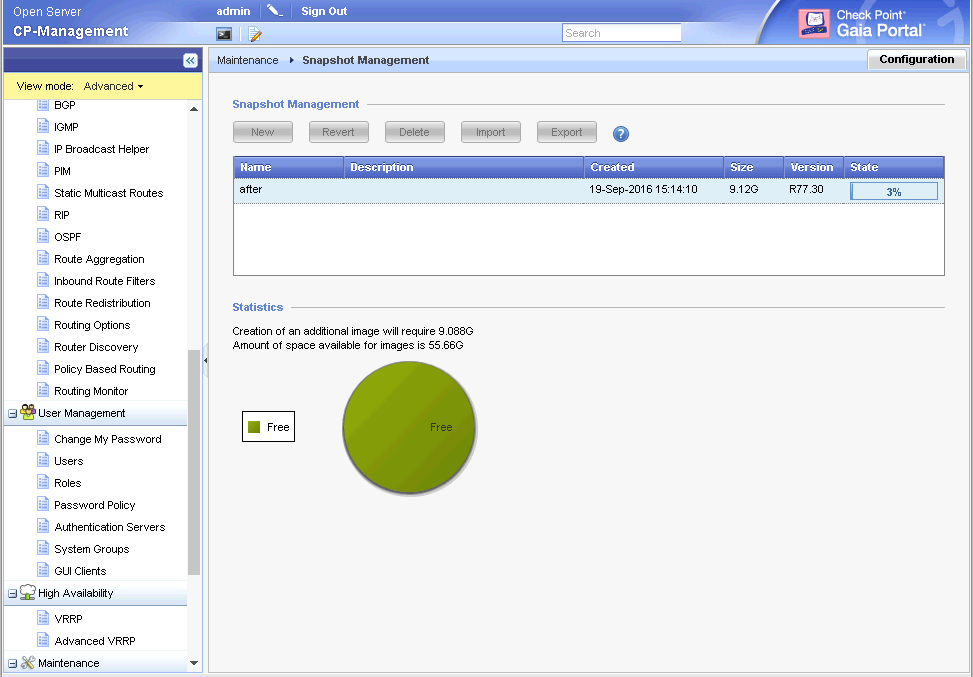






No comments:
Post a Comment