My previous post (Juniper SRX DB mode (Debug mode)) described a situation which is one of firewall cluster members got stuck into DB mode. Although it was fixed eventually by re-installed image, it was still failed again after a couple of months.
RMA ticket created with vendor Juniper and a new device was issued by Juniper. This post recorded all steps how to configure this new device and re-joined it back into existing cluster.
The all steps are quite straightforward. You may meet some file transferring issues or connectivity issues, but as long as you know your environment enough, those will be easily resolved if you followed all steps listed below.
Similar posts are in this blog:
- Juniper SRX340 HA Configuraiton
- Configure SRX 240 cluster Step by Step
- Configure High End Juniper SRX 1400 as Chassis Cluster Steps
- Juniper SRX 240 Chassis Cluster (High Availability) Configuration
Notes: before let new cluster member join into existing cluster, please make sure one thing:
Disable IDP feature on existing Chassis cluster. Else your new cluster member will fail to join into existing cluster and get into disabled mode. Fabric interface will show down status because new cluster member could not take your IDP configuration since it does not have IDP license and Signature Database.
Once you tried to add new cluster member in, the new cluster member will show as secondary status then change to hold ,eventually it will become disabled because failed to sync configuration. Fabric link will show up status shortly after rebooted then changed to down. Please see following texts copied from console:
Now lets start with all steps from beginning.
1. Basic Configuration for new RMA device
1.1 Check new device
It is important to make new device has same hardware and software. Also, do not forget to check license you might have.
Please make sure your new system backup and primary has same JunOS version. Just in case there is a failure , your system will boot to a wrong JunOS version causing clustering issue.
1.2 Basic Configuration
Delete all default configuration and configure mgmt interface a ip address.
2. Upgrade JunOS to Same Version as existing Cluster Member
2.1 JunOS Download
Log into Juniper Support site to download right JunOS for your new SRX device.
2.2 JunOS Upgrade from FTP Server
Once connectivity confirmed, you can start a ftp server to transfer your JunOS image from ftp server to local disk.
Unfortunately this time, the MD5 value is not matching what you found from JunOS website.
Here are some explanation about ASCII mode and BIN mode for FTP file transferring:
Lots of files that need to be downloaded from FTP server using the binary transfer type include:
Most popular FTP clients (the BSD command line client included) already use the binary or image type by default. Hence, there's usually no need to issue the binary command if you download an image file. So why then would you need the ASCII transfer type?
ASCII data type or transfer mode is recommended if you want to transfer text files. Generally speaking, files whose contents can be read using a simple text editor like Notepad, nano, or pico are considered text files.
Lets try it again:
Now we can see MD5 value is matching with original version.
2.3 JunOS Upgrade
3. Join into Existing Cluster
Important note again, if you are using IDP feature, please disable IDP on your exiting cluster member first before new device join into Cluster.
References:
{disabled:node0}
root> show chassis cluster status
Monitor Failure codes:
CS Cold Sync monitoring FL Fabric Connection monitoring
GR GRES monitoring HW Hardware monitoring
IF Interface monitoring IP IP monitoring
LB Loopback monitoring MB Mbuf monitoring
NH Nexthop monitoring NP NPC monitoring
SP SPU monitoring SM Schedule monitoring
CF Config Sync monitoring
Cluster ID: 9
Node Priority Status Preempt Manual Monitor-failures
Redundancy group: 0 , Failover count: 0
node0 0 disabled no no CF
node1 100 primary no no None
{disabled:node0}
root> show chassis cluster interfaces
Control link status: Up
Control interfaces:
Index Interface Monitored-Status Internal-SA
0 fxp1 Up Disabled
Fabric link status: Down
Fabric interfaces:
Name Child-interface Status
(Physical/Monitored)
fab0
fab0
fab1 ge-5/0/3 Down / Down
fab1
Redundant-ethernet Information:
Name Status Redundancy-group
reth0 Up 1
reth1 Up 1
reth2 Down Not configured
Redundant-pseudo-interface Information:
Name Status Redundancy-group
lo0 Up 0
{disabled:node0}
Now lets start with all steps from beginning.
1. Basic Configuration for new RMA device
1.1 Check new device
It is important to make new device has same hardware and software. Also, do not forget to check license you might have.
Please make sure your new system backup and primary has same JunOS version. Just in case there is a failure , your system will boot to a wrong JunOS version causing clustering issue.
{disabled:node0} root> show system snapshot media internal node0: -------------------------------------------------------------------------- Information for snapshot on internal (/dev/da0s1a) (backup) Creation date: Sep 26 06:55:31 2017 JUNOS version on snapshot: junos : 15.1X49-D70.3-domestic Information for snapshot on internal (/dev/da0s2a) (primary) Creation date: Feb 16 15:44:47 2018 JUNOS version on snapshot: junos : 15.1X49-D50.3-domestic {disabled:node0} root> request system snapshot slice alternate node0: -------------------------------------------------------------------------- Formatting alternate root (/dev/da0s1a)... Copying '/dev/da0s2a' to '/dev/da0s1a' .. (this may take a few minutes) The following filesystems were archived: /
root> show chassis hardware Hardware inventory: Item Version Part number Serial number Description Chassis CZ4317AF1799 SRX345 Routing Engine REV 0x12 650-065042 CZ4317AF1799 RE-SRX345 FPC 0 FPC PIC 0 8xGE,8xGE SFP Base PIC Power Supply 0 root> show system software Information for junos: Comment: JUNOS Software Release [15.1X49-D70.3] root>
root> show interfaces terse
Interface Admin Link Proto Local Remote
ge-0/0/0 up down
ge-0/0/0.0 up down inet
gr-0/0/0 up up
ip-0/0/0 up up
lsq-0/0/0 up up
lt-0/0/0 up up
mt-0/0/0 up up
sp-0/0/0 up up
sp-0/0/0.0 up up inet
inet6
sp-0/0/0.16383 up up inet 10.0.0.1 --> 10.0.0.16
10.0.0.6 --> 0/0
128.0.0.1 --> 128.0.1.16
128.0.0.6 --> 0/0
ge-0/0/1 up down
ge-0/0/1.0 up down eth-switch
ge-0/0/2 up down
ge-0/0/2.0 up down eth-switch
ge-0/0/3 up down
ge-0/0/3.0 up down eth-switch
ge-0/0/4 up down
ge-0/0/4.0 up down eth-switch
ge-0/0/5 up down
ge-0/0/5.0 up down eth-switch
ge-0/0/6 up down
ge-0/0/6.0 up down eth-switch
ge-0/0/7 up down
ge-0/0/7.0 up down eth-switch
ge-0/0/8 up down
ge-0/0/8.0 up down eth-switch
ge-0/0/9 up down
ge-0/0/9.0 up down eth-switch
ge-0/0/10 up down
ge-0/0/10.0 up down eth-switch
ge-0/0/11 up down
ge-0/0/11.0 up down eth-switch
ge-0/0/12 up down
ge-0/0/12.0 up down eth-switch
ge-0/0/13 up down
ge-0/0/13.0 up down eth-switch
ge-0/0/14 up down
ge-0/0/14.0 up down eth-switch
ge-0/0/15 up down
ge-0/0/15.0 up down eth-switch
fxp0 up up
fxp0.0 up up inet 192.168.1.1/24
fxp2 up up
fxp2.0 up up tnp 0x1
gre up up
ipip up up
irb up up
irb.0 up down inet 192.168.2.1/24
jsrv up up
jsrv.1 up up inet 128.0.0.127/2
lo0 up up
lo0.16384 up up inet 127.0.0.1 --> 0/0
lo0.16385 up up inet 10.0.0.1 --> 0/0
10.0.0.16 --> 0/0
128.0.0.1 --> 0/0
128.0.0.4 --> 0/0
128.0.1.16 --> 0/0
lo0.32768 up up
lsi up up
mtun up up
pimd up up
pime up up
pp0 up up
ppd0 up up
ppe0 up up
st0 up up
tap up up
vlan up down
vtep up up
root>
root> show system license License usage: Licenses Licenses Licenses Expiry Feature name used installed needed idp-sig 0 1 0 2018-03-15 00:00:00 UTC Licenses installed: License identifier: JUNOS988862 License version: 4 Valid for device: CZ4317AF1799 Features: idp-sig - IDP Signature date-based, 2018-02-12 00:00:00 UTC - 2018-03-15 00:00:00 UTC {disabled:node0}
1.2 Basic Configuration
Delete all default configuration and configure mgmt interface a ip address.
root> configure
Entering configuration mode
[edit]
root# delete
This will delete the entire configuration
Delete everything under this level? [yes,no] (no) yes
[edit]
root# set system root-authentication plain-text-password
New password:
Retype new password:
[edit]
root# commit
commit complete
[edit]
root# show
## Last changed: 2018-02-12 16:36:37 UTC
version 15.1X49-D70.3;
system {
root-authentication {
encrypted-password "$5$flpHfxbP$0Hwd/4AM3qFtVHuDumJYY/JqBsMdCXxZ9vuWzVFiwAC"; ## SECRET-DATA
}
}
[edit]
[edit] root# set interfaces fxp0.0 family inet address 10.9.4.10/24 [edit] root# commit commit complete root> ping 10.9.4.1 PING 10.9.4.1 (10.9.4.1): 56 data bytes 64 bytes from 10.9.4.1: icmp_seq=0 ttl=255 time=2.688 ms 64 bytes from 10.9.4.1: icmp_seq=1 ttl=255 time=0.648 ms ^C --- 10.9.4.1 ping statistics --- 2 packets transmitted, 2 packets received, 0% packet loss round-trip min/avg/max/stddev = 0.648/1.668/2.688/1.020 ms root> show route inet.0: 2 destinations, 2 routes (2 active, 0 holddown, 0 hidden) + = Active Route, - = Last Active, * = Both 10.9.4.0/24 *[Direct/0] 00:00:36 > via fxp0.0 10.9.4.10/32 *[Local/0] 00:00:36 Local via fxp0.0 root> configure Entering configuration mode [edit] root# set routing-options static route 0.0.0.0/0 next-hop 10.9.4.1 [edit] root# commit and-quit commit complete Exiting configuration mode
A default static route will also need to be configured.
1.3 Test Connectivity Remotely
I got a test machine at 10.1.18.122 to make some basic connectivity test.
C:\Users\administrator>ipconfig Windows IP Configuration Ethernet adapter Local Area Connection 2: Media State . . . . . . . . . . . : Media disconnected Connection-specific DNS Suffix . : Ethernet adapter Local Area Connection: Connection-specific DNS Suffix . : accounts.intern Link-local IPv6 Address . . . . . : fe80::c06:93c8:a694:f36d%11 IPv4 Address. . . . . . . . . . . : 10.1.18.122 Subnet Mask . . . . . . . . . . . : 255.255.255.0 Default Gateway . . . . . . . . . : 10.1.18.1 Tunnel adapter isatap.accounts.intern: Media State . . . . . . . . . . . : Media disconnected Connection-specific DNS Suffix . : accounts.intern Tunnel adapter Teredo Tunneling Pseudo-Interface: Media State . . . . . . . . . . . : Media disconnected Connection-specific DNS Suffix . : C:\Users\administrator>ping 10.9.4.10 Pinging 10.9.4.10 with 32 bytes of data: Reply from 10.9.4.10: bytes=32 time=84ms TTL=61 Reply from 10.9.4.10: bytes=32 time=83ms TTL=61 Reply from 10.9.4.10: bytes=32 time=83ms TTL=61 Reply from 10.9.4.10: bytes=32 time=83ms TTL=61 Ping statistics for 10.9.4.10: Packets: Sent = 4, Received = 4, Lost = 0 (0% loss), Approximate round trip times in milli-seconds: Minimum = 83ms, Maximum = 84ms, Average = 83ms C:\Users\administrator>
2. Upgrade JunOS to Same Version as existing Cluster Member
2.1 JunOS Download
Log into Juniper Support site to download right JunOS for your new SRX device.
2.2 JunOS Upgrade from FTP Server
Once connectivity confirmed, you can start a ftp server to transfer your JunOS image from ftp server to local disk.
root> exit
root@%
root@% cd /var/tmp
root@% ls
appidd_trace_debug install rtsdb
cleanup-pkgs.log kmdchk.log sd-upgrade
eedebug_bin_file krt_rpf_filter.txt sec-download
gksdchk.log nsd_restart spu_kmd_init
gres-tp pics vi.recover
idp_license_info policy_status vpn_tunnel_orig.id
root@%
root@% ftp 10.1.18.122
Connected to 10.1.18.122.
220 Welcome to Quick 'n Easy FTP Server
Name (10.1.18.122:root): test
331 Password required for test
Password:
230 User successfully logged in.
Remote system type is UNIX.
ftp> get junos-srxsme-15.1X49-D50.3-domestic.tgz
local: junos-srxsme-15.1X49-D50.3-domestic.tgz remote: junos-srxsme-15.1X49-D50.3-domestic.tgz
200 Port command successful.
150 Opening BINARY mode data connection for file transfer.
99% |************************************************* | 222 MB 00:00 ETAWARNING! 781404 bare linefeeds received in ASCII mode.
File may not have transferred correctly.
100% |**************************************************| 222 MB 00:00 ETA
226 Transfer complete
233633436 bytes received in 359.42 seconds (634.80 KB/s)
ftp> quit
221 Bye
root@% md5sum junos-srxsme-15.1X49-D50.3-domestic.tgz
md5sum: Command not found.
root@% md5 junos-srxsme-15.1X49-D50.3-domestic.tgz
MD5 (junos-srxsme-15.1X49-D50.3-domestic.tgz) = a02b4e0a5a4dfa17eb2eabd2017c94d7
Unfortunately this time, the MD5 value is not matching what you found from JunOS website.
Here are some explanation about ASCII mode and BIN mode for FTP file transferring:
Lots of files that need to be downloaded from FTP server using the binary transfer type include:
- image files (e.g. .jpg, .bmp, .png)
- sound files (e.g. .mp3, .avi, .wma)
- video files (eg. .flv, .mkv, .mov, .mp4),
- archive files (e.g. .zip, .rar, .tar)
- other files (e.g. .exe, .doc, .xls, .pdf, etc.)
Most popular FTP clients (the BSD command line client included) already use the binary or image type by default. Hence, there's usually no need to issue the binary command if you download an image file. So why then would you need the ASCII transfer type?
ASCII data type or transfer mode is recommended if you want to transfer text files. Generally speaking, files whose contents can be read using a simple text editor like Notepad, nano, or pico are considered text files.
Lets try it again:
root@% rm junos-srxsme-15.1X49-D50.3-domestic.tgz
root@% ftp 10.1.18.122
Connected to 10.1.18.122.
220 Welcome to Quick 'n Easy FTP Server
Name (10.1.18.122:root): test
331 Password required for test
Password:
230 User successfully logged in.
Remote system type is UNIX.
ftp> binary
200 Type set to BINARY
ftp> get junos-srxsme-15.1X49-D50.3-domestic.tgz
local: junos-srxsme-15.1X49-D50.3-domestic.tgz remote: junos-srxsme-15.1X49-D50.3-domestic.tgz
200 Port command successful.
150 Opening BINARY mode data connection for file transfer.
100% |**************************************************| 222 MB 00:00 ETA
226 Transfer complete
233633436 bytes received in 344.13 seconds (663.00 KB/s)
ftp> quit
\221 Bye
root@%
root@%
root@%
root@% md5 junos-srxsme-15.1X49-D50.3-domestic.tgz
MD5 (junos-srxsme-15.1X49-D50.3-domestic.tgz) = 46df41716937ecf5644411bb28503d60
root@%
Now we can see MD5 value is matching with original version.
2.3 JunOS Upgrade
root@% cli
root> request system software add junos-srxsme-15.1X49-D50.3-domestic.tgz
NOTICE: Validating configuration against junos-srxsme-15.1X49-D50.3-domestic.tgz.
NOTICE: Use the 'no-validate' option to skip this if desired.
Formatting alternate root (/dev/da0s2a)...
/dev/da0s2a: 2533.7MB (5188976 sectors) block size 16384, fragment size 2048
using 14 cylinder groups of 183.62MB, 11752 blks, 23552 inodes.
super-block backups (for fsck -b #) at:
32, 376096, 752160, 1128224, 1504288, 1880352, 2256416, 2632480, 3008544,
3384608, 3760672, 4136736, 4512800, 4888864
saving package file in /var/sw/pkg ...
Checking compatibility with configuration
Initializing...
Verified manifest signed by PackageProductionEc_2016 method ECDSA256+SHA256
Using junos-15.1X49-D50.3-domestic from /altroot/cf/packages/install-tmp/junos-15.1X49-D50.3-domestic
Copying package ...
Verified manifest signed by PackageProductionEc_2016 method ECDSA256+SHA256
Hardware Database regeneration succeeded
Validating against /config/juniper.conf.gz
usage: cp [-R [-H | -L | -P]] [-f | -i | -n] [-pv] source_file target_file
cp [-R [-H | -L | -P]] [-f | -i | -n] [-pv] source_file ... target_directory
mgd: commit complete
Validation succeeded
Installing package '/altroot/cf/packages/install-tmp/junos-15.1X49-D50.3-domestic' ...
Verified junos-boot-srxsme-15.1X49-D50.3.tgz signed by PackageProductionEc_2016 method ECDSA256+SHA256
Verified junos-srxsme-15.1X49-D50.3-domestic signed by PackageProductionEc_2016 method ECDSA256+SHA256
JUNOS 15.1X49-D50.3 will become active at next reboot
WARNING: A reboot is required to load this software correctly
WARNING: Use the 'request system reboot' command
WARNING: when software installation is complete
Saving state for rollback ...
root> request system reboot
Reboot the system ? [yes,no] (no) yes
Shutdown NOW!
[pid 7264]
*** FINAL System shutdown message from root@ ***
System going down IMMEDIATELY
root> FWaiting (max 60 seconds) for system process `vnlru' to stop...done
Waiting (max 60 seconds) for system process `vnlru_mem' to stop...done
Waiting (max 60 seconds) for system process `bufdaemon' to stop...done
Waiting (max 60 seconds) for system process `syncer' to stop...
Syncing disks, vnodes remaining...0 0 0 0 done
syncing disks... All buffers synced.
Uptime: 2d18h15m27s
Rebooting...
cpu_reset: Stopping other CPUs
SPI stage 1 bootloader (Build time: May 3 2016 - 23:48:30)
early_board_init: Board type: SRX_345
U-Boot 2013.07-JNPR-3.1 (Build time: May 03 2016 - 23:48:31)
SRX_345 board revision major:1, minor:12, serial #: CZ4317AF1799
OCTEON CN7130-AAP pass 1.2, Core clock: 1600 MHz, IO clock: 600 MHz, DDR clock: 667 MHz (1334 Mhz DDR)
Base DRAM address used by u-boot: 0x10fc00000, size: 0x400000
DRAM: 4 GiB
Clearing DRAM...... done
Using default environment
SF: Detected MX25L6405D with page size 256 Bytes, erase size 64 KiB, total 8 MiB
Found valid SPI bootloader at offset: 0x90000, size: 1481840 bytes
U-Boot 2013.07-JNPR-3.1 (Build time: May 03 2016 - 23:50:19)
Using DRAM size from environment: 4096 MBytes
checkboard siege
SATA0: not available
SATA1: not available
SATA BIST STATUS = 0x0
SRX_345 board revision major:1, minor:12, serial #: CZ4317AF1799
OCTEON CN7130-AAP pass 1.2, Core clock: 1600 MHz, IO clock: 600 MHz, DDR clock: 667 MHz (1334 Mhz DDR)
Base DRAM address used by u-boot: 0x10f000000, size: 0x1000000
DRAM: 4 GiB
Clearing DRAM...... done
SF: Detected MX25L6405D with page size 256 Bytes, erase size 64 KiB, total 8 MiB
PCIe: Port 0 link active, 1 lanes, speed gen2
PCIe: Link timeout on port 1, probably the slot is empty
PCIe: Port 2 not in PCIe mode, skipping
Net: octrgmii0
octeon_fdt_broadcom_config: Unknown broadcom phy for octrgmii0
Interface 4 has 1 ports (AGL)
Type the command 'usb start' to scan for USB storage devices.
Boot Media: eUSB usb
Found TPM SLB9660 TT 1.2 by Infineon
TPM initialized
Hit any key to stop autoboot: 0
SF: Detected MX25L6405D with page size 256 Bytes, erase size 64 KiB, total 8 MiB
SF: 1048576 bytes @ 0x200000 Read: OK
## Starting application at 0x8f0000a0 ...
Consoles: U-Boot console
Found compatible API, ver. 3.1
USB1:
Starting the controller
USB XHCI 1.00
scanning bus 1 for devices... 2 USB Device(s) found
USB0:
Starting the controller
USB XHCI 1.00
scanning bus 0 for devices... 1 USB Device(s) found
scanning usb for storage devices... 1 Storage Device(s) found
FreeBSD/MIPS U-Boot bootstrap loader, Revision 2.8
(slt-builder@svl-ssd-build-vm06.juniper.net, Tue Feb 10 00:32:30 PST 2015)
Memory: 4096MB
SF: Detected MX25L6405D with page size 256 Bytes, erase size 64 KiB, total 8 MiB
[0]Booting from eUSB slice 2
Loading /boot/defaults/loader.conf
/kernel data=0xb80a70+0x1515f4 syms=[0x4+0x9dd10+0x4+0xeb2a4]
Hit [Enter] to boot immediately, or space bar for command prompt.
Booting [/kernel]...
Kernel entry at 0x801000c0 ...
init regular console
Primary ICache: Sets 16 Size 128 Asso 39
Primary DCache: Sets 8 Size 128 Asso 32
Secondary DCache: Sets 1024 Size 128 Asso 4
CIU_FUSE 0xf/0xf
GDB: debug ports: uart
GDB: current port: uart
KDB: debugger backends: ddb gdb
KDB: current backend: ddb
kld_map_v: 0x8ff80000, kld_map_p: 0x0
Running in PARTITIONED TLB MODE
Copyright (c) 1996-2016, Juniper Networks, Inc.
All rights reserved.
Copyright (c) 1992-2007 The FreeBSD Project.
Copyright (c) 1979, 1980, 1983, 1986, 1988, 1989, 1991, 1992, 1993, 1994
The Regents of the University of California. All rights reserved.
FreeBSD is a registered trademark of The FreeBSD Foundation.
JUNOS 15.1X49-D50.3 #0: 2016-05-28 20:02:37 UTC
builder@ralenth.juniper.net:/volume/build/junos/15.1/service/15.1X49-D50.3/obj/octeon/junos/bsd/kernels/JSRXNLE/kernel
can't re-use a leaf (debug)!
JUNOS 15.1X49-D50.3 #0: 2016-05-28 20:02:37 UTC
builder@ralenth.juniper.net:/volume/build/junos/15.1/service/15.1X49-D50.3/obj/octeon/junos/bsd/kernels/JSRXNLE/kernel
real memory = 4294967296 (4194304K bytes)
avail memory = 2621882368 (2500MB)
FreeBSD/SMP: Multiprocessor System Detected: 4 CPUs
Security policy loaded: JUNOS MAC/runasnonroot (mac_runasnonroot)
Security policy loaded: Junos MAC/veriexec (mac_veriexec)
Security policy loaded: JUNOS MAC/pcap (mac_pcap)
MAC/veriexec fingerprint module loaded: SHA256
MAC/veriexec fingerprint module loaded: SHA1
netisr_init: !debug_mpsafenet, forcing maxthreads from 4 to 1
cpu0 on motherboard
: CAVIUM's OCTEON 70XX/71XX CPU Rev. 0.2 with no FPU implemented
L1 Cache: I size 78kb(128 line), D size 32kb(128 line), thirty two way.
L2 Cache: Size 512kb, 4 way
obio0 on motherboard
uart0: <Octeon-16550 channel 0> on obio0
uart0: console (9600,n,8,1)
twsi0 on obio0
set clock 0x58
xhci0: <Cavium Octeon 7xxx xHCI Host Driver> on obio0
usb0: <USB bus for xHCI Controller> on xhci0
usb0: USB revision 3.0
uhub0: vendor 0x0000 XHCI root hub, class 9/0, rev 3.00/1.00, addr 1
uhub0: 2 ports with 2 removable, self powered
xhci1: <Cavium Octeon 7xxx xHCI Host Driver> on obio0
usb1: <USB bus for xHCI Controller> on xhci1
usb1: USB revision 3.0
uhub1: vendor 0x0000 XHCI root hub, class 9/0, rev 3.00/1.00, addr 1
uhub1: 2 ports with 2 removable, self powered
cpld0 on obio0
pcib0: <Cavium on-chip PCIe HOST bridge> on obio0
Disabling Octeon big bar support
pcib0: Initialized controller
pci0: <PCI bus> on pcib0
pci0: <network, ethernet> at device 0.0 (no driver attached)
pci0: <network, ethernet> at device 0.1 (no driver attached)
gblmem0 on obio0
octpkt0: <Octeon RGMII> on obio0
cfi0: <Macronix MX25L64 - 8MB> on obio0
cfi1: <Macronix MX25L64 - 8MB> on obio0
octagl0: <Octeon AGL> on obio0
umass0: Transcend TS8VSUFMD15TJS, rev 2.00/11.00, addr 2
miibus0: <MII bus> on octagl0
brgphy0: <BCM54616S 10/100/1000baseTX PHY> on miibus0
brgphy0: 10baseT, 10baseT-FDX, 100baseTX, 100baseTX-FDX, 1000baseT, 1000baseT-FDX, auto
Timecounter "mips" frequency 1600000000 Hz quality 0
Registered AMT tunnel Encap with UDP Tunnel!
Loading Redundant LT driver
###PCB Group initialized for udppcbgroup
###PCB Group initialized for tcppcbgroup
Kernel thread "wkupdaemon" (pid 48) exited prematurely.
da0 at umass-sim0 bus 0 target 0 lun 0
da0: <TS TS8VSUFMD15TJS 1100> Fixed Direct Access SCSI-6 device
da0: 40.000MB/s transfers
da0: 7720MB (15810560 512 byte sectors: 255H 63S/T 984C)
Trying to mount root from ufs:/dev/da0s2a
MFSINIT: Initialising MFSROOT
Process-1 beginning MFSROOT initialization...
Creating MFSROOT...
/dev/md0: 20.0MB (40956 sectors) block size 16384, fragment size 2048
using 4 cylinder groups of 5.00MB, 320 blks, 640 inodes.
super-block backups (for fsck -b #) at:
32, 10272, 20512, 30752
Populating MFSROOT...
Creating symlinks...
Setting up mounts...
Continuing boot from MFSROOT...
Attaching /cf/packages/junos via /dev/mdctl...
Mounted junos package on /dev/md1...
F
Automatic reboot in progress...
** /dev/da0s2a (NO WRITE)
** Last Mounted on /
** Root file system
** Phase 1 - Check Blocks and Sizes
** Phase 2 - Check Pathnames
** Phase 3 - Check Connectivity
** Phase 4 - Check Reference Counts
** Phase 5 - Check Cyl groups
164 files, 116024 used, 1160379 free (59 frags, 145040 blocks, 0.0% fragmentation)
mount reload of '/' failed: Operation not supported
Verified junos signed by PackageProductionEc_2016 method ECDSA256+SHA256
Verified jboot signed by PackageProductionEc_2016 method ECDSA256+SHA256
Verified junos-15.1X49-D50.3-domestic signed by PackageProductionEc_2016 method ECDSA256+SHA256
Checking integrity of BSD labels:
s1: Passed
s2: Passed
s3: Passed
s4: Passed
** /dev/bo0s3e
FILE SYSTEM CLEAN; SKIPPING CHECKS
clean, 94745 free (17 frags, 11841 blocks, 0.0% fragmentation)
** /dev/bo0s3f
FILE SYSTEM CLEAN; SKIPPING CHECKS
clean, 861631 free (191 frags, 107680 blocks, 0.0% fragmentation)
Checking integrity of licenses:
Checking integrity of configuration:
rescue.conf.gz: No recovery data
hw.re.gres_sync_other: 0 -> 1
Loading configuration ...
Non-existant dump device /dev/bo0s1b
mgd: commit complete
Setting initial options: .
Starting optional daemons: usbd.
Doing initial network setup:
.
Initial interface configuration:
Time and ticks drifted too much, resetting synchronization...
hw.re.gres_sync_other: 1 -> 0
additional daemons: eventd.
Non-existant dump device /dev/bo0s1b
Additional routing options:kern.module_path: /boot//kernel;/boot/modules -> /boot/modules;/modules/ifpfe_drv;/modules;
kld netpfe drv: ifpfed_dialer ipsecIPsec: Initialized Security Association Processing.
kld kats kl.
Doing additional network setup:.
Starting final network daemons:.
setting ldconfig path: /usr/lib /opt/lib
starting standard daemons: cron.
Initial rc.mips initialization:.
Local package initialization:.
starting local daemons:set cores for group access
.
kern.securelevel: -1 -> 1
Creating JAIL MFS partition...
JAIL MFS partition created
Boot media /dev/da0 has dual root support
WARNING: JUNOS versions running on dual partitions are not same
** /dev/da0s1a
FILE SYSTEM CLEAN; SKIPPING CHECKS
clean, 1146759 free (63 frags, 143337 blocks, 0.0% fragmentation)
Mon Feb 12 17:51:42 UTC 2018
FFFFFFFFFFFFFFFFF
Amnesiac (ttyu0)
login: root
Password:
root@%
--- JUNOS 15.1X49-D50.3 built 2016-05-28 20:02:37 UTC
root@%
root@% cli root> root> show system software Information for junos: Comment: JUNOS Software Release [15.1X49-D50.3]
3. Join into Existing Cluster
Important note again, if you are using IDP feature, please disable IDP on your exiting cluster member first before new device join into Cluster.
root> configure
Entering configuration mode
[edit]
root# delete
This will delete the entire configuration
Delete everything under this level? [yes,no] (no) yes
[edit]
root# set system root-authentication plain-text-password
New password:
Retype new password:
[edit]
root# commit and-quit
commit complete
Exiting configuration mode
root> show interfaces terse
Interface Admin Link Proto Local Remote
ge-0/0/0 up up
gr-0/0/0 up up
ip-0/0/0 up up
lsq-0/0/0 up up
lt-0/0/0 up up
mt-0/0/0 up up
sp-0/0/0 up up
sp-0/0/0.0 up up inet
inet6
sp-0/0/0.16383 up up inet 10.0.0.1 --> 10.0.0.16
10.0.0.6 --> 0/0
128.0.0.1 --> 128.0.1.16
128.0.0.6 --> 0/0
ge-0/0/1 up up
ge-0/0/2 up up
ge-0/0/3 up up
ge-0/0/4 up up
ge-0/0/5 up down
ge-0/0/6 up down
ge-0/0/7 up down
ge-0/0/8 up down
ge-0/0/9 up down
ge-0/0/10 up down
ge-0/0/11 up down
ge-0/0/12 up down
ge-0/0/13 up down
ge-0/0/14 up down
ge-0/0/15 up down
fxp0 up up
fxp2 up up
fxp2.0 up up tnp 0x1
gre up up
ipip up up
irb up up
lo0 up up
lo0.16384 up up inet 127.0.0.1 --> 0/0
lo0.16385 up up inet 10.0.0.1 --> 0/0
10.0.0.16 --> 0/0
128.0.0.1 --> 0/0
128.0.0.4 --> 0/0
128.0.1.16 --> 0/0
lo0.32768 up up
lsi up up
mtun up up
pimd up up
root> set chassis cluster cluster-id 9 node 0 reboot
Successfully enabled chassis cluster. Going to reboot now.
root>
*** FINAL System shutdown message from root@ ***
System going down IMMEDIATELY
Feb 12 18:17:44 init: routing (PID 1602) exited with status=0 Normal Exit
Feb 12 18:17:44 init: mib-process (PID 1601) exited with status=0 Normal Exit
Feb 12 18:17:44 init: snmp (PID 1600) exited with status=0 Normal Exit
Feb 12 18:17:44 init: watchdog (PID 1592) exited with status=0 Normal Exit
Feb 12 18:17:44 init: usb-control (PID 1237) exited with status=0 Normal Exit
FWaiting (max 60 seconds) for system process `vnlru' to stop...done
Waiting (max 60 seconds) for system process `vnlru_mem' to stop...done
Waiting (max 60 seconds) for system process `bufdaemon' to stop...done
Waiting (max 60 seconds) for system process `syncer' to stop...
Syncing disks, vnodes remaining...0 0 0 done
syncing disks... All buffers synced.
Uptime: 28m21s
Rebooting...
cpu_reset: Stopping other CPUs
.....................
.....................
.......<OMIT>..............
.....................
login: root {secondary:node0} root> --- JUNOS 15.1X49-D50.3 built 2016-05-28 20:02:37 UTC
References:
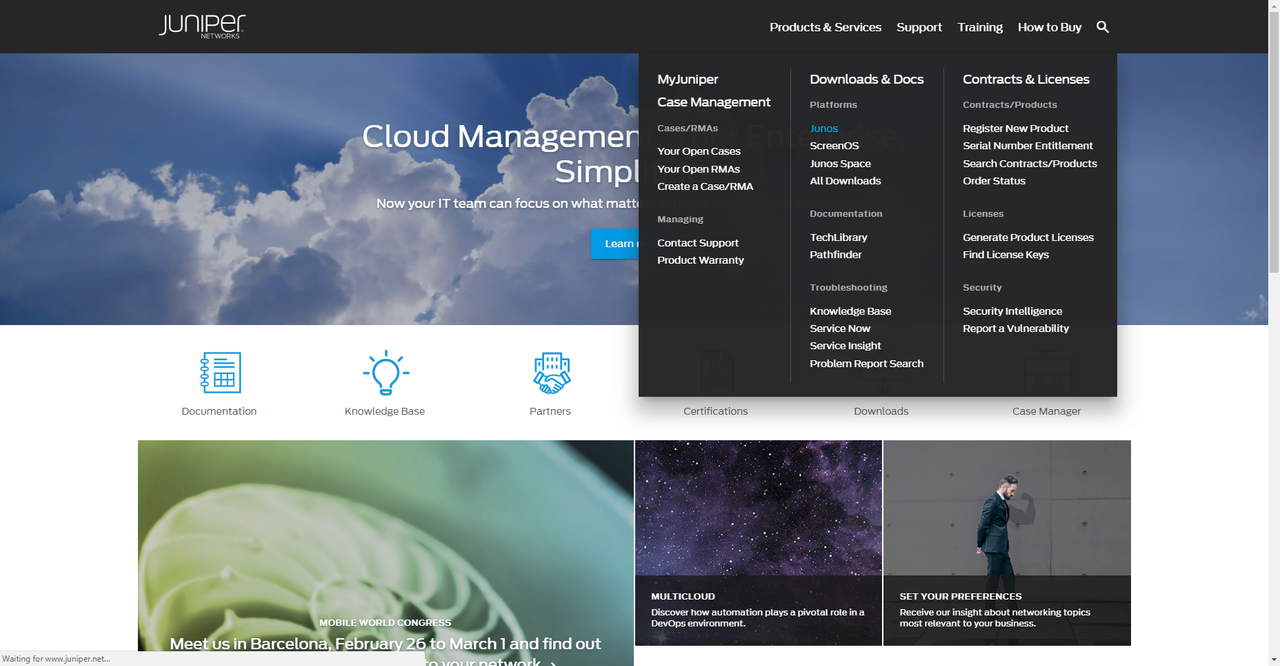
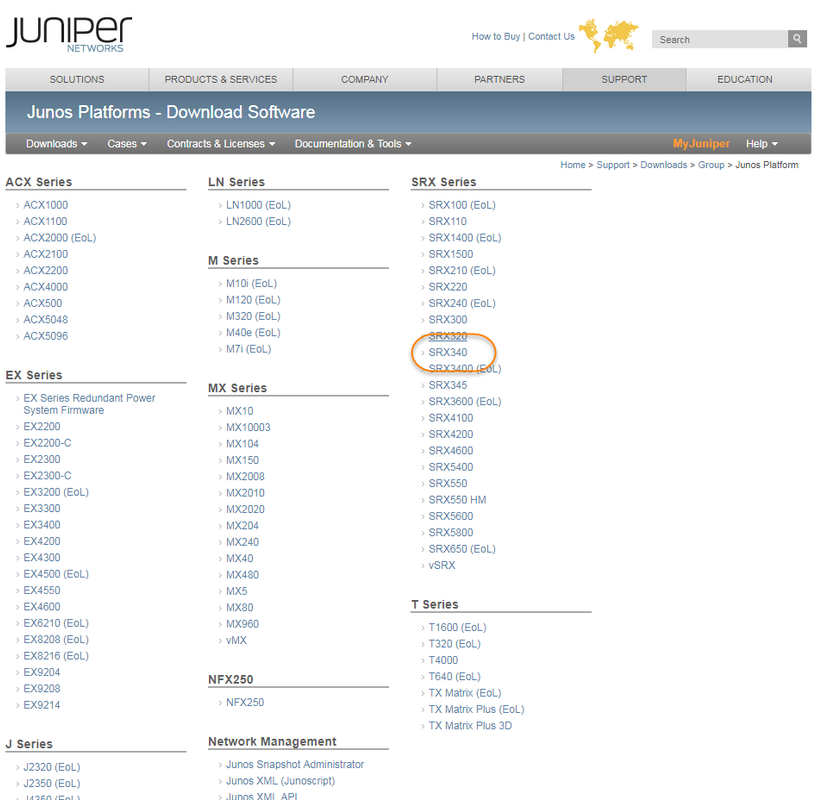

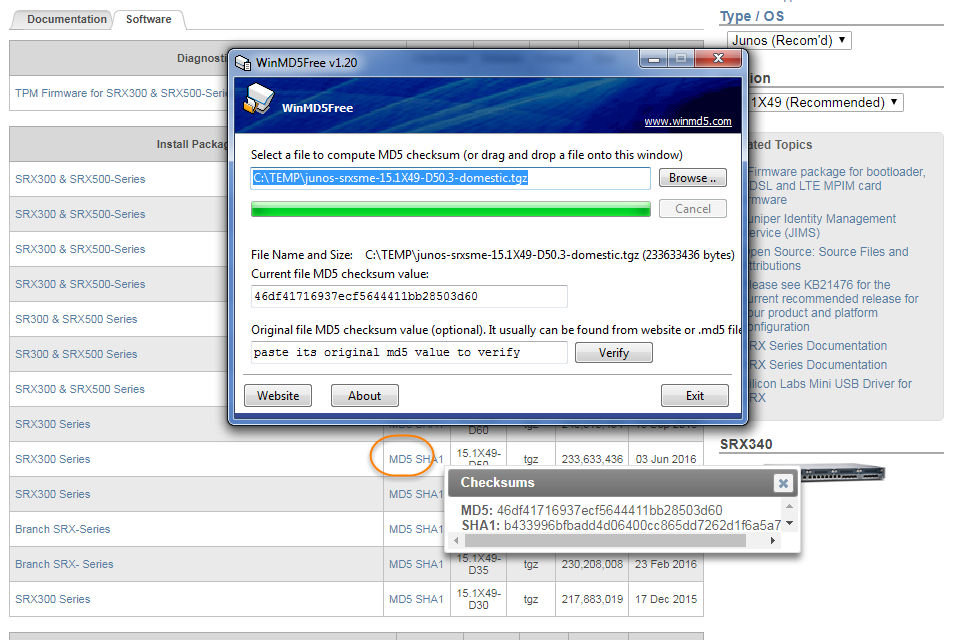






No comments:
Post a Comment