Kali Linux has not been built to be a simple collection of tools, but rather a flexible framework that professional penetration testers, security enthusiasts, students, and amateurs can customize to fit their specific needs.
1. Installation Kali Virtual Appliance
- Install Kali Linux on VMware ESXi - https://youtu.be/B8qISo1tgDs
- Install Basic Services in Kali Linux - https://youtu.be/CsMieb5JRAA
- Simple Steps to Reset Kali Root Password - https://youtu.be/Mwlo6TzvzqQ
- Kali Basic Configurations 2 - VMware Tool, Screen Auto Lock, Display Resolution - https://youtu.be/tn9dFSfFJGs
- Kali Configuration: Use ProxyChains + Tor to Access Internet Anonymously -https://youtu.be/6u0r8Nnp5nc
2. Install Kali Steps
Download Kali: Kali Linux Downloads,
Download Vmware Workstation: downloads。
2) Choose to install the operation system later
4) Choose your Virtual Machine name and folder to put your VM.
5) Disk Size for your virtual machine. 10G for testing, but if you want to use it longer, 50G will give you a good start:
6) Finish settings and Choose Customer hardware if you would like to review settings.
7) Edit Virtual Machine Settings
8) Choose“CD/DVD(IDE)”and use your loaded ISO image file.
Another thing you might want to check is the VMnet network settings, either Bridged or NAT should be fine.
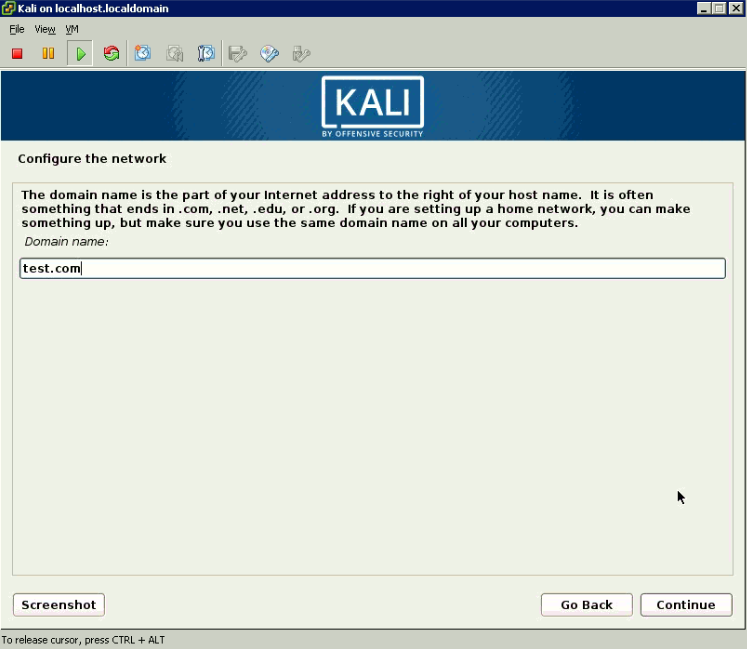 |
| Domain Name |
Root Password. If you are using live CD version, default root password is toor.
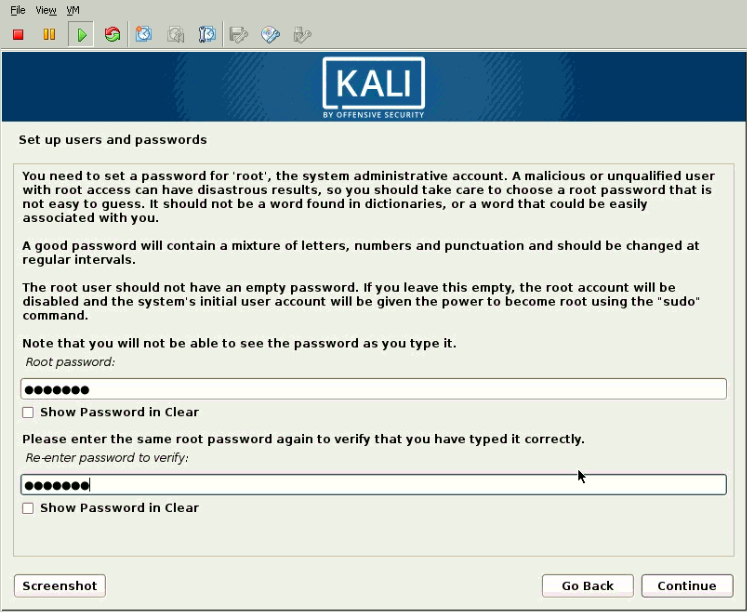 |
| Root Password |
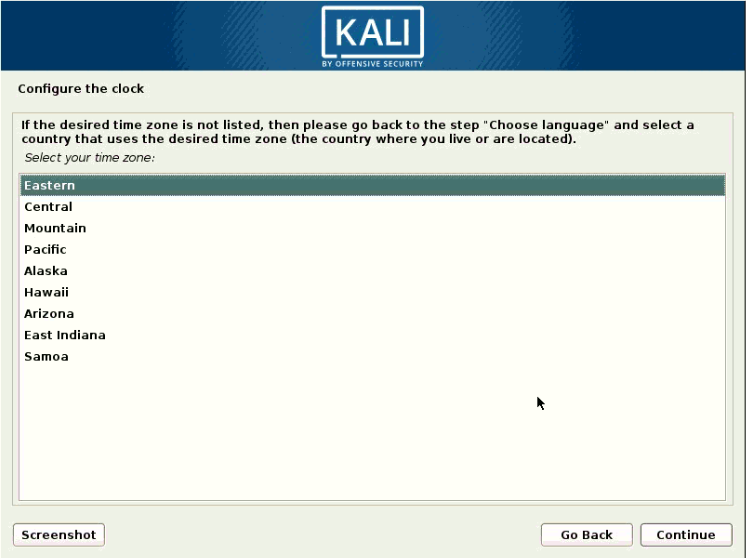 |
| Configure the clock |
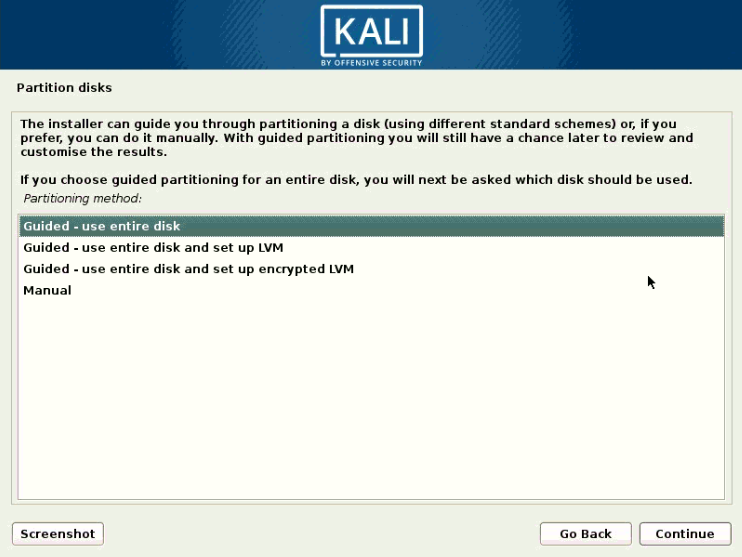 |
| Partition Disks |
13) After system rebooted and entered your root username and password, you will get into desktop screen
3. Install VMware Tools
apt update && apt -y full-upgrade
# Reboot now in case you have updated to a new kernel. Once rebooted :
apt -y install open-vm-tools-desktop fuse
reboot
4. Tools in Kali
Kali Zenmap
Wireskark
Kali 也有面向 WiFi 的工具,像 Aircrack-ng、Kismet、以及 Pixie。
对于破解密码,它也有像 Hydra、Crunch、Hashcat、以及 John the Ripper 这样的工具。
Metasploit 和 Burp Suite。
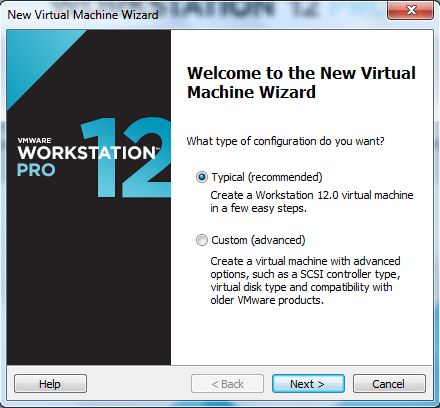

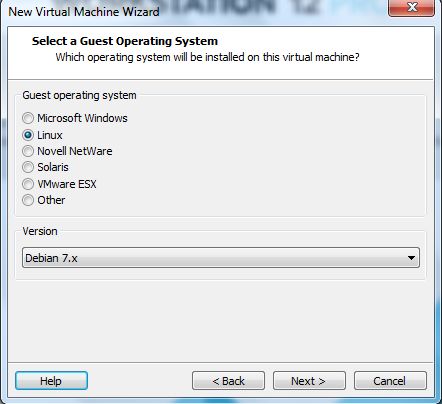
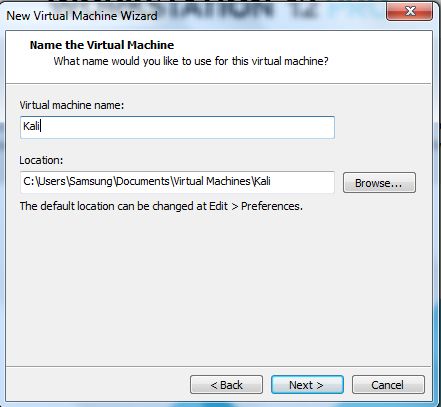
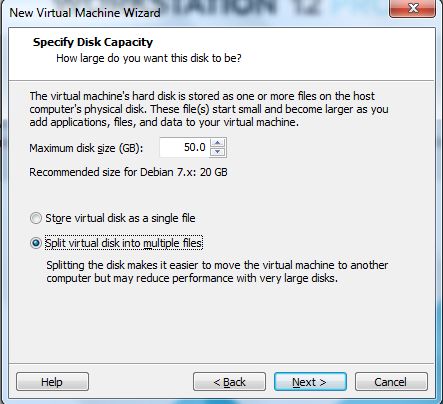
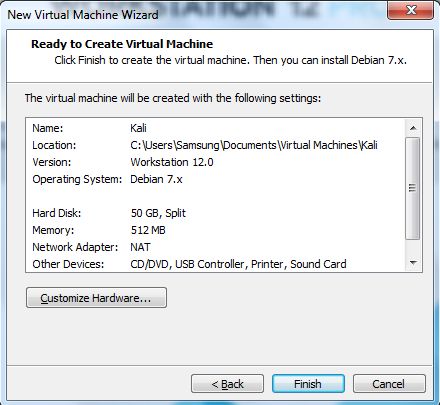

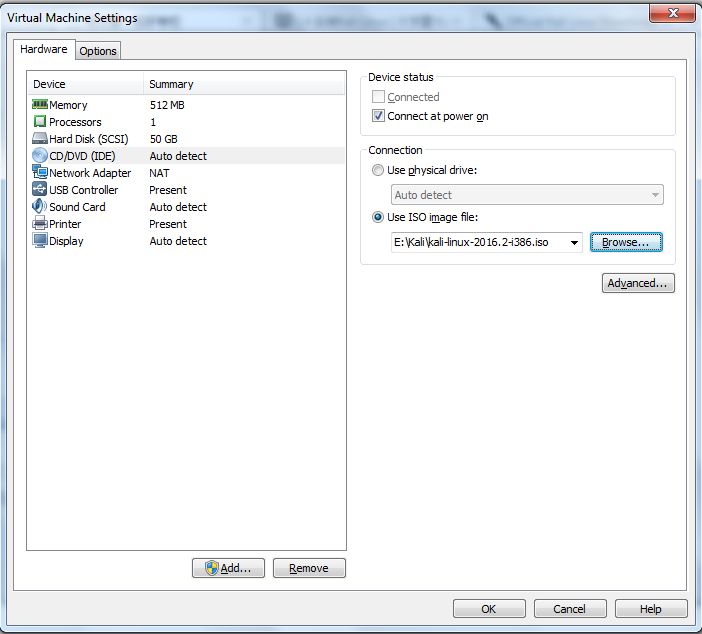
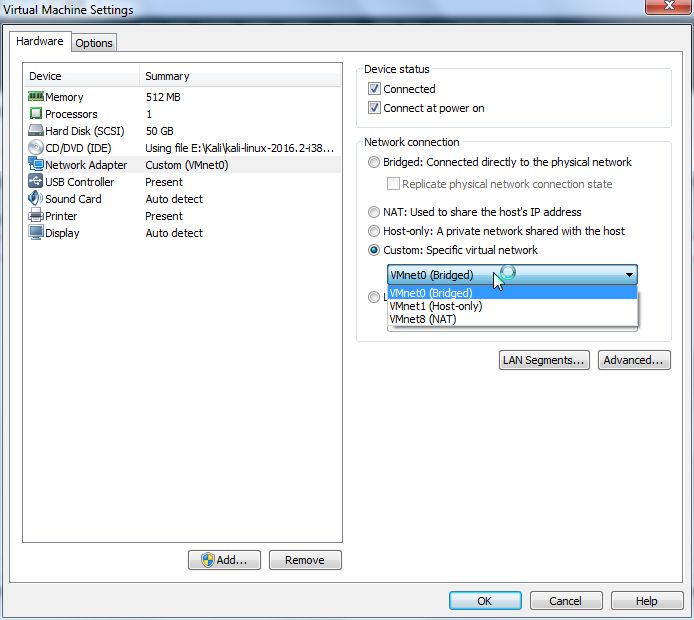

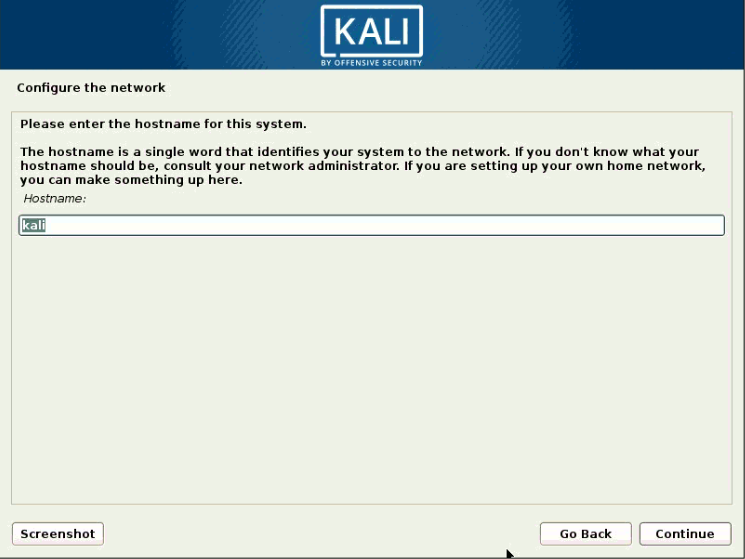
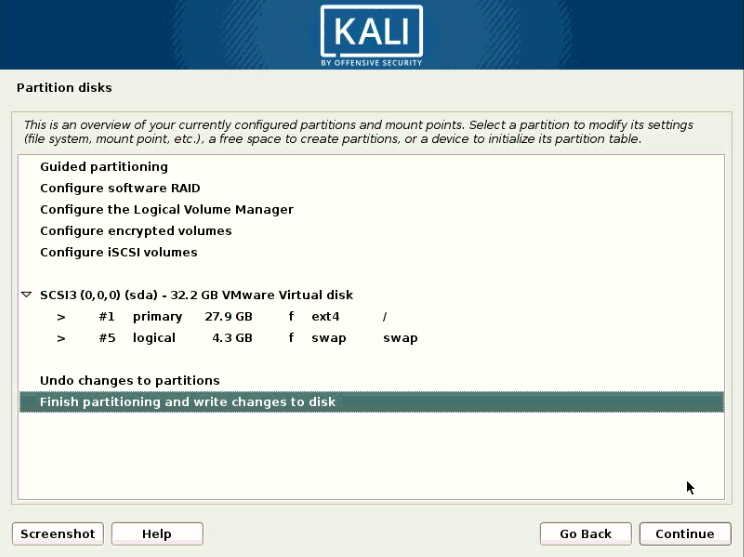
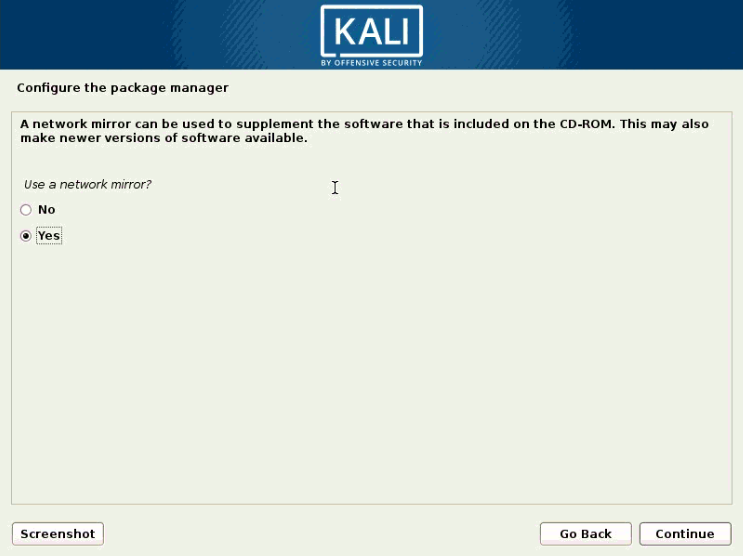
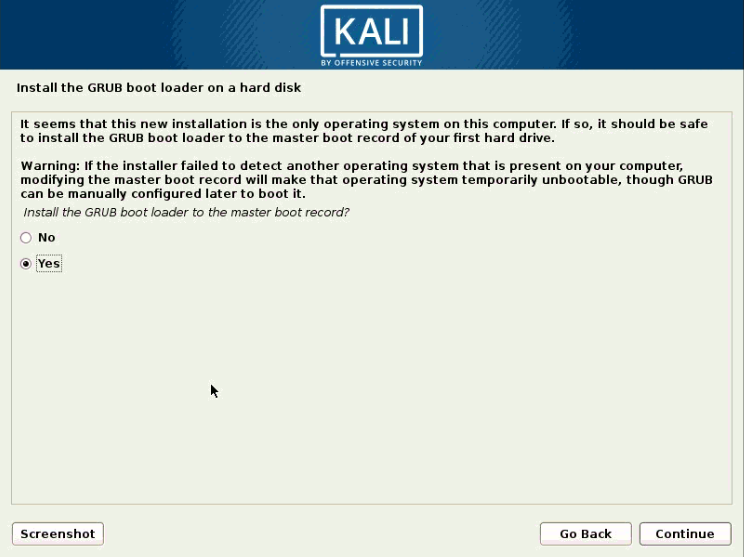

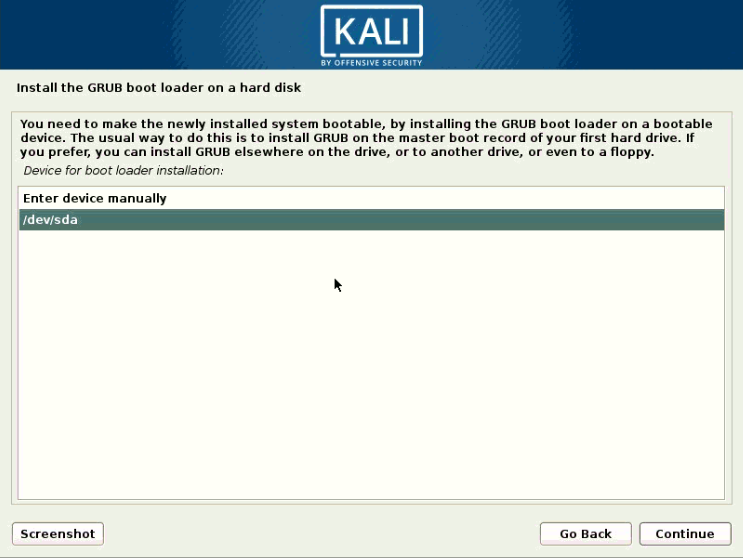
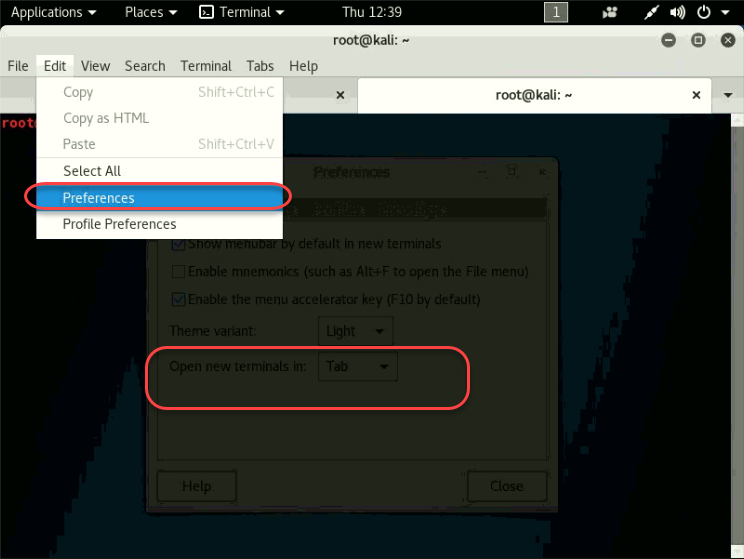
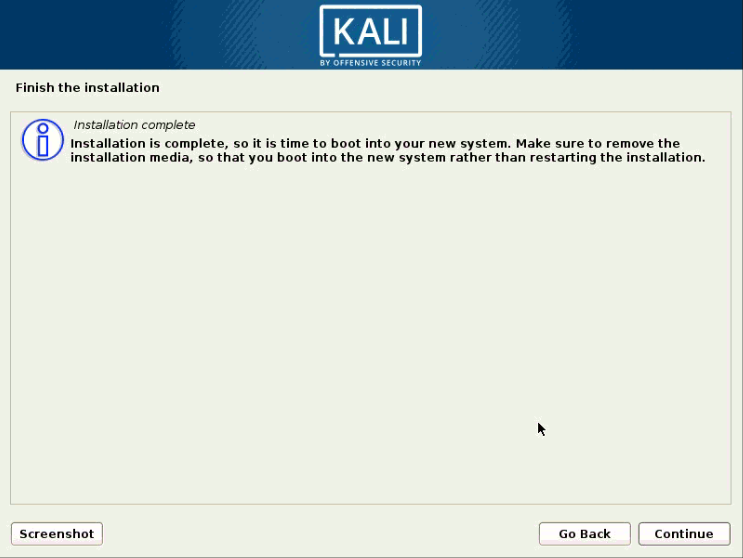
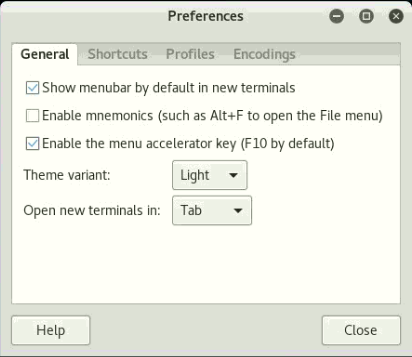
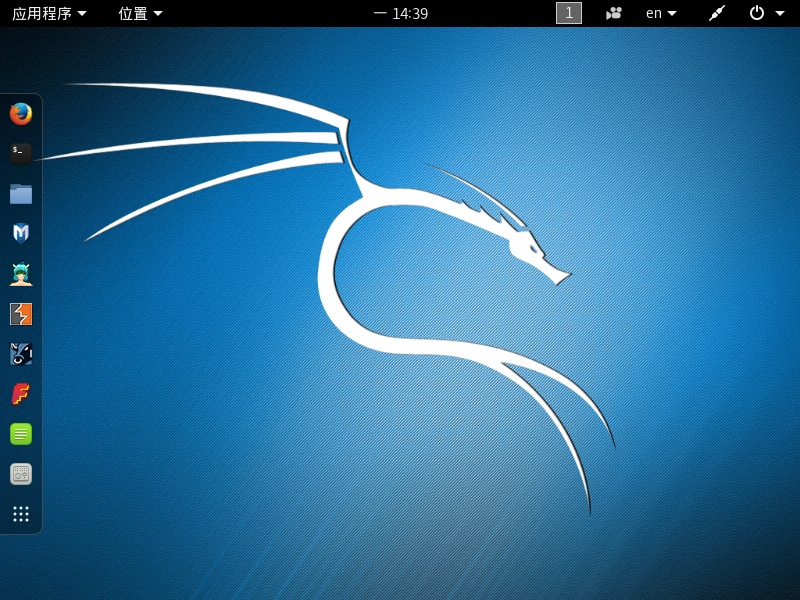
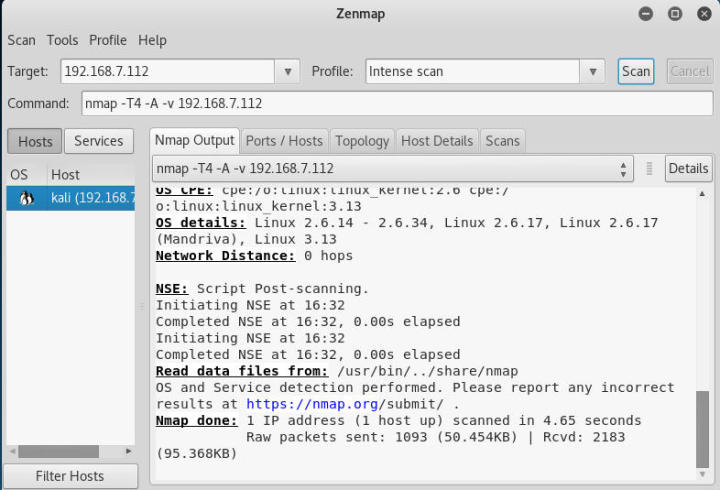






No comments:
Post a Comment