ARM is designed to be smaller, more energy-efficient, and creates less heat. One problem is that x86 programs can’t run on ARM. Most programming languages can target ARM just fine. Any currently-maintained programs should have few problems. Anything written in Assembly will need to be rewritten to work on ARM though. There’s also an issue of development speed. Since ARM has fewer instructions, developers need to use more time to search and read all related instructions.
For x86_64 architecture 's CentOS 8 and Ubuntu 20.04 version, you can find this post about how to install Docker/Docker-Compose:
Choose Oracle Image. Default username is opc
You also can use Ubuntu 20.04 (not minimum) version to use Arm based shape. The installation for docker and docker compose will be a little different, which you can find out from this post (Install Docker, Docker-Compose, Portainer & Nginx on CentOS 8 & Ubuntu 20.04)
System Update
Check System Public IP:
[root@arm1 ~]# curl https://ip.51sec.org/api 132.145.100.226
[root@arm1 ~]# yum upgrade -y && yum update -y
[root@arm1 ~]# apt update -y && apt upgrade -y
Install NodeQuery Monitor Sensor
Nodequery stopped the service since Sep 2021. Check other services in my post:
Free Cloud Server Monitoring Services: Netdata, New Relic, Datadog, Instrumental
You will get a one line sensor installation code from NodeQuery add a new server page.
root@opc3arm2ubuntu:~# wget -N --no-check-certificate https://raw.github.com/nodequery/nq-agent/master/nq-install.sh && bash nq-install.sh gRa6yhaYPTkpogsqZRMFy0CMgfmj05
--2021-08-02 13:43:44-- https://raw.github.com/nodequery/nq-agent/master/nq-install.sh
Resolving raw.github.com (raw.github.com)... 185.199.108.133, 185.199.109.133, 185.199.110.133, ...
Connecting to raw.github.com (raw.github.com)|185.199.108.133|:443... connected.
HTTP request sent, awaiting response... 301 Moved Permanently
Location: https://raw.githubusercontent.com/nodequery/nq-agent/master/nq-install.sh [following]
--2021-08-02 13:43:44-- https://raw.githubusercontent.com/nodequery/nq-agent/master/nq-install.sh
Resolving raw.githubusercontent.com (raw.githubusercontent.com)... 185.199.109.133, 185.199.110.133, 185.199.111.133, ...
Connecting to raw.githubusercontent.com (raw.githubusercontent.com)|185.199.109.133|:443... connected.
HTTP request sent, awaiting response... 200 OK
Length: 4781 (4.7K) [text/plain]
Saving to: ‘nq-install.sh’
nq-install.sh 100%[===============================================================================================================================>] 4.67K --.-KB/s in 0s
Last-modified header missing -- time-stamps turned off.
2021-08-02 13:43:44 (71.0 MB/s) - ‘nq-install.sh’ saved [4781/4781]
|
| NodeQuery Installer
| ===================
|
| Downloading nq-agent.sh to /etc/nodequery
|
| + 2021-08-02 13:43:45 URL:https://raw.githubusercontent.com/nodequery/nq-agent/master/nq-agent.sh [8537/8537] -> "/etc/nodequery/nq-agent.sh" [1]
|
| Success: The NodeQuery agent has been installed
Install Docker
dnf install -y dnf-utils zip unzip
dnf config-manager --add-repo=https://download.docker.com/linux/centos/docker-ce.repo
dnf remove -y runc
dnf install -y docker-ce --nobest
systemctl enable docker.service
systemctl start docker.service
systemctl status docker.service
docker info
docker version
apt install docker.io -y && apt install docker-compose
Install Docker-Compose
yum install -y libffi libffi-devel openssl-devel python3 python3-pip python3-devel
pip3 install docker-compose
ln -s /usr/local/bin/docker-compose /usr/bin/docker-composeInstall Portainer
Commands to install Portainer:
[root@arm1 ~]# docker volume create portainer_data
portainer_data
[root@arm1 ~]# docker run -d -p 9000:9000 --name portainer --restart always -v /var/run/docker.sock:/var/run/docker.sock -v portainer_data:/data portainer/portainer-ce:latest
root@4ccb3643b7e4:/etc/nginx/conf.d# cat portainer.conf
server {
listen 80;
server_name opc2armportainer2.51sec.eu.org;
location / {
proxy_pass http://portainer:9000;
proxy_http_version 1.1;
proxy_read_timeout 300;
proxy_set_header Upgrade $http_upgrade;
proxy_set_header Connection "upgrade";
proxy_set_header Host $http_host;
proxy_set_header X-Real-IP $remote_addr;
proxy_set_header X-Real-PORT $remote_port;
}
}
root@4ccb3643b7e4:/etc/nginx/conf.d# Run a Ubuntu 20.04 Desktop
docker run -p 6080:80 fredblgr/ubuntu-novnc:20.04
The docker support basic http password authentication:
docker run -d -p 6080:80 -v $PWD:/workspace:rw -e HTTP_PASSWORD=P@ssword1234 -e RESOLUTION=1680x1050 --name ubuntu-novnc fredblgr/ubuntu-novnc:20.04- Authenticate username is default one: root
- Password is the one you set using environment variable, HTTP_PASSWORD.
From Ubuntu terminal, you can install firefox to have a browser for your internet.
User name is root, and password is what we set using "docker run" command.
To install Firefox, here is a command after logged in noVNC.
apt update -y && apt install firefox -y
snap install firefox
root@4ccb3643b7e4:/# cd /etc/nginx/
root@4ccb3643b7e4:/etc/nginx# cd conf.d/
root@4ccb3643b7e4:/etc/nginx/conf.d# cat novnc.conf
server {
listen 80;
server_name novnc.51sec.eu.org;
location / {
proxy_pass http://14.23.12.11:6080;
proxy_http_version 1.1;
proxy_read_timeout 300;
proxy_set_header Upgrade $http_upgrade;
proxy_set_header Connection "upgrade";
proxy_set_header Host $http_host;
proxy_set_header X-Real-IP $remote_addr;
proxy_set_header X-Real-PORT $remote_port;
}
}
root@4ccb3643b7e4:/etc/nginx/conf.d# After this, https://novnc.51sec.eu.org/ works well.
Notes:
1) At present, the entire Oracle region should have arm. Except for popular areas, such as India and Sydney, arm machines are still very good. In addition, Japan and South Korea are in hell mode.
2) When terminating the server, be sure to pay attention to whether the boot volume is also terminated together!
3) The opened server currently does not have the [Always Free] logo, but there is a boot volume!
4) For a new account (without the trial period), the ARM server will be stopped after the trial period expires, and your arm will be released after about 60 days. You need to re-open the arm to release it, and your machine will be stable after activation.
5) As for dd, it is not recommended, the title is very risky, but there may also be metaphysical factors in it.
6) Bill query, if you are worried about the non-free content you have opened, you can check it if you have incurred a fee!
https://cloud.oracle.com/usage/reports
7) Free resources are 3,000 OCPU hours + 18,000GB memory usage per month. Regardless of charging and trial users, there are so many free resources. Converted to 4+24, it is about 750 hours, and it should be no problem to play for a month.
8) The previous ordinary machine is still limited to 2 permanent free machines, this has not changed.
9) Your permanent free resources are still network traffic of 10TB per month, total disk quota space of 200G , a total of 4 IPV4 addresses (*3 temporary + 1 reserved), and the IPV6 address is the number of /16. That is to say, you can open 6 machines, and finally two use pure IPV6.
10) Regarding the size of the boot volume, because the default is 45G, if you think it is too small, you can modify the size online, but the premise is that your 200G has not been used up by you. How to modify it, click on the block storage boot volume,
Troubleshooting
Issue 1: Your Firefox profile cannot be loaded. It may be missing or inaccessible
Duplicate Docker and Re-deploy it.
Other noVNC docker image
HTTP Base Authentication
This image provides base access authentication of HTTP via HTTP_PASSWORD
docker run -p 6080:80 -e HTTP_PASSWORD=mypassword -v /dev/shm:/dev/shm dorowu/ubuntu-desktop-lxde-vnc- If you are using ARM-based linux, the docker image will be "dorowu/ubuntu-desktop-lxde-vnc:focal-arm64". The whole command will be:
docker run -p 6080:80 -e HTTP_PASSWORD=P@ssword1234 -v /dev/shm:/dev/shm dorowu/ubuntu-desktop-lxde-vnc:focal-arm64
Further detail about docker "dorowu/ubuntu-desktop-lxde-vnc" can be found from this URL
- https://hub.docker.com/r/dorowu/ubuntu-desktop-lxde-vnc
It is also possible to enable sound support in this docker image but I tested it and it does not work well with ARM based machine
References
- Docker : Install Docker on Oracle Linux 8 (OL8)
- Moving to Ampere A1 Compute instances on Oracle Cloud Infrastructure (OCI)
- Discover Arm on Oracle Cloud Infrastructure
- 甲骨文ARM机安装LXD开小鸡
- 甲骨文ARM架构的Oracle Linux 8系统安装常用软件
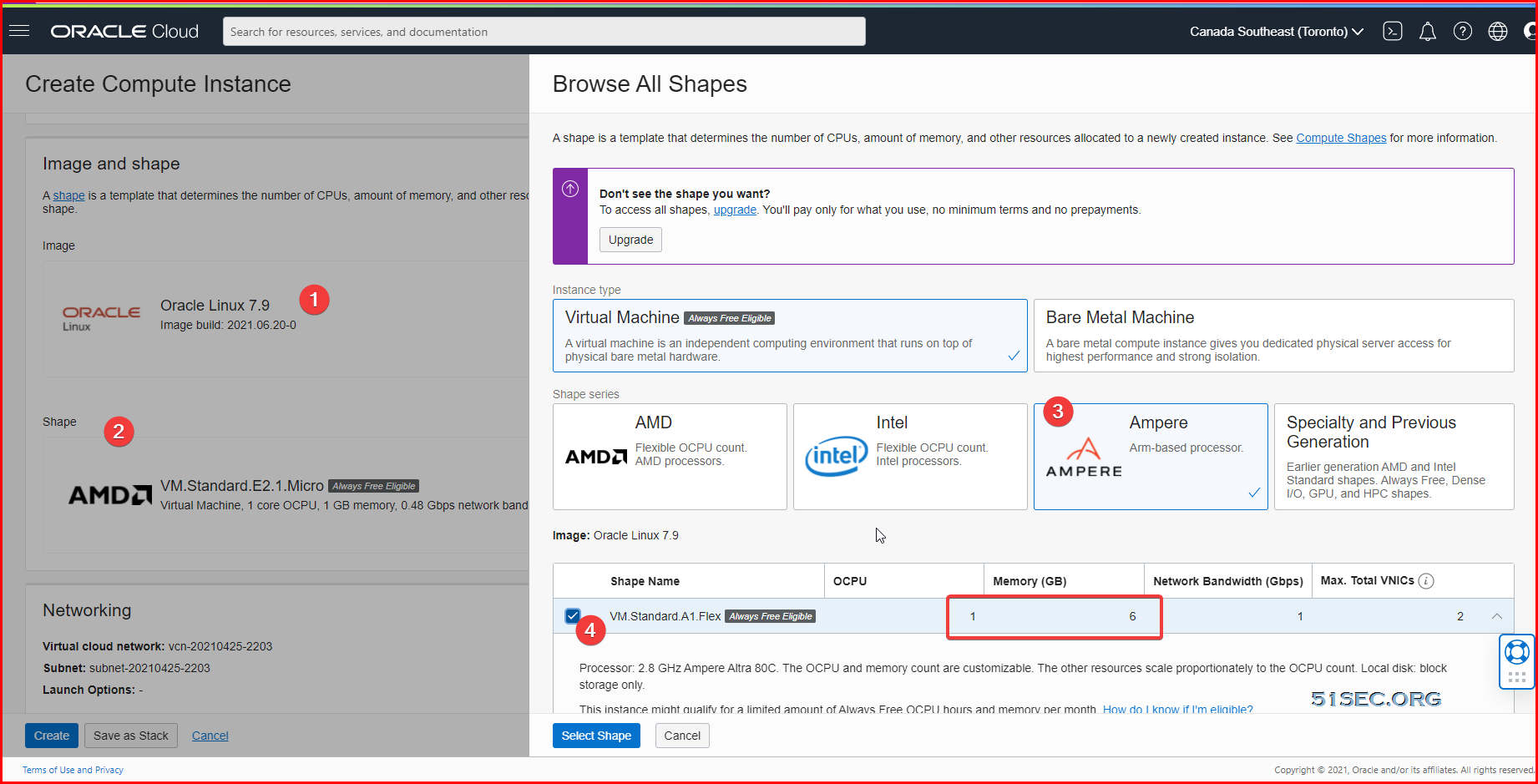
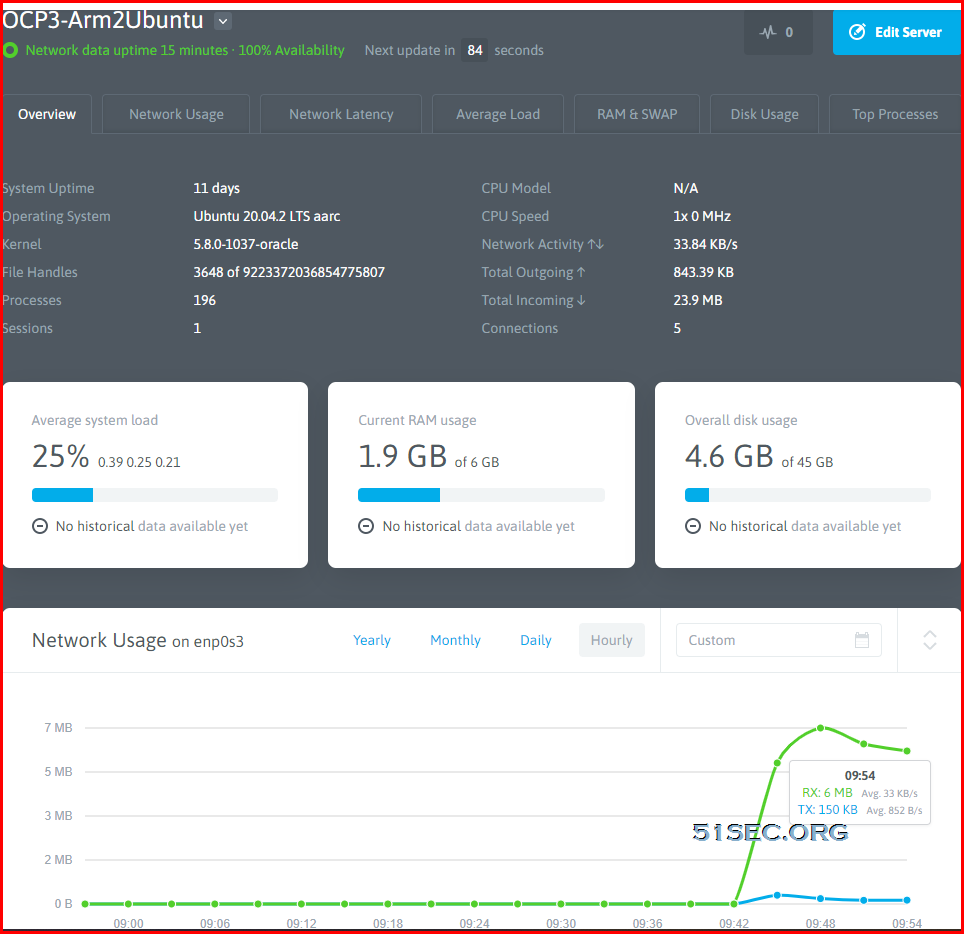
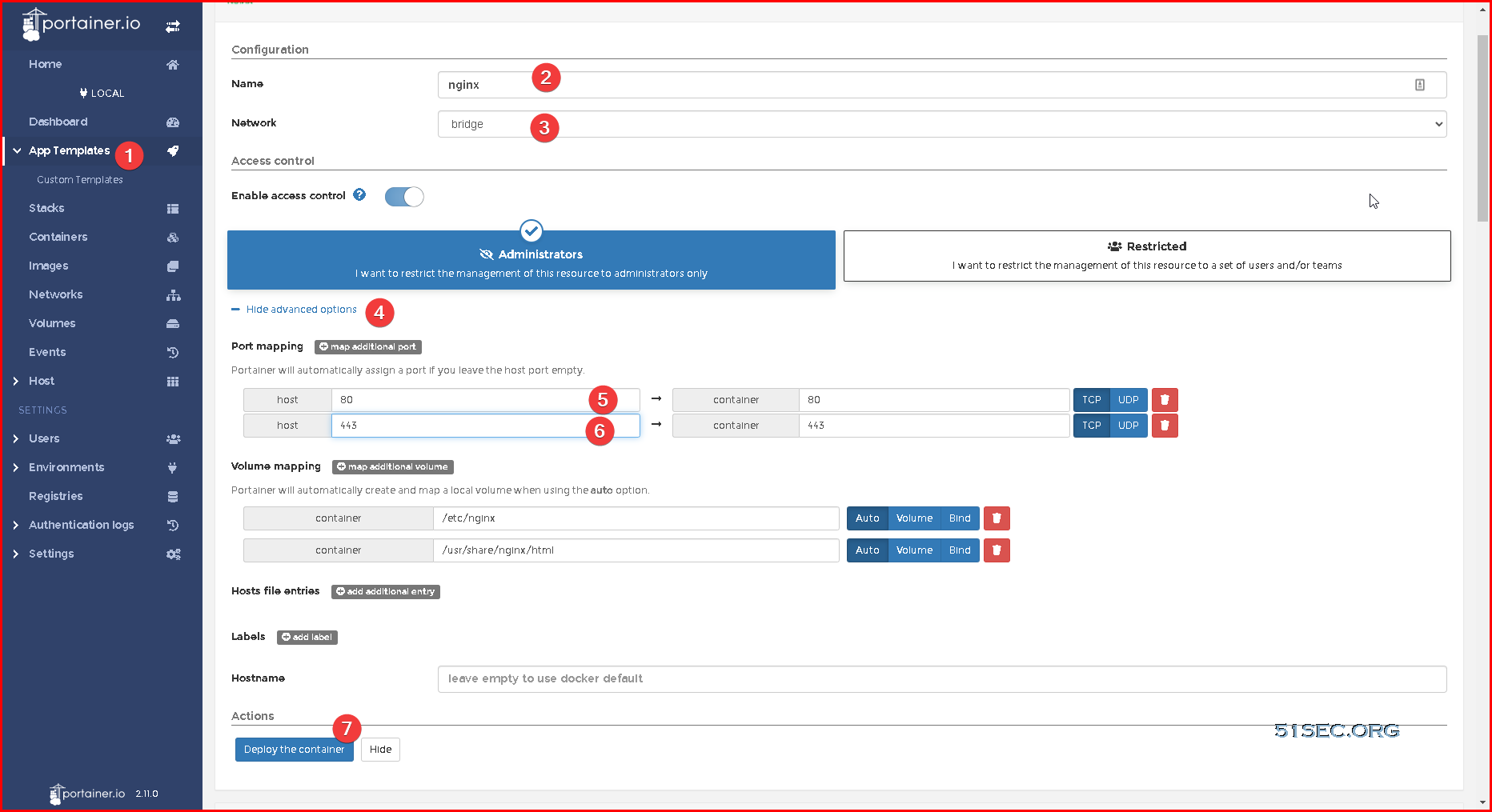
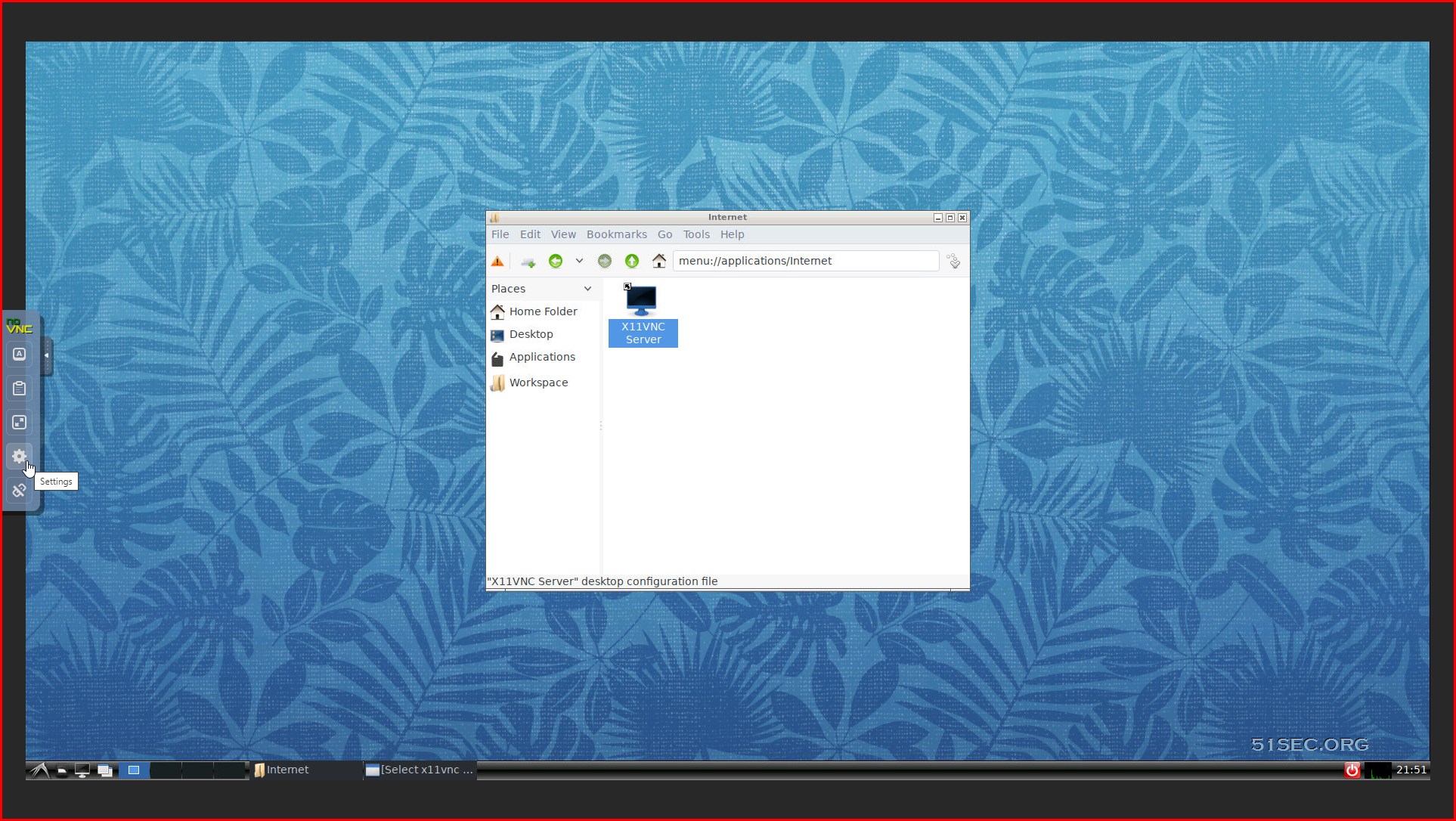
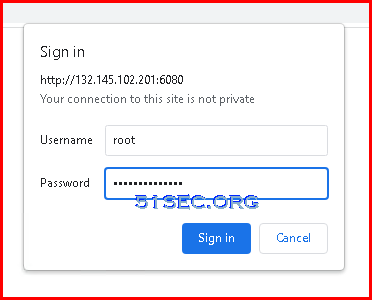
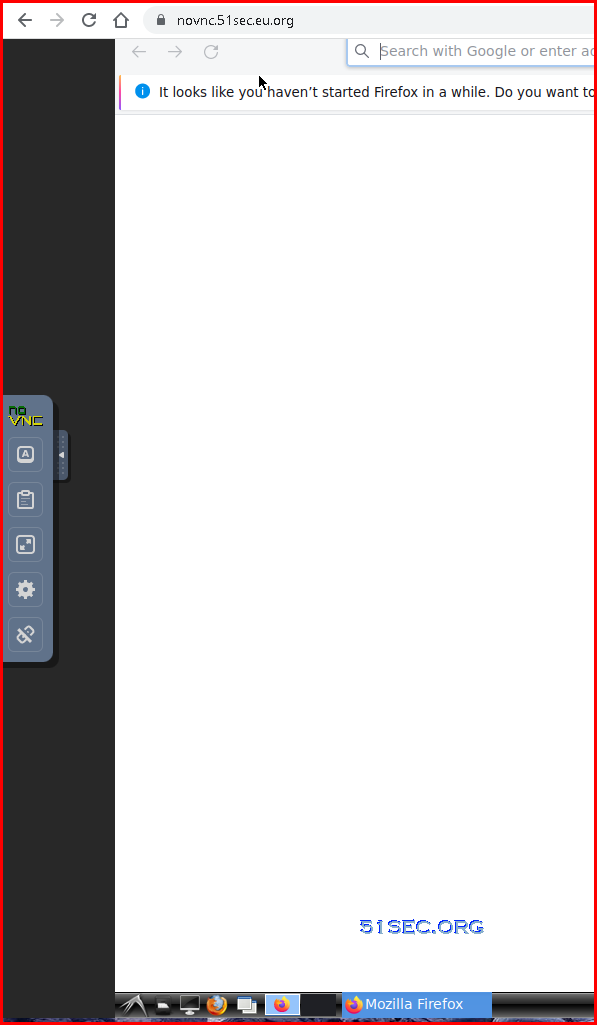








No comments:
Post a Comment