Microsoft used to offer this free Office 365 Business Essentials (Basic) Engineering Feedback Program to some of users. It includes online versions of Office with email, instant messaging, HD video conferencing, plus 1TB personal file storage and sharing for at most 10 users. .
Unfortunately, not everyone will receive it from their admin portal. There is a way to get this offer even it is not showing to your account.
This post is to show the steps which might let you get 10 free Business Basic Office 365 subscription.Note: This offer is still valid based on my testing on May 2022. It will be auto renewed annually with $0. Feedback from users are positive, but I am not sure if it will be forever. No credit card required though.
Introduction
Product details
• Host email with a 50 GB mailbox and custom email domain address.
• Create a hub for teamwork to connect people using Microsoft Teams.
• Use Office apps for the web, including Outlook, Word, Excel, PowerPoint, and OneNote.
• Store and share files with 1 TB of OneDrive cloud storage per user.
• Facilitate online meetings and video conferencing for up to 300 users.
• Get help anytime with around-the-clock phone and web support from Microsoft.
More details:

Add custom domain into Azure Active Directory
1 Log into Azure portal
You can use your personal Azure account if your work/school account is not having global admin role.
2 After logged in Azure portal, click Manage Azure Active Direcotry
3 Since this subscription is for business, it will require a business email address to log in and order M365 business plan.
We will click Custom domain names on your left panel, then add a custom domain
4 Add a custom domain
5 Verify domain
6 Add Txt record from your domain registrar website.
I am using Cloudflare to manage dns records.
Purchase M365 Business Basic with 0$
1 Create a new Global Admin user from AAD
2 Assign a global admin role
3 Purchase subscription using this URL
6 Click Check Out Now
7 Payment method - Inovice
Troubleshooting
Before assign a license to user, you will need to assign a usage location to this user. Else, you will get following error
"License not assgined"
details:
"License cannot be assigned to a user without a usage location specified."
Edit user and assign a country to the usage location:
After this step, you should be able to assign the license to your user:
You might get an invoice notification, but the price is $0.
Azure Subscription VS Microsoft 365 (Office 365) Subscription
Microsoft 365 and Azure use the Azure AD service to manage users and subscriptions. The Azure directory is like a container in which you can group users and subscriptions. To use the same user accounts for your Azure and Microsoft 365 subscriptions, you need to make sure that the Azure subscriptions are created in the same directory as the Microsoft 365 subscriptions. Keep in mind the following points:
- A subscription gets created under a directory
- Users belong to directories
- A subscription lands in the directory of the user who creates the subscription. So your Microsoft 365 subscription is tied to the same account as your Azure subscription.
- Azure subscriptions are owned by individual users in the directory
- Microsoft 365 subscriptions are owned by the directory itself. Users with the right permissions within the directory can manage these subscriptions.
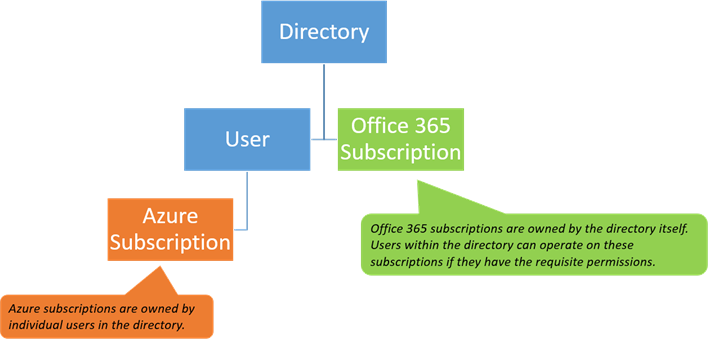

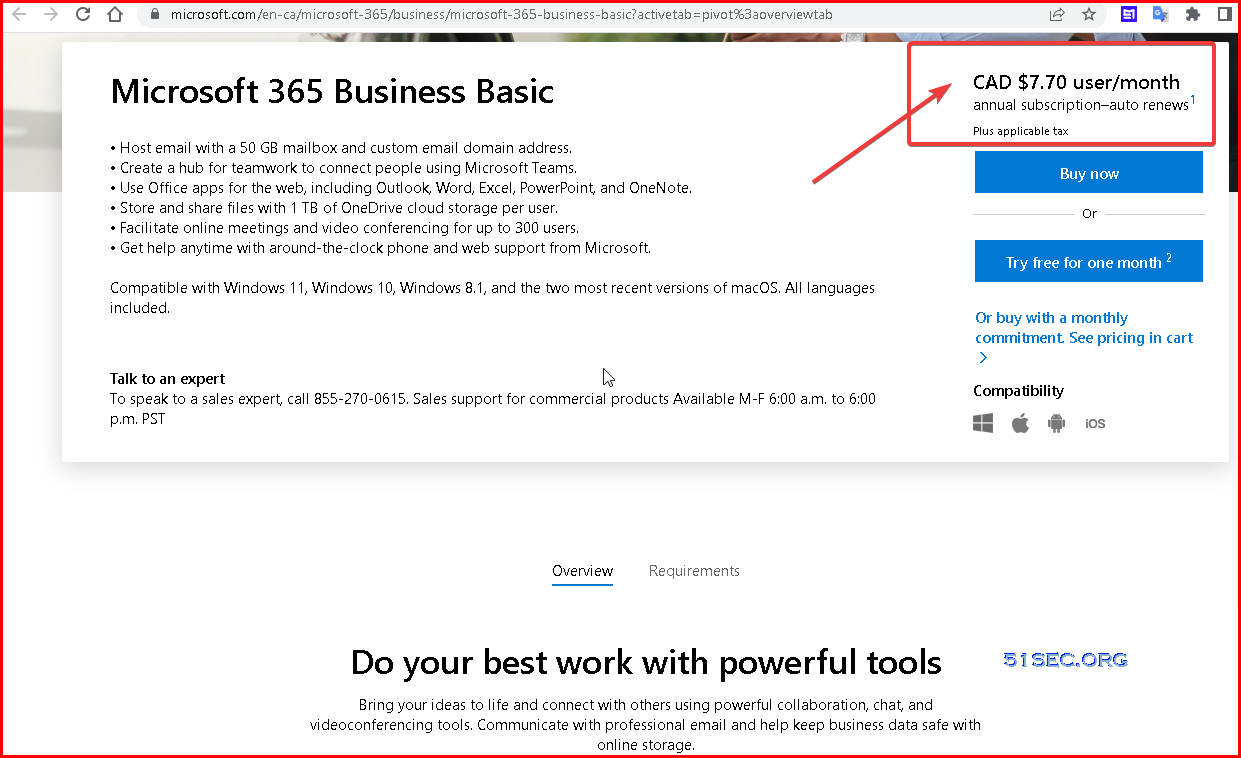

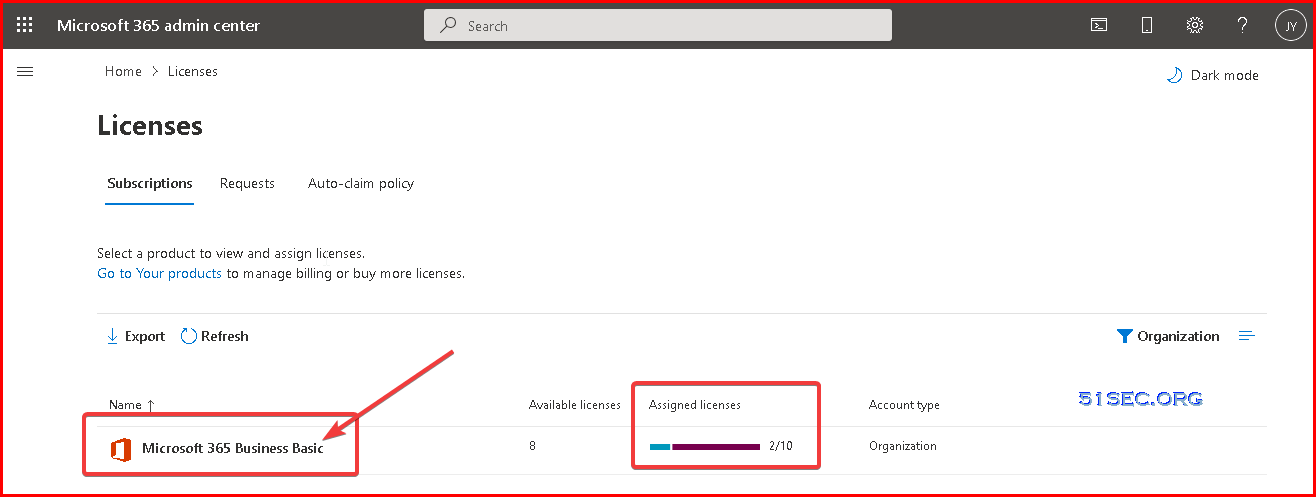
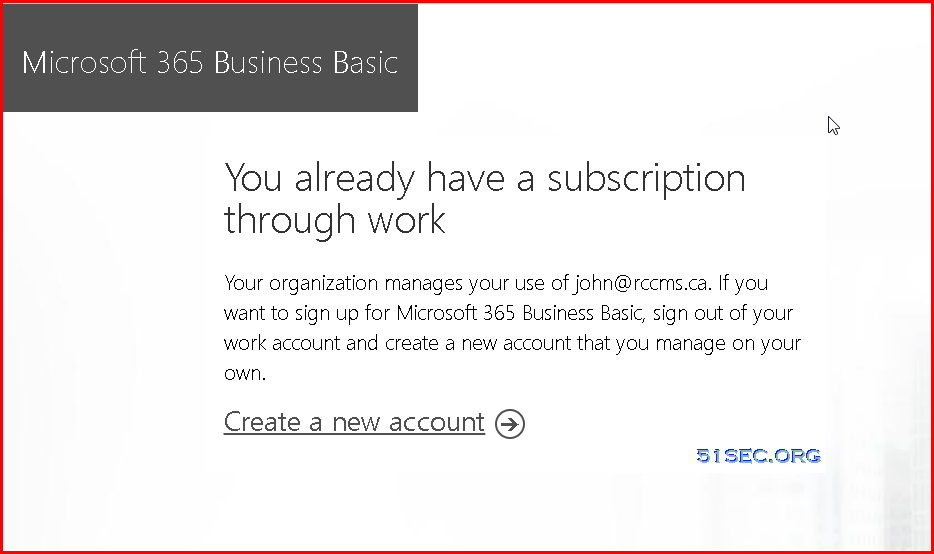
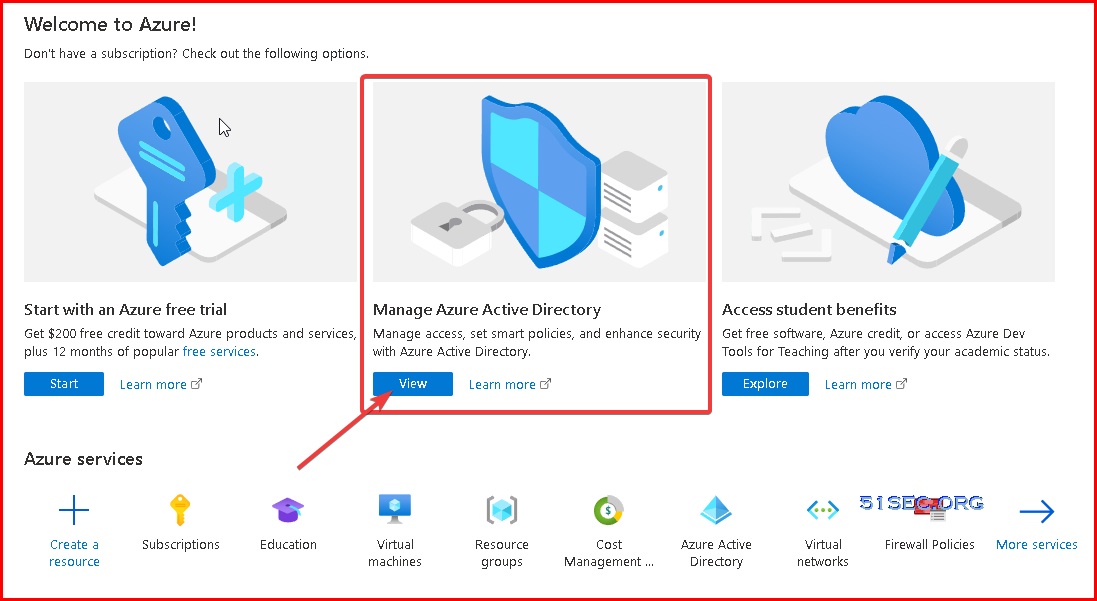
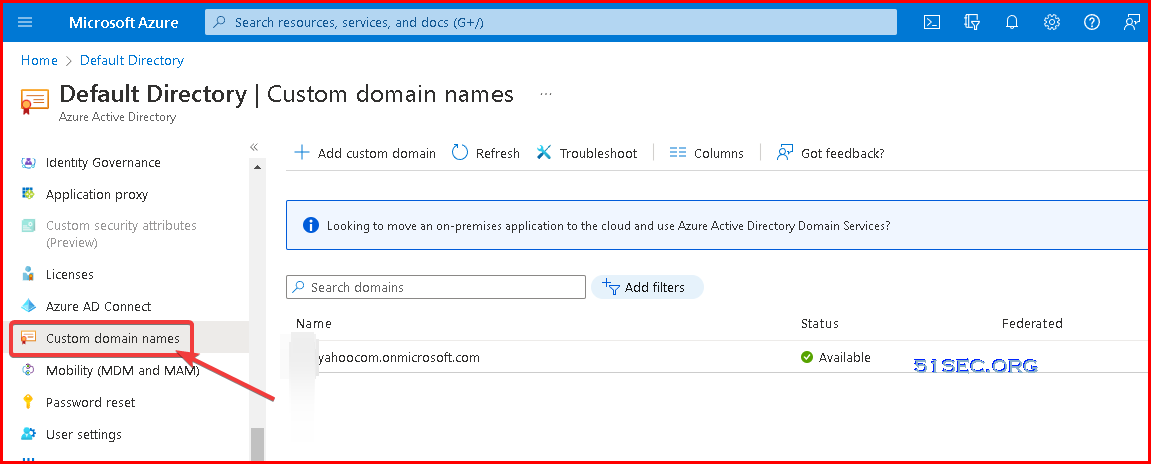
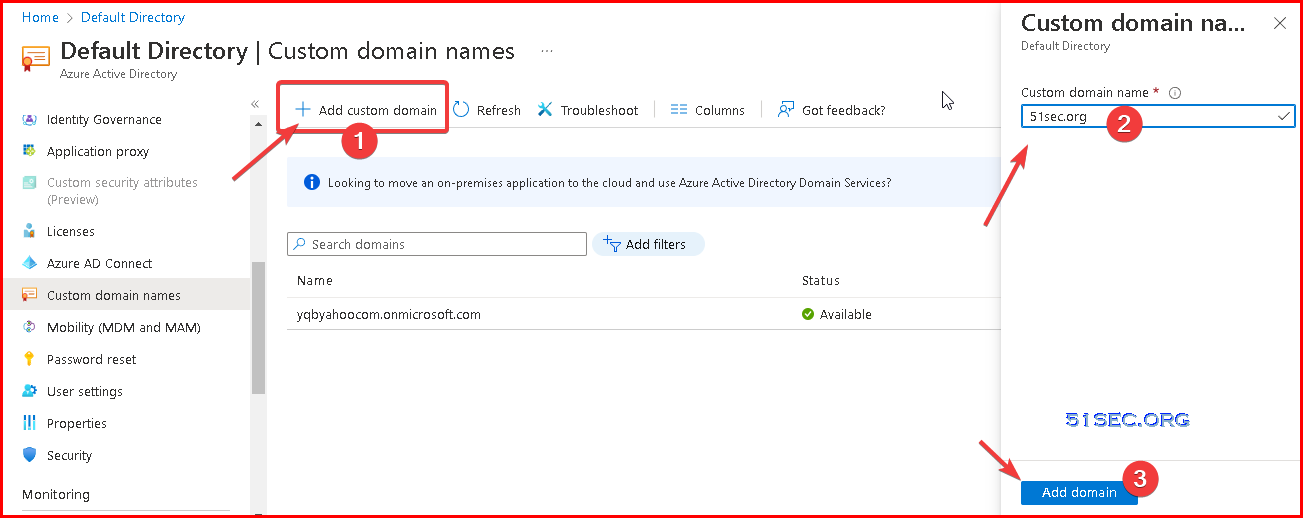
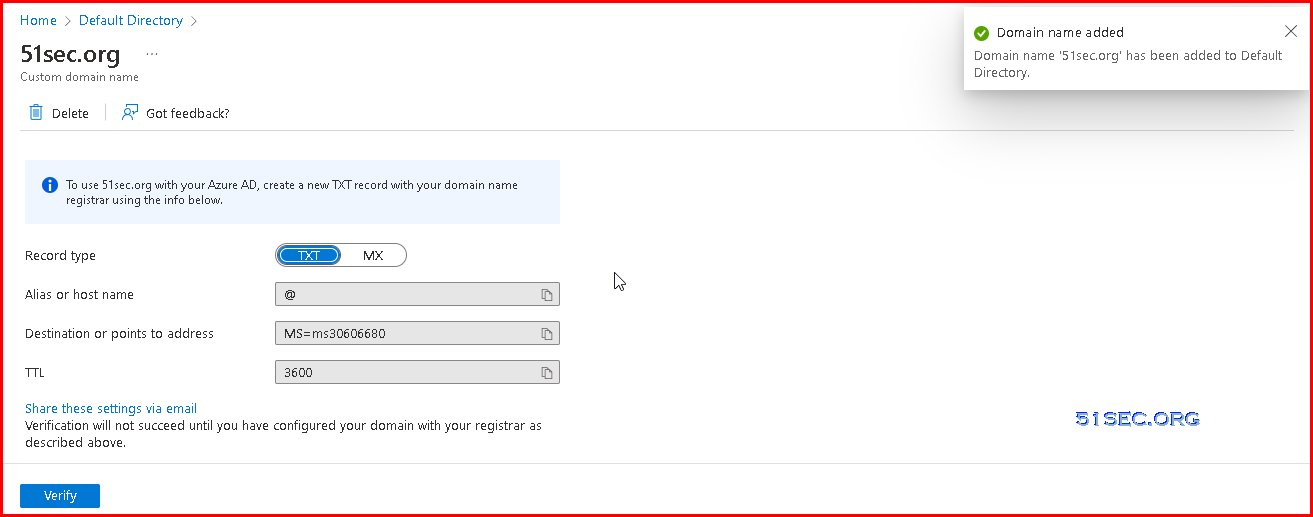
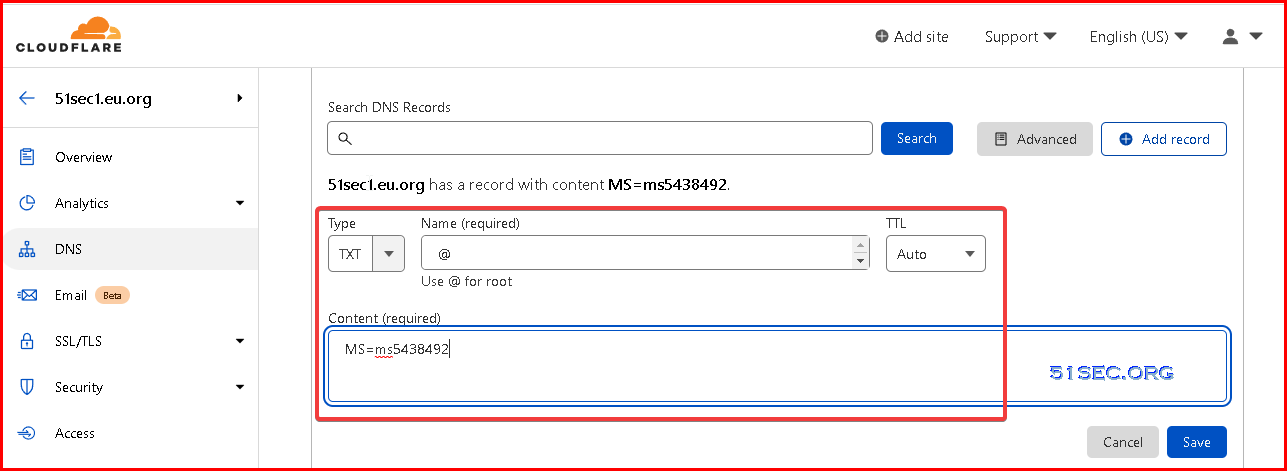
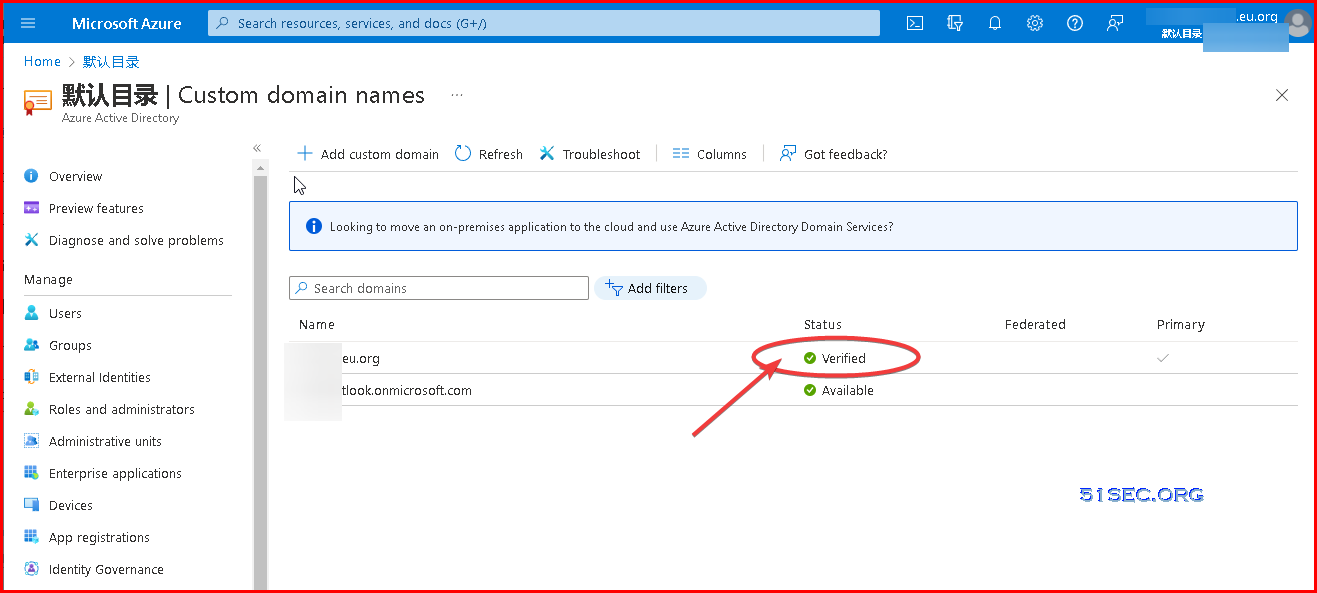
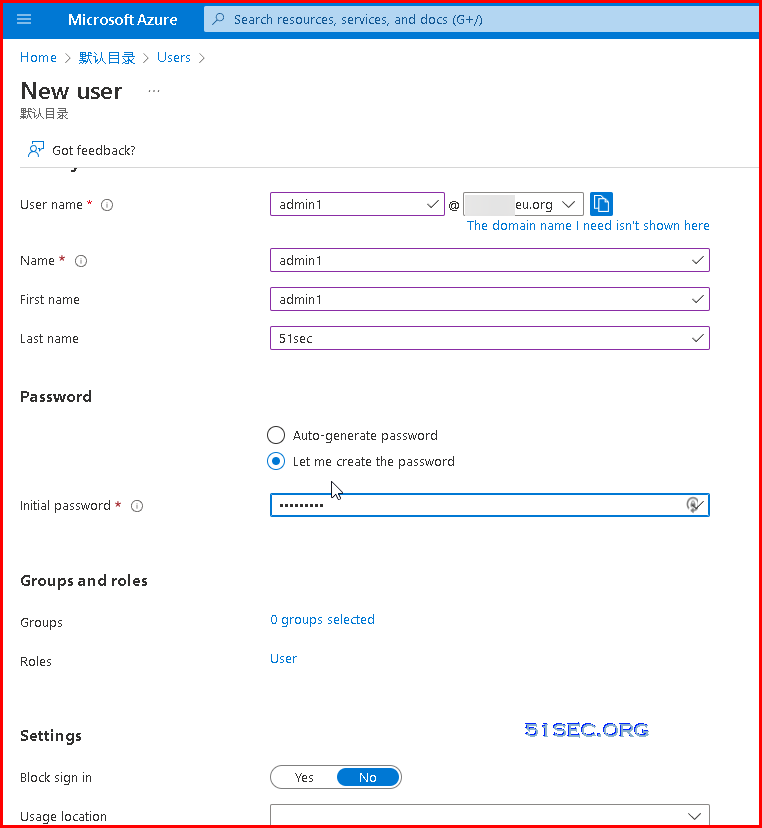
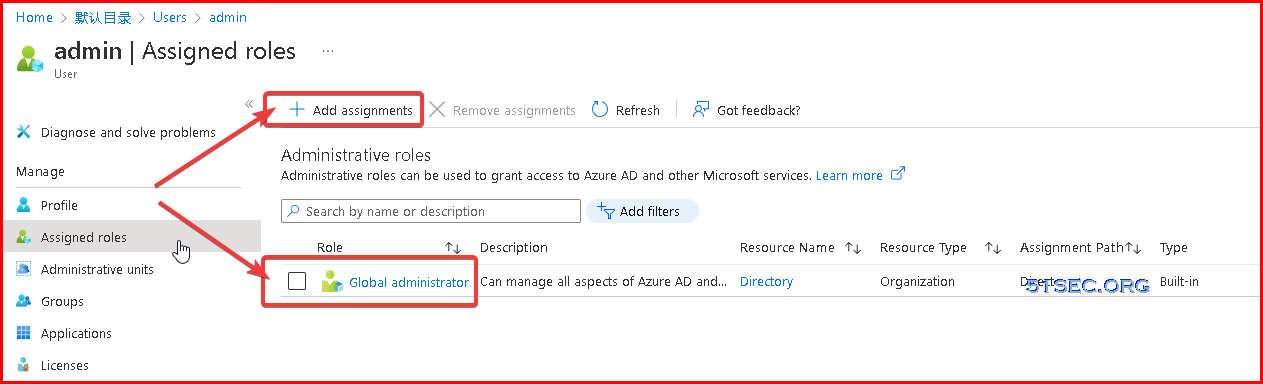
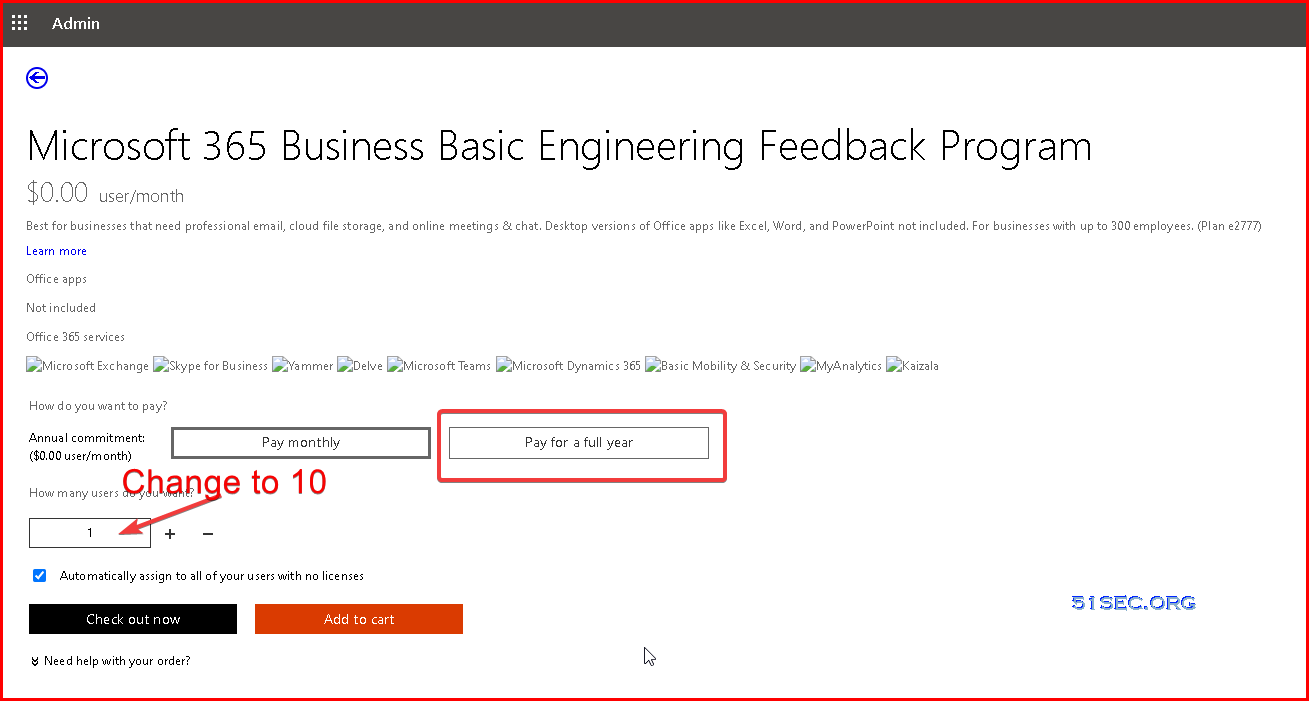
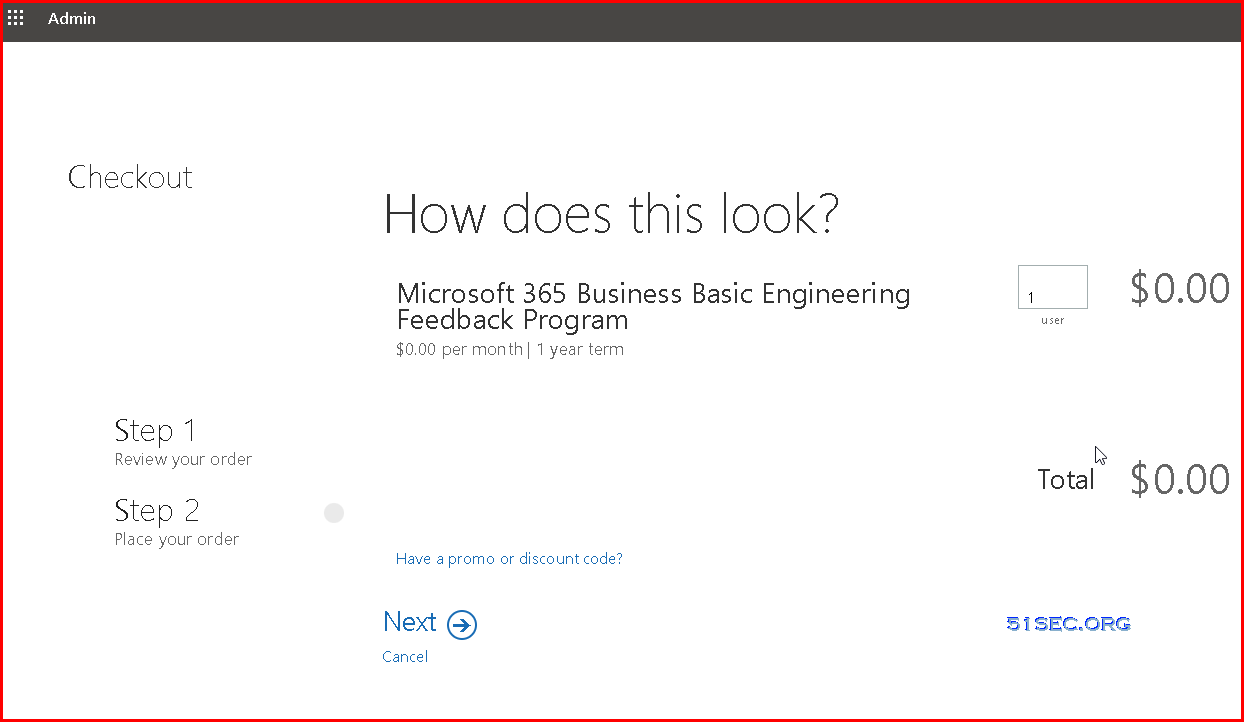
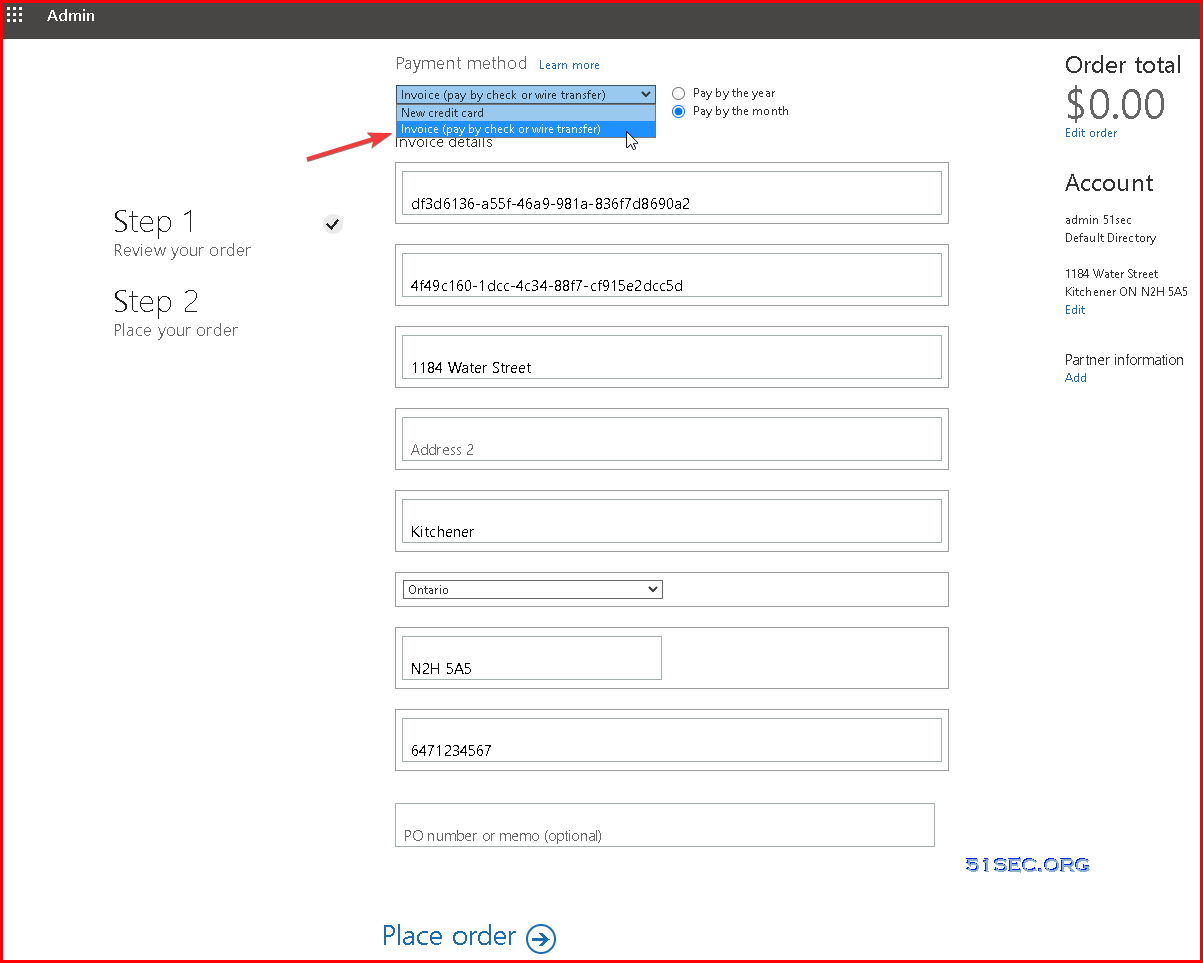
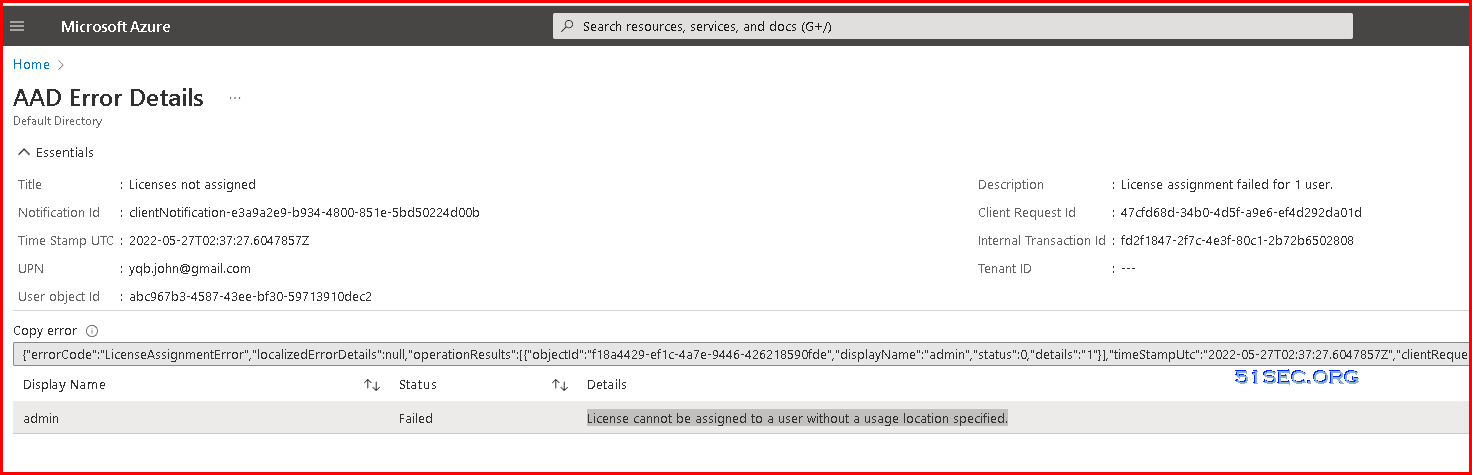
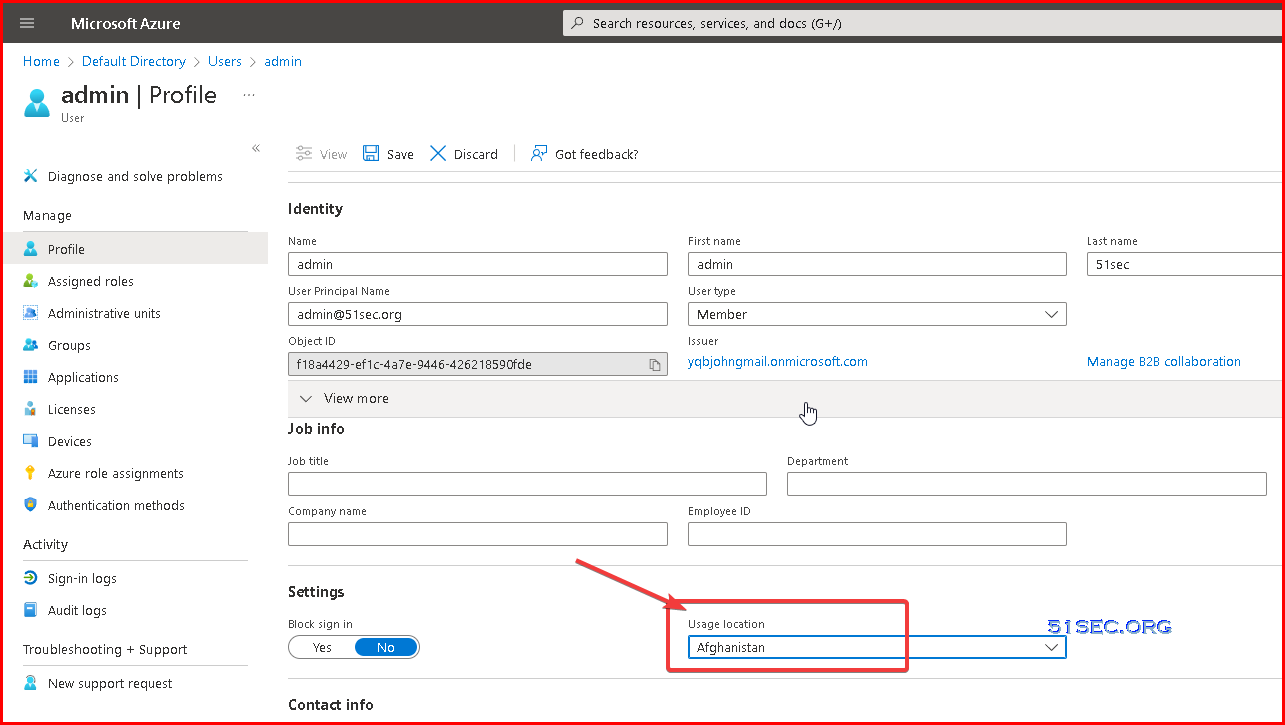
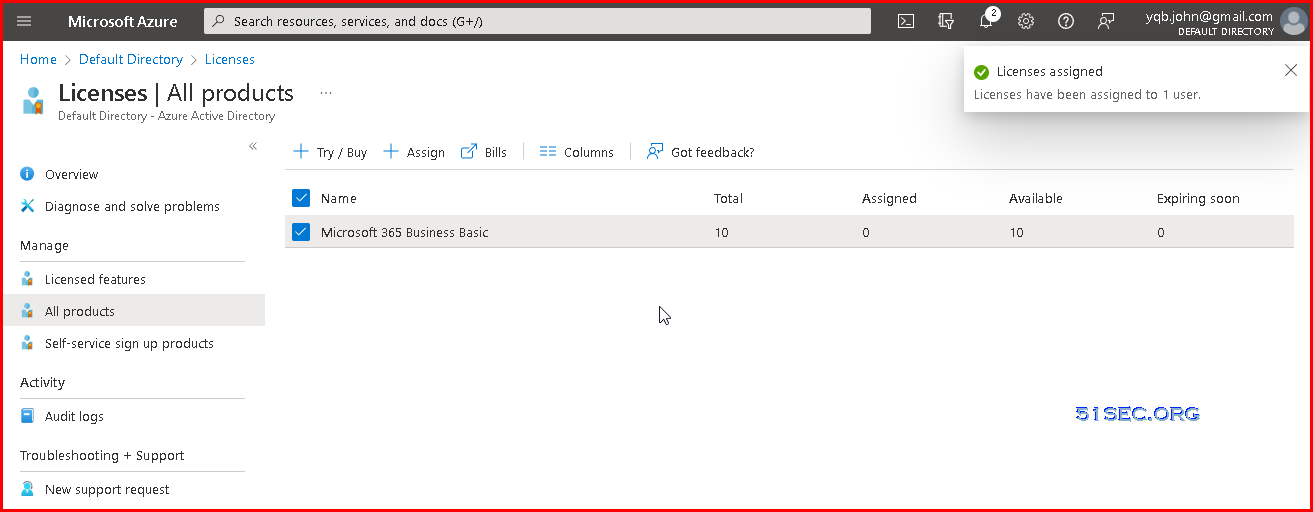
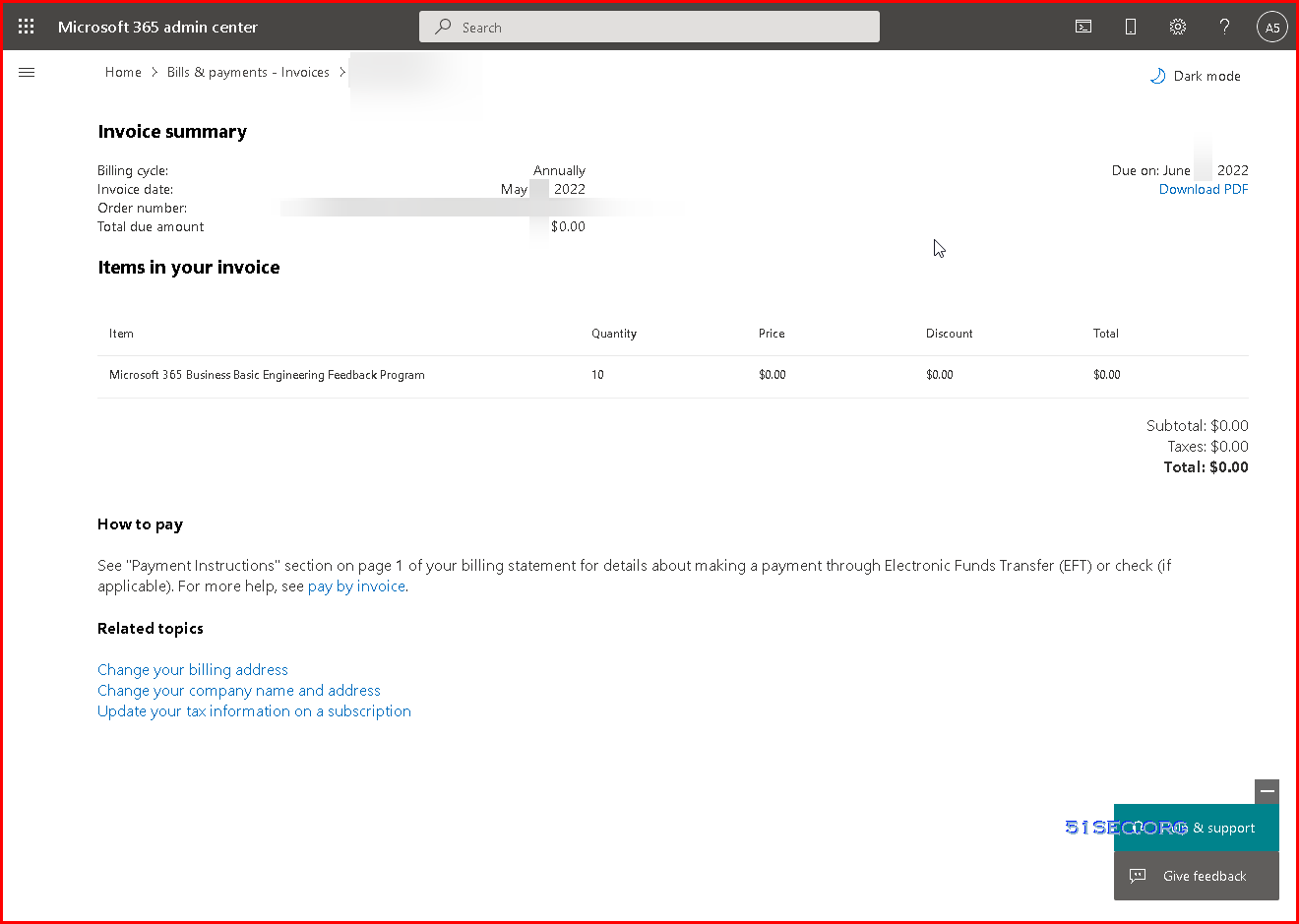







No comments:
Post a Comment