- Register Free Qualys Community Edition For Your Own Cloud Vulnerability Scan
- Register Free Nessus Scanner Essentials and Execute a Vulnerability Scan
- OpenVAS Virtual Appliance / GreenBone Installation
- Install OpenVAS on Ubuntu
- Metasploit Installation on Windows 7 and 10
- AWVS (Acunetix Web Vulnerability Scanner) Docker Installation
Features
Nessus Essentials is designed to be used by students, professors and people who are starting their cybersecurity careers to help the next generation to quickly and easily master vulnerability assessment and hone their skills. Every feature makes vulnerability assessment simple, easy and intuitive. With Nessus, you’ll spend less time and effort assessing, prioritizing and remediating vulnerabilities so you can stay one step ahead of attackers.Nessus Essentials does not allow you to perform compliance checks or content audits, Live Results or use the Nessus virtual appliance.
- Unlimited IT assessments
- Use anywhere
- Configuration assessment
- Live results
- Configurable reports
- Community support
- Advanced support (available as an option)
- On-demand training available
External Attack Surface ScanningAbility to add domainsScan Cloud Infrastructure500 prebuilt scanning policies
- https://greenbone.github.io/docs/latest/
- https://app.greenbone.cloud/ui/extern/register/free
Register for an Activation Code
Note: The Activation code provided for Nessus Essentials is for one time use only. If Nessus needs to be reinstalled, a new activation code must be obtained. Offline activation and plugin updates are supported.
Dwonload and Installation
- Navigate to the folder where you downloaded the Nessus installer.
- Next, double-click the file name to start the installation process.
Complete the Windows InstallShield Wizard
- First, the Welcome to the InstallShield Wizard for Tenable, Inc. Nessus screen appears. Select Next to continue.
- On the License Agreement screen, read the terms of the Tenable, Inc. Nessus software license and subscription agreement.
- Select the I accept the terms of the license agreement option, and then click Next.
- On the Destination Folder screen, select the Next button to accept the default installation folder. Otherwise, select the Change button to install Nessus to a different folder.
- On the Ready to Install the Program screen, select the Install button.
The Installing Tenable, Inc. Nessus screen appears and a Status indication bar shows the installation progress. The process may take several minutes.
After the InstallShield Wizard completes, the Welcome to Nessus page loads in your default browser.
Configure Nessus
When you access Nessus in a browser, a warning appears to regard a connection privacy problem, an untrusted site, an unsecure connection, or a related security certificate issue. This is normal behavior. Nessus provides a self-signed SSL certificate.On the Welcome to Nessus screen, select how you want to install Nessus:
- Nessus Essentials — The free version of Nessus for educators, students, and hobbyists.
- Nessus Professional — The de-facto industry standard vulnerability assessment solution for security practitioners.
- Nessus Expert — The industry leading vulnerability assessment solution for the modern attack surface.
- Nessus Manager — The enterprise solution for managing Nessus Agents at scale.
Click Continue.
If you selected Nessus Professional, Nessus Expert, or Nessus Manager, the Register Nessus screen appears.
If you selected Nessus Essentials, the Get an activation code screen appears.
If you selected Nessus Essentials, do one of the following:
- If you need an activation code:
- On the Get an activation code screen, type your name and email address.
- Click Email.
- Check your email for your free activation code.
- If you already have an activation code, click Skip.
- If you need an activation code:
On the Register Nessus screen, type your Activation Code.
The Activation Code is the code you obtained from your activation email or from the Tenable Downloads Page.
Click Continue.
The Create a user account screen appears.
- Create a Nessus administrator user account that you use to log in to Nessus:
- In the Username box, enter a username.
In the Password box, enter a password for the user account.
Note: Passwords cannot contain Unicode characters.
Click Submit.
Nessus finishes the configuration process, which may take several minutes.
Using the administrator user account you created, Sign In to Nessus.
Note: When you sign in to Nessus for the first time, you receive the following message: "Plugins are compiling. Nessus functionality will be limited until compilation is complete." You cannot create scans, view policies or plugin rules, or use the upgrade assistant while Nessus compiles plugins.
Others
GCE 6.0.10:
- Download Greenbone Community Edition - gsm-ce-6.0.10.iso
- Installation Guide: https://infosecindustries.com/downloads/GCE-Instructions-for-Installation.pdf
Nessus Profession / Expert
- Tenable Vulnerability Management - Subscription - based license
- Tenable Nessus Professional
- Tenable Nessus Expert
- Tenable Nessus Manager (no longer sold after Feb 1, 2018)
- https://www.tenable.com/downloads/nessus?utm_source=nessus-trial-thank-you-update&loginAttempted=true
- https://docs.tenable.com/nessus/Content/GettingStarted.htm
Upgarde Nessus to Professional version
Note:同时对于新版本的Nessus,Tenable在软件及插件包中均加入了暗桩,导致即便用户进行破解后,软件也会自动删除插件包,使得用户无法正常进行主机扫描;因此需要进行一定的权限设置,阻止其进行此操作。Install Nessus
Nessus 安装
下载好安装包Nessus-8.8.0-x64.msi后,windows系统直接双击安装即可。
安装完成后进行系统设置,打开访问网址 https://127.0.0.1:8834,初始化扫描器。
根据提示步骤,选择 Managed Scanner
再选择 Tenable.sc
最后,点击继续,创建账号密码即可登录。
更新漏洞库
首先注册Nessus账号
之后会收到一封邮箱邮件,复制邮件里的 Activation Code 值
C:\Program Files\Tenable\Nessus>nessuscli.exe update all-2.0.tar.gz
[info] Copying templates version 202305231342 to C:\ProgramData\Tenable\Nessus\nessus\templates\tmp
[info] Finished copying templates.
[info] Moved new templates with version 202305231342 from plugins dir.
[info] Moved new pendo client with version 21691 from plugins dir.
* Update successful. The changes will be automatically processed by Nessus.
由于本人仅在Windows使用,因此只介绍Win版本方案,其他OS同理。
- 前往官网下载对应的安装包并进行安装即可。
- 下载安装完毕后打开对应的网址,选择
Managed Scanner,再选择Tenable.sc,接下来设置你的用户名和密码,等待短暂的校验后进行主页面。 - 以管理员身份打开
CMD,输入net stop "Tenable Nessus"结束服务。 - 前往官网申请用于普通用户的激活码。
- 在
CMD中键入"C:\Program Files\Tenable\Nessus\nessuscli.exe" fetch --challenge获取申请码。 - 访问官网分别填入上一步获取到的申请码与邮箱收到的激活码,获取下载链接并下载插件包。
- 将下载到的插件包放入
C:\ProgramData\Tenable\Nessus\nessus目录下。 - CMD执行以下命令:
- 待执行完成后,打开
C:\ProgramData\Tenable\Nessus\nessus\目录,将plugin_feed_info.inc中的PLUGIN_FEED = "HomeFeed (Non-commercial use only)";替换为PLUGIN_FEED = "ProfessionalFeed (Direct)";并保存。 CMD中执行以下命令:
- 打开Nessus面板,待插件编译完成后,进入
Settings,Licensed Hosts为Unlimited即已成功。 - 后续更新插件包时重复3-11操作即可。
Nessus 破解
- C:\ProgramData\Tenable\Nessus\nessus\plugin_feed_info.inc
- C:\ProgramData\Tenable\Nessus\nessus\plugins\plugin_feed_info.inc
- PLUGIN_SET = "202305231342";
- PLUGIN_FEED = "ProfessionalFeed (Direct)";
- PLUGIN_FEED_TRANSPORT = "Tenable Network Security Lightning";
attrib +s +r +h “E:\software\nessus\nessus\plugins\*.*”
attrib +s +r +h “E:\software\nessus\nessus\plugin_feed_info.inc”
attrib -s -r -h “E:\software\nessus\nessus\plugins\plugin_feed_info.inc”
解决办法为:
首先nessus.license在安装目录,
以管理员权限开启cmd跳转至安装目录
使用命令:
nessuscli.exe fetch --register-offline nessus.license
激活Nessus
注意事项
Videos
References
- Install Nessus on Windows
- Nessus Tutorials :https://ithelp.ithome.com.tw/articles/10239827
- https://cloud.tencent.com/developer/article/2148812
- https://blog.csdn.net/qq_38135115/article/details/128373124
- https://www.iculture.cc/topics/nessus

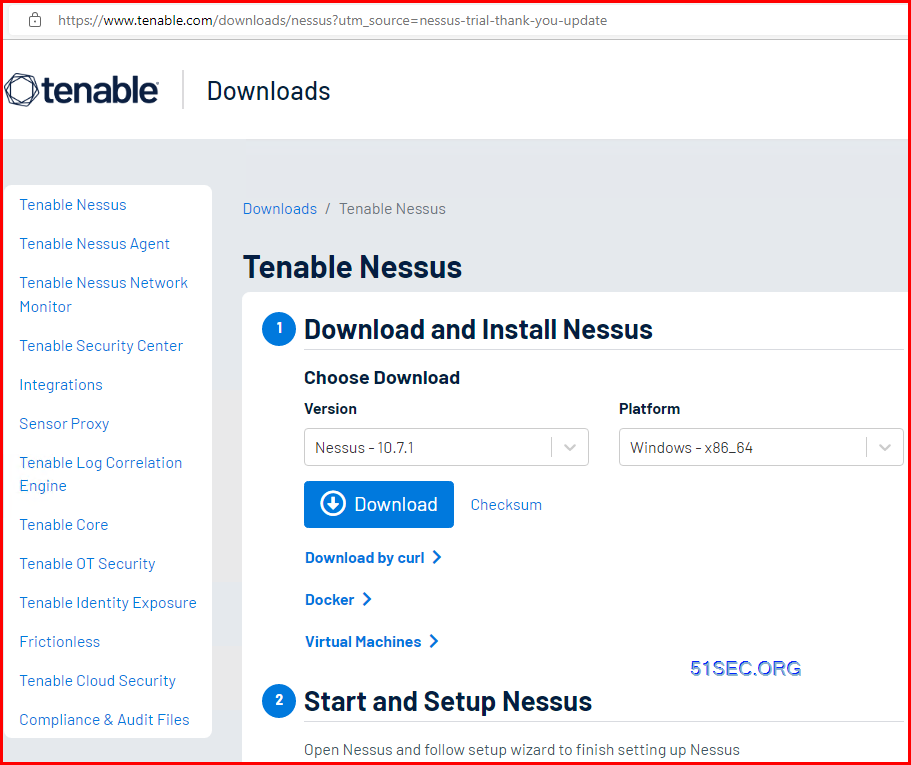
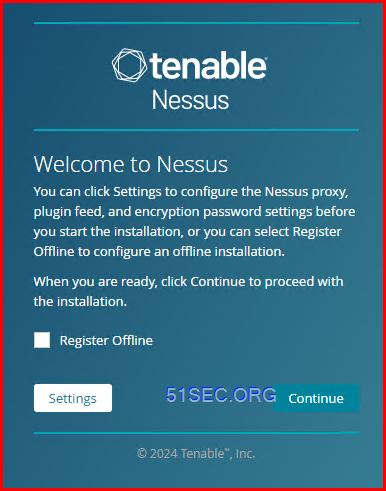
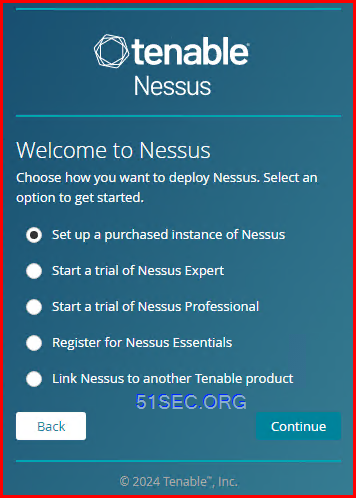
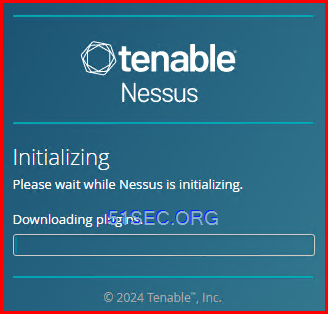
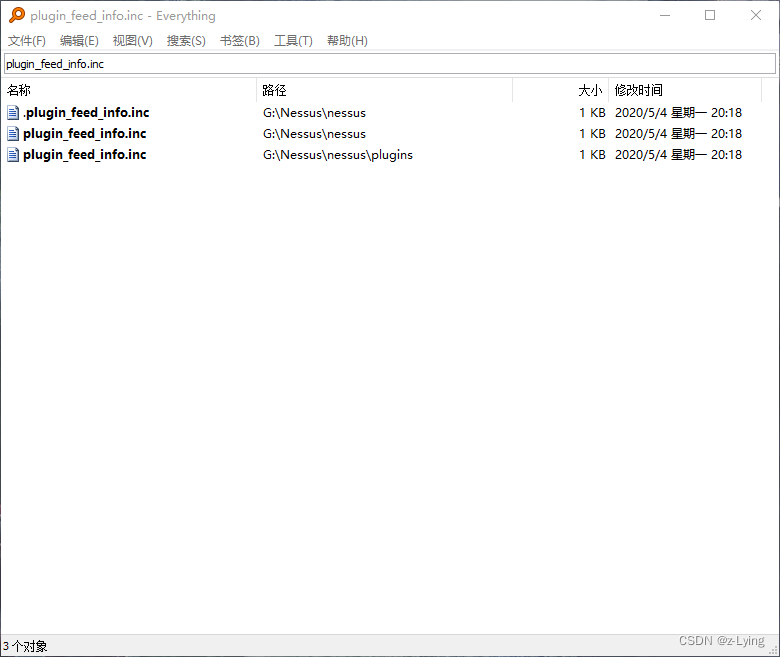
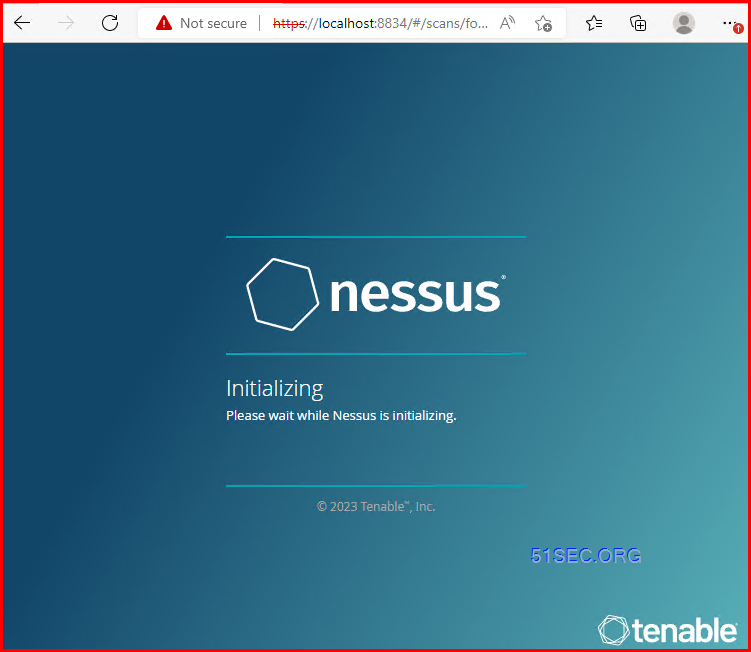





No comments:
Post a Comment