Author's Github page has shown how you can easily deploy this docker into your environment using Docker Run. In this post, I am gonna show you how to deploy it to free Koyeb platform without your own VPS.
Introduction
- Demo: https://sshwifty-demo.nirui.org
- Docker Image:https://hub.docker.com/r/niruix/sshwifty
- GitHub :https://github.com/nirui/sshwifty
- Other Demos:
- https://webssh.gugu.ovh
- https://ssh.51sec.org
Using Docker Run command to deploy into your own VPS;
If Docker is installed on your machine, you may use our prebuilt Docker Image by executing following command:
$ docker run --detach \
--restart always \
--publish 8182:8182 \
--name sshwifty \
niruix/sshwifty:latestDeploy to Koyeb platform
Koyeb is a developer-friendly serverless platform to deploy apps globally. No-ops, servers, and infrastructure management. For side-projects, it is $0/month. Free account ,Koyeb is giving you $5.5/month free credit to use, which is enough for two Nano type apps, or one Micro type app.
Price list:
|
|
NANO |
MICRO |
SMALL |
MEDIUM |
LARGE |
XLARGE |
|
CPU |
1 |
1 |
1 |
2 |
4 |
8 |
|
RAM |
256MB |
512MB |
1GB |
2GB |
4GB |
8GB |
|
DISK |
2.5GB SSD |
5GB SSD |
10GB SSD |
20GB SSD |
40GB SSD |
80GB SSD |
|
PRICE |
$2.7/mo |
$5.4/mo |
$10.7/mo |
$21.4/mo |
$42.9/mo |
$85.7/mo |
If you have Github account, you can log in with your Github account for free. But you do need provide a valid credit card to enable your free account to use.
After you created and enabled your free account, you should be able to log in and start your Koyeb journey.
1. Create an app
2. Choose Docker
Enter docker image: niruix/sshwifty
Tag: latest
Click next button to continue.
3. Choose nano type instance since Sshwifty is a very light application
4. Change default port 8000 to 8182 , also, change your app name to something you can remember easily
5. Click Deploy button then wait about 5 minutes to let system fully loaded
How to connect
Open Website:
Fill in your remote destination server's IP address, SSH port, credential for login, etc
Enter Password:
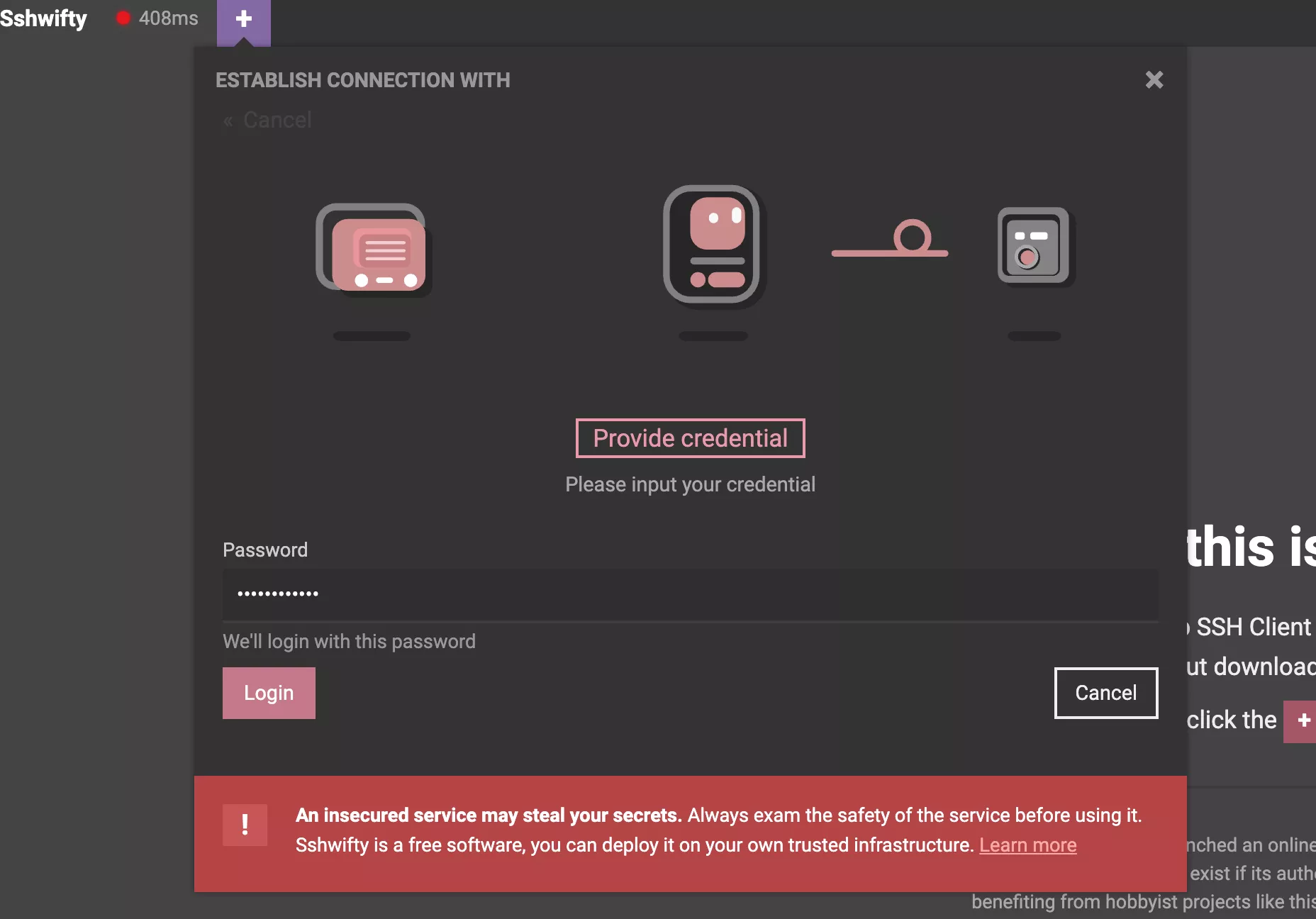
Connected successfully!
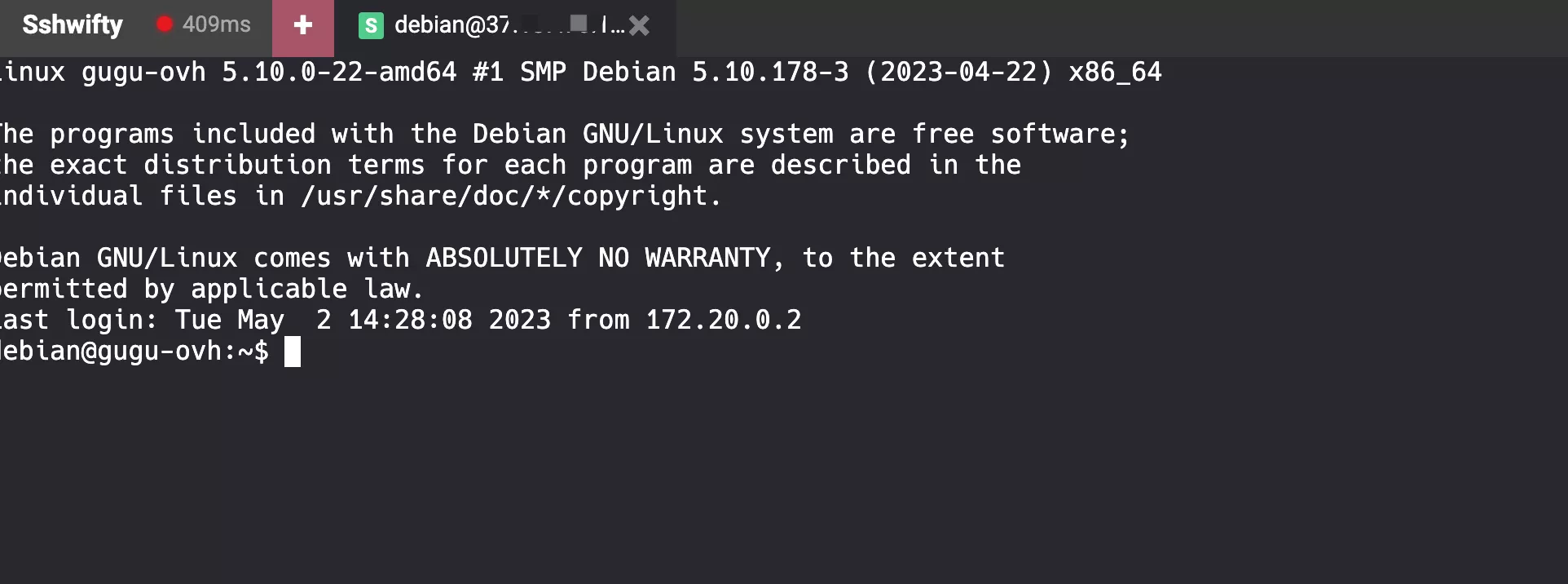
Check your connection status:
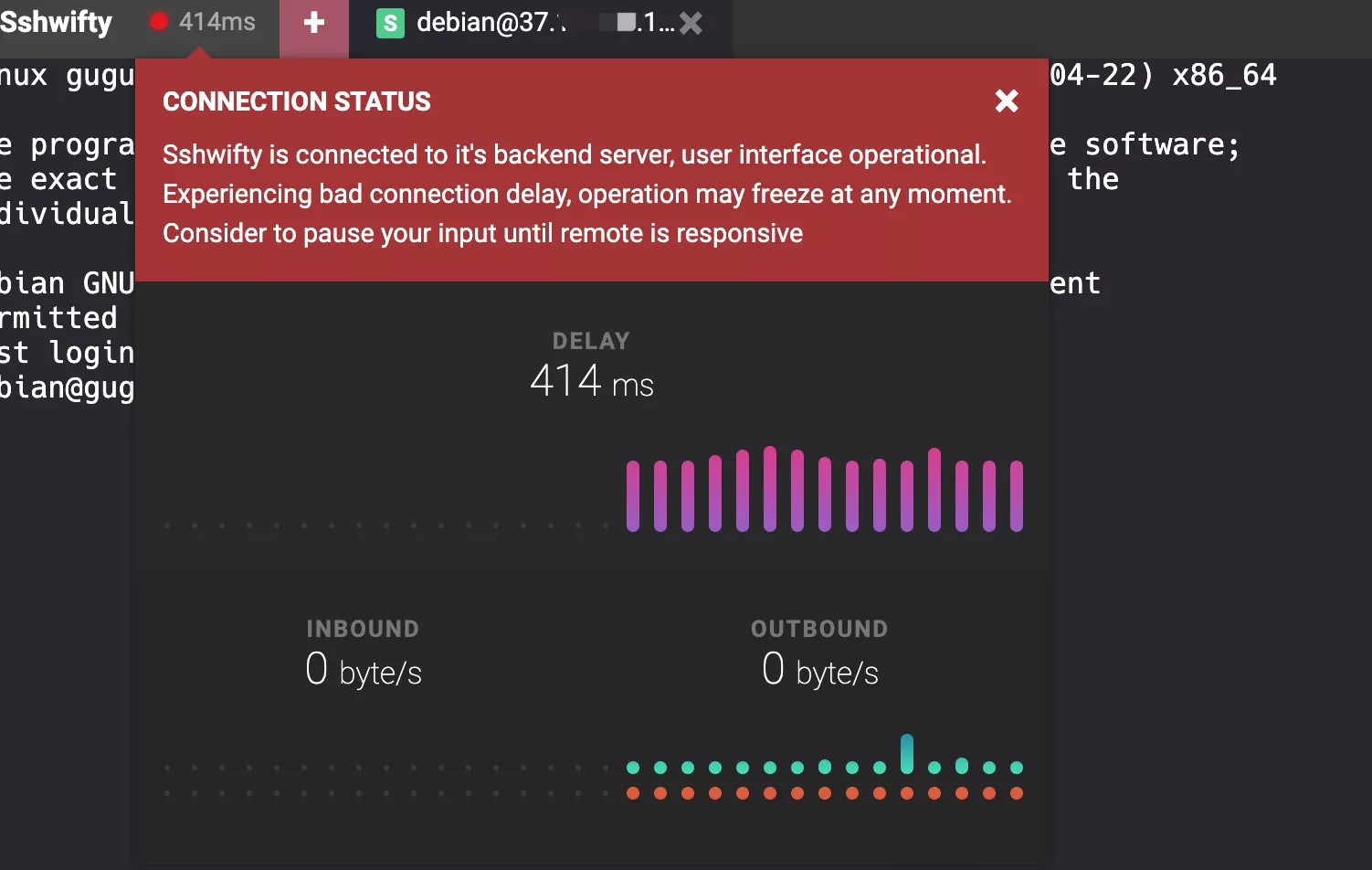
Check your saved session information, which are saved on your local browser's cache and your sensitive data is secure:
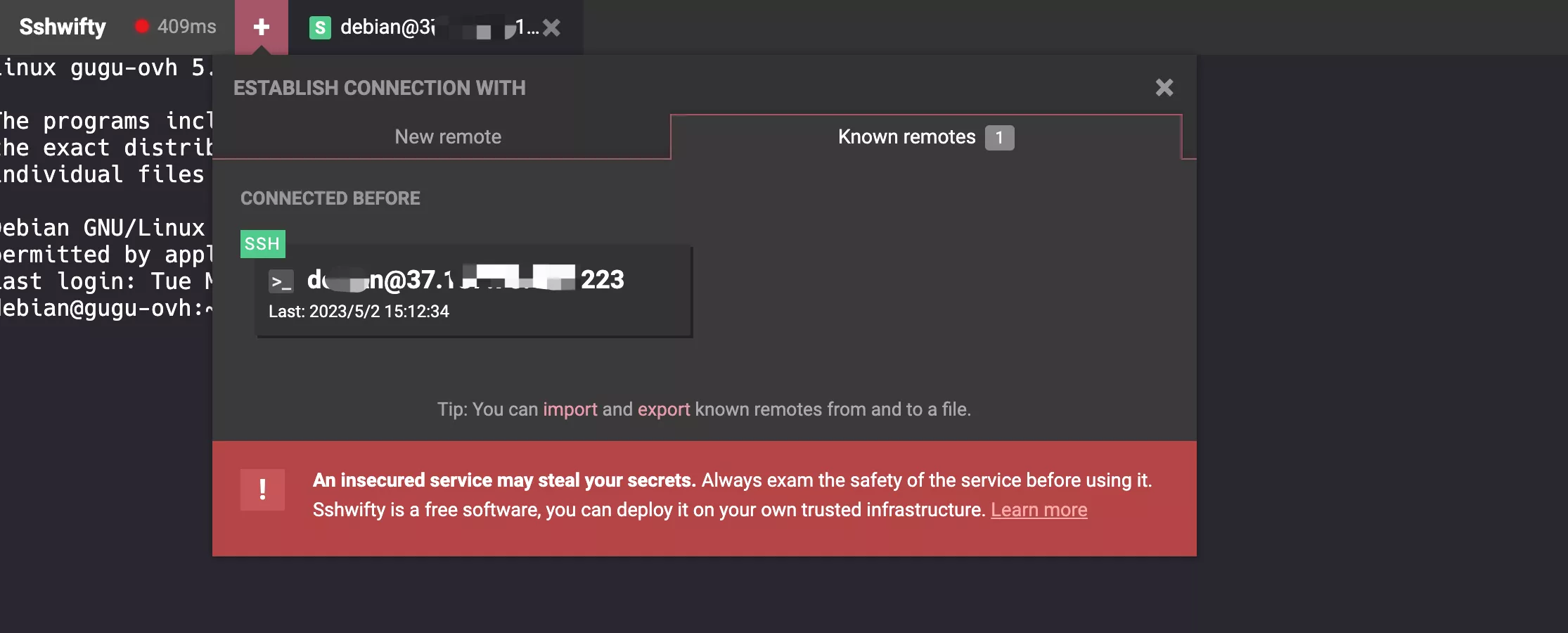
Change font and size:
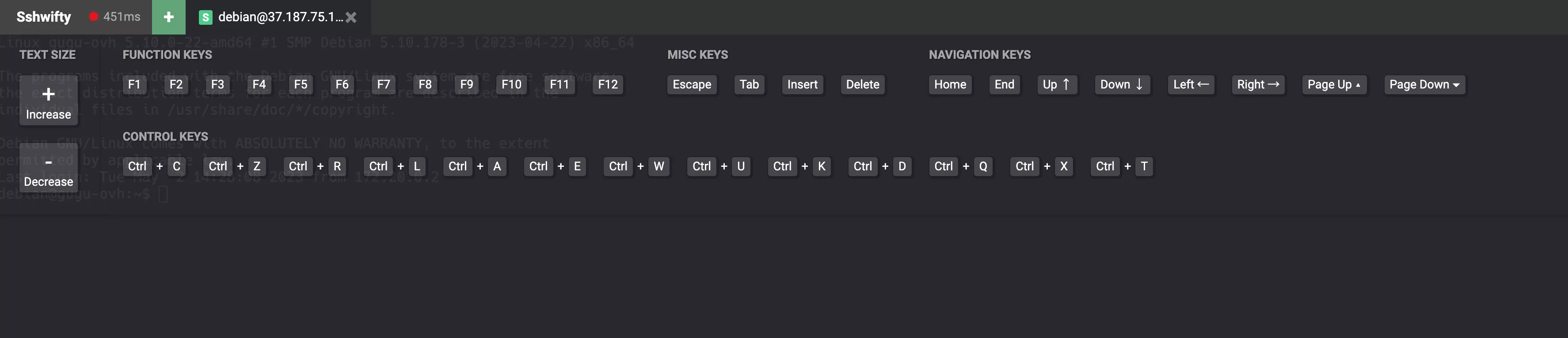
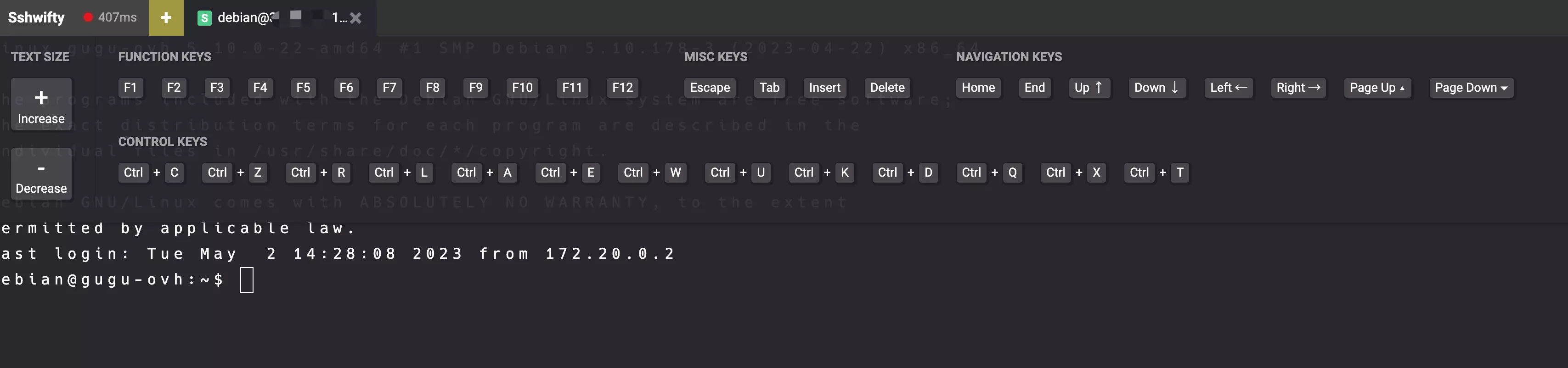
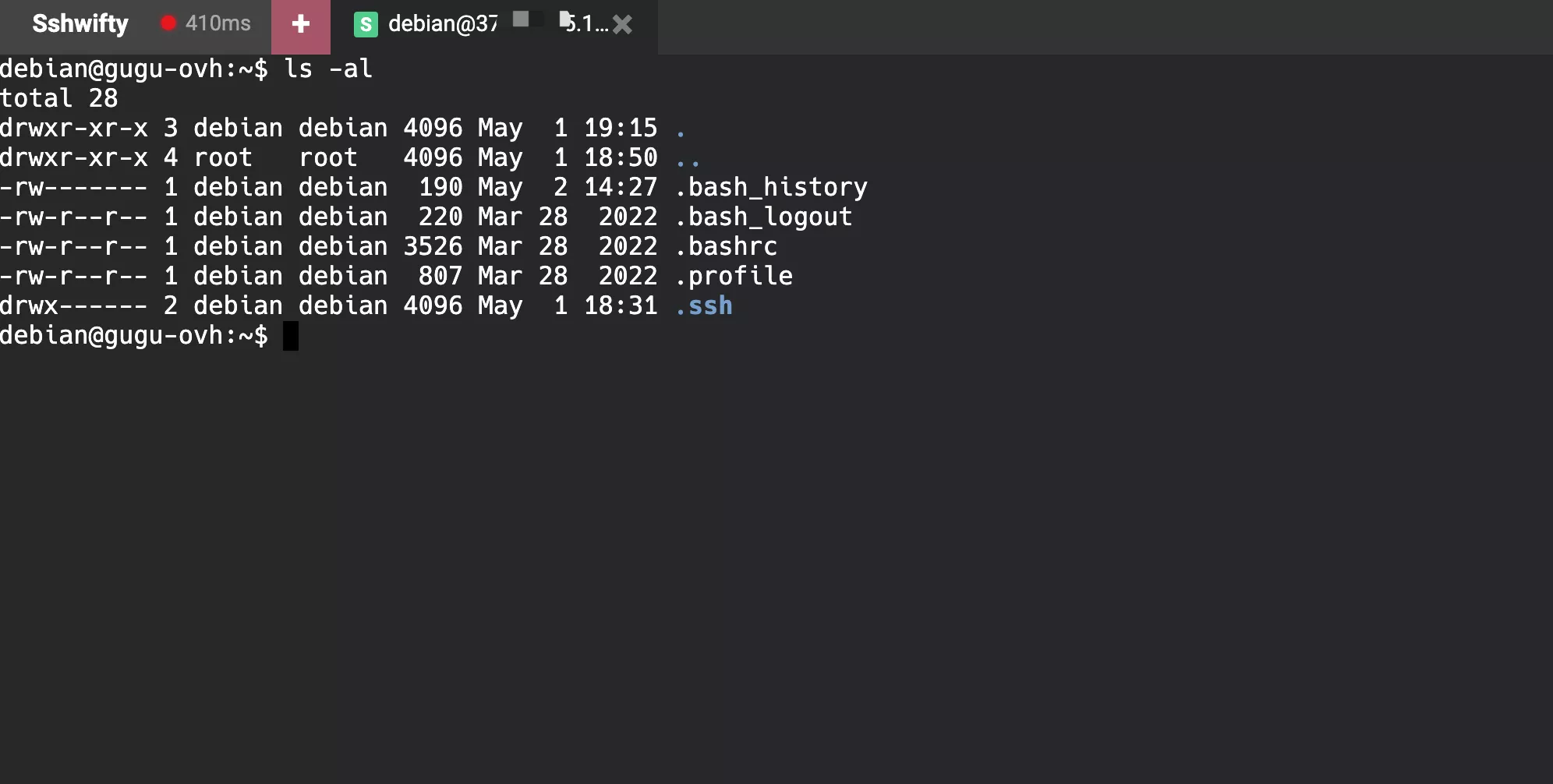
Add Custom Domain
To add your own custom domain to your Koyeb app is very straightforward to do:Once you clicked 'Add Domain' button, you will get a cname domain configuration to be added in your ddomain admin center.

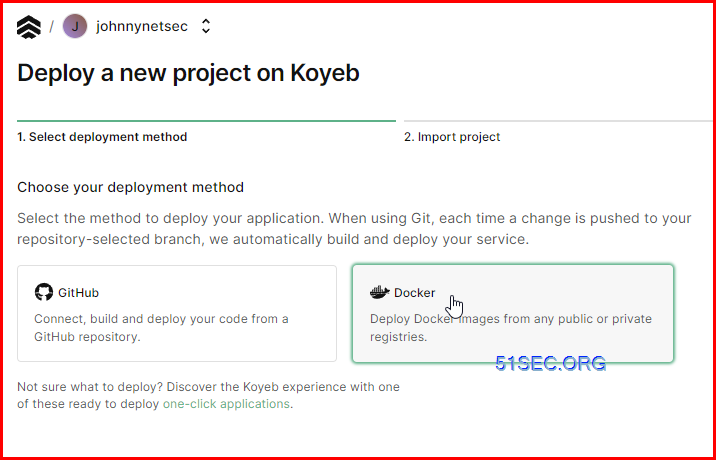
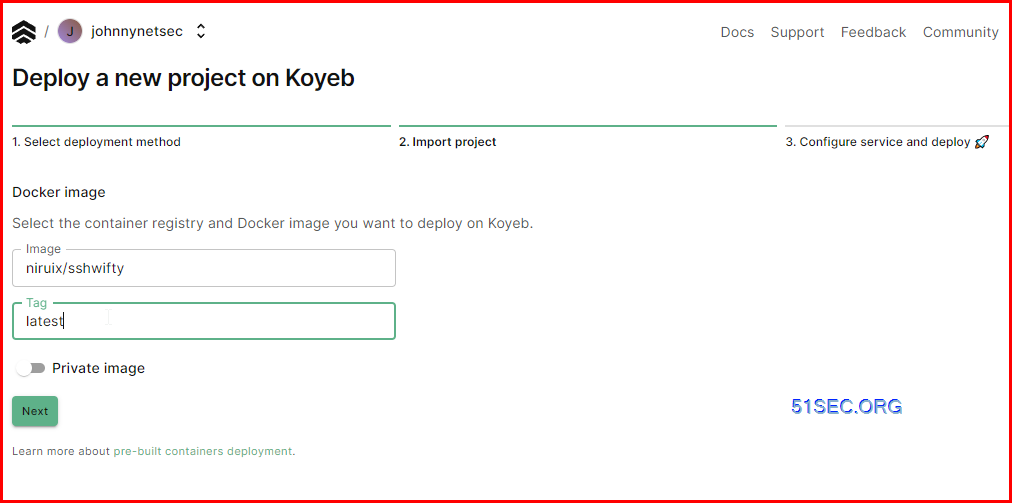
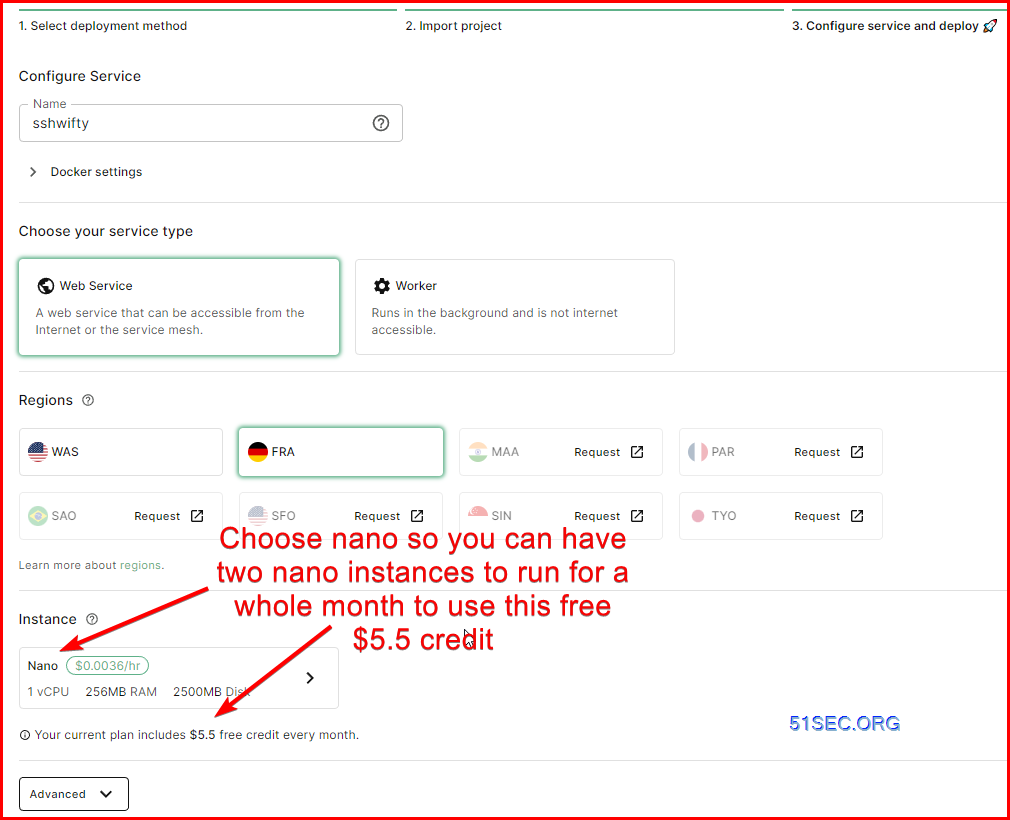
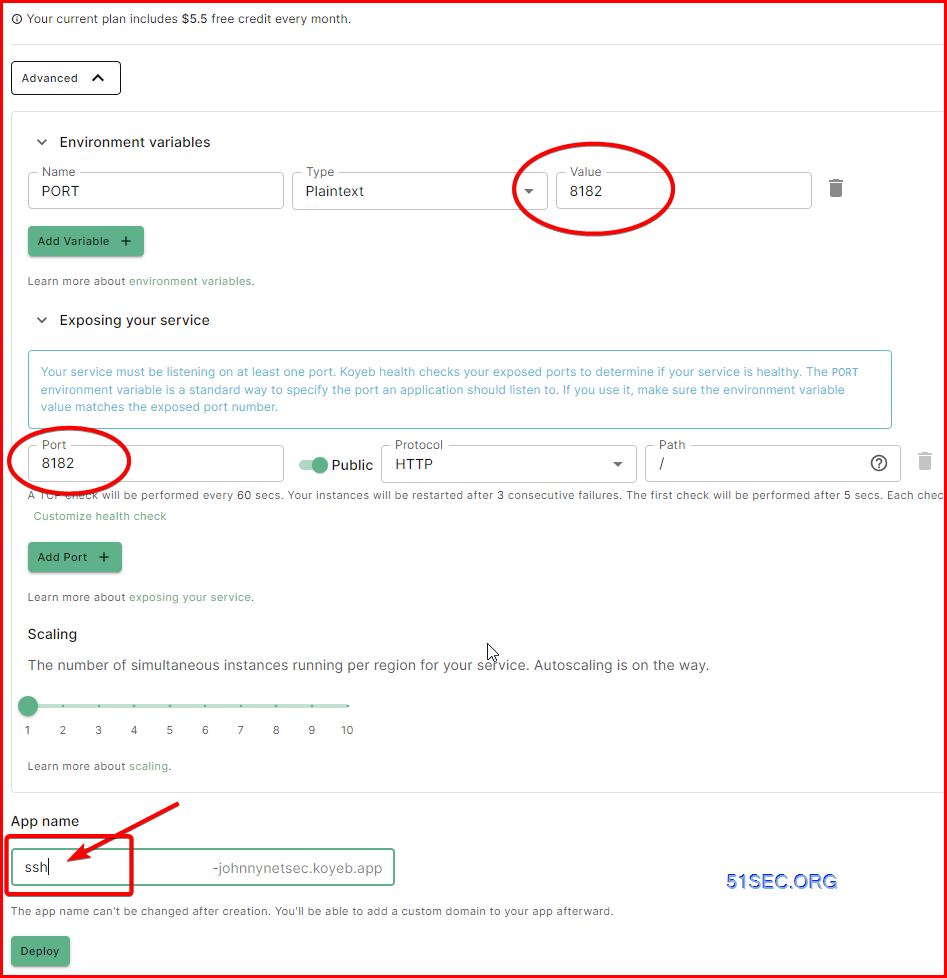
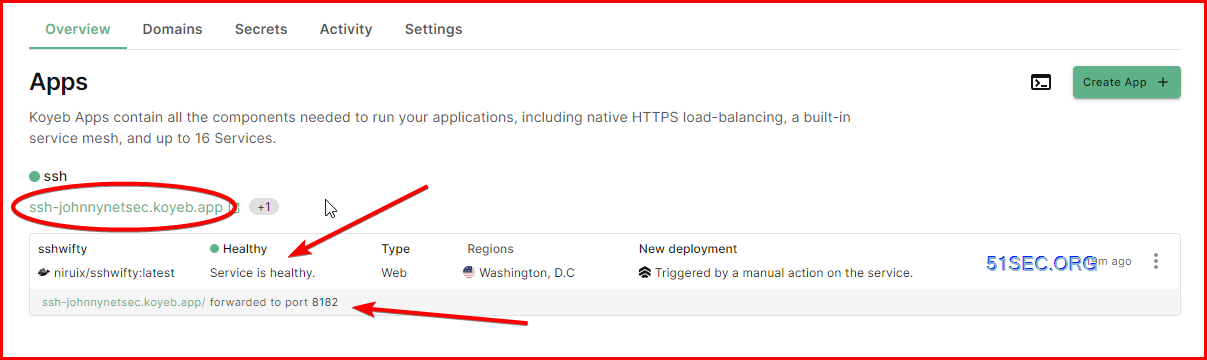
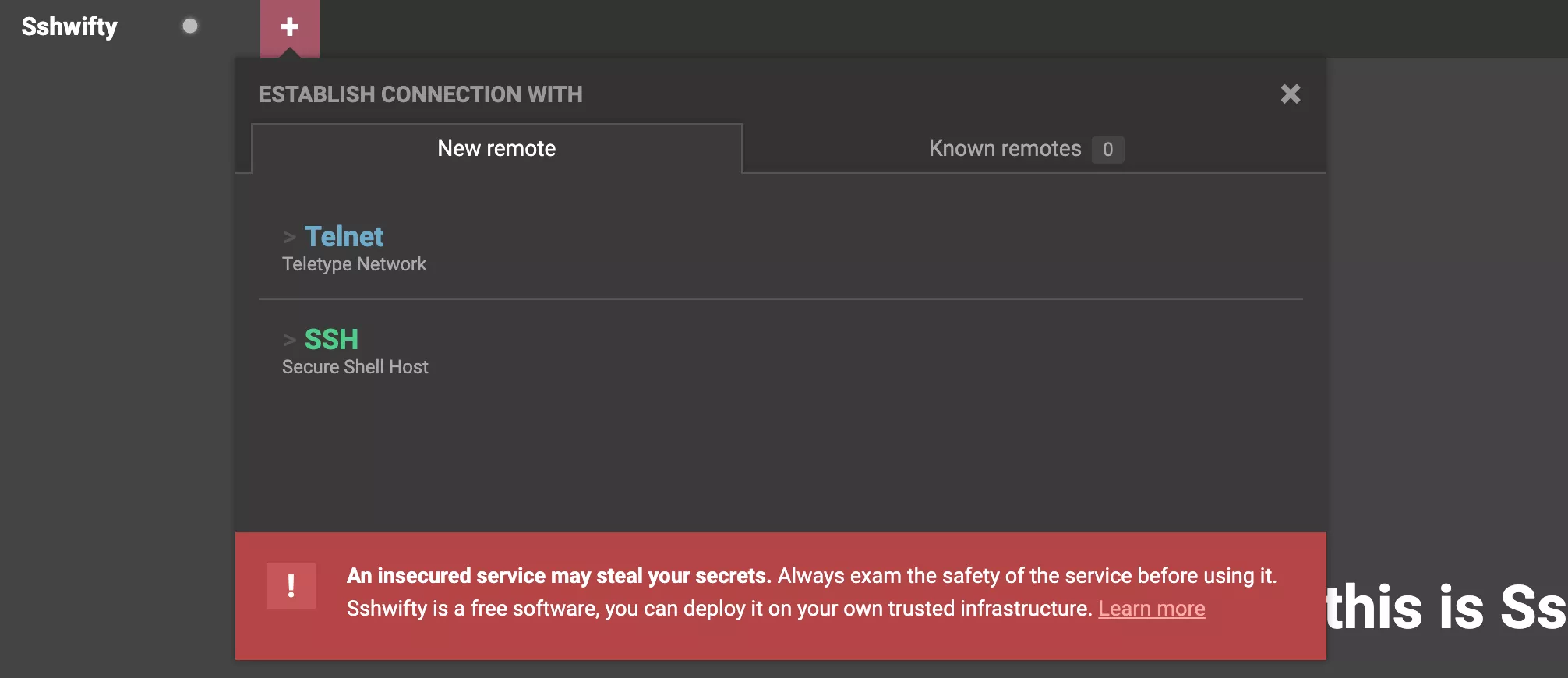
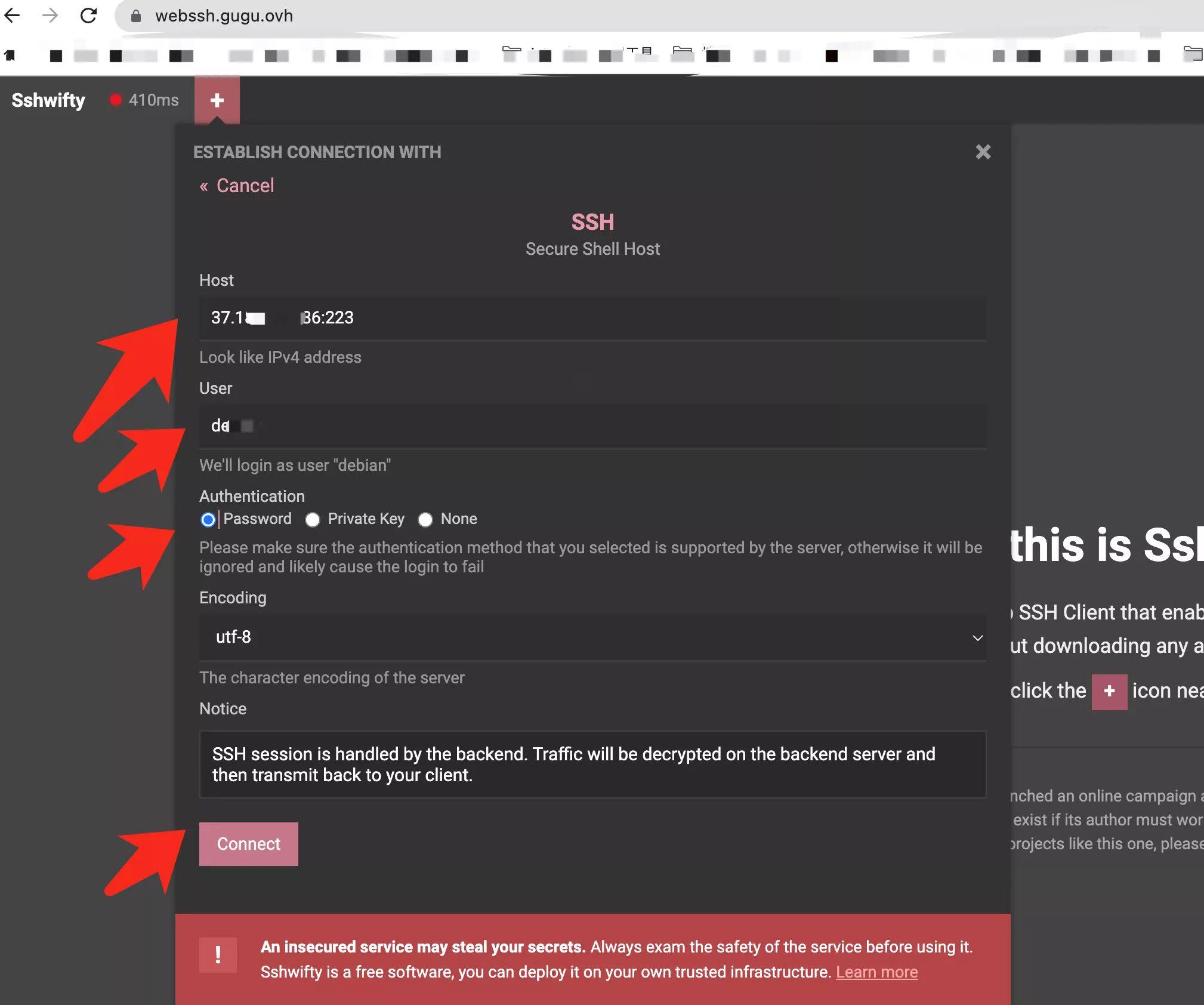
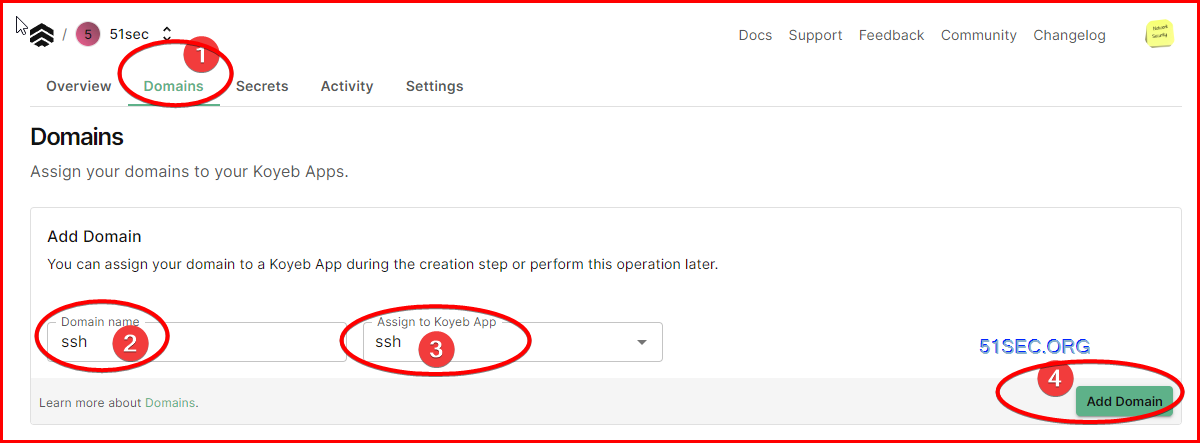
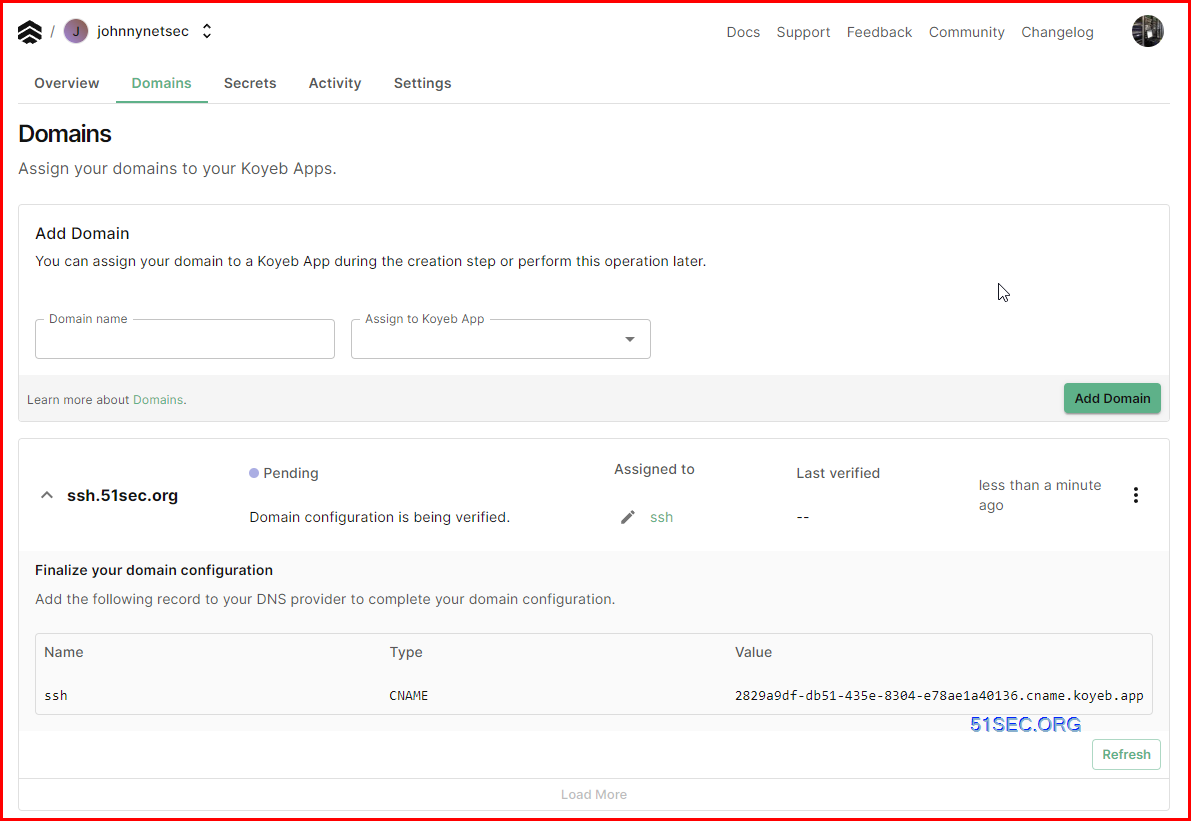






No comments:
Post a Comment