In this post, I am going to show you how to get a free vps for an hour and how to use it bypassing some of the limitation.
Free Features and Facts
Free Features:
- CloudSigma can be tried for free without registration, but the problem is that it only lasts 60 minutes, which is mostly enough for small testing and running some commands.
- Inbound port 22 is the only port opened to the internet.
- After registration, you can enjoy a 7-day trial. The maximum configuration of the machine is 1C2G 50G.
Key Facts
- Founded 2009 in Switzerland
- Approx. 50 employees
- Fifteen Cloud locations (Europe, the US, Middle East and APAC)
- ISO 27001/ISO 27017/ISO 27018 Certified Public Cloud
Instant Access to Free VPS
Go to URL: https://www.cloudsigma.com/
Click TRY FREE NOW
Click Instant access: (No Credit Card Required)
You will get a free server in a minute with your own selection of OS:
It will last an hour long for this free VPS.
Simple Server Creation
1. Select Size
2. Select OS
There are many other servers availabe including Windows OS, but it won't fit into this kind of free VPS usage.
3. SSH Key and Cloudinit
You wont have to generate SSH key or create Cloudinit config. Just click create button to use username and password to process.
SSH Access
Online SSH Client: https://ssh.51sec.org/
System information as of Sat Jun 10 11:27:15 PM UTC 2023
System load: 0.0546875 Processes: 91
Usage of /: 56.7% of 9.74GB Users logged in: 1
Memory usage: 10% IPv4 address for ens3: 104.36.16.101
Swap usage: 0%
Last login: Sat Jun 10 23:13:53 2023 from 121.35.129.28
cloudsigma@Ubuntu-22-04:~$
Performance Test
Use Yet Another Bench Script to test VPS performance:
Github: https://github.com/masonr/yet-another-bench-script/blob/master/yabs.sh
The script might take 20-30 minutes to get all testing done, depending on VM's performance. you wll get a score for single core and multi core:
- apt update -y && apt install -y curl wget sudo
- curl -sL yabs.sh | bash
For low memory VPS, such as 1GB ram, you might want to add at least 1GB of SWAP or use GB4 instead. Default is GB6.
- curl -sL yabs.sh | bash -s -- -i -4
Test Result URL: https://browser.geekbench.com/v6/cpu/1553900
Only Port 22 Open
Use Nmap to find open ports on Internet facing systems with this online port scanner.
URL: https://hackertarget.com/nmap-online-port-scanner/
Another scanner: https://pentest-tools.com/alltools#network-vulnerability-scanners
Starting Nmap 7.40 ( https://nmap.org ) at 2023-06-10 23:12 UTC
Nmap scan report for host-101-16-36-104.cloudsigma.net (104.36.16.101)
Host is up (0.067s latency).
PORT STATE SERVICE
21/tcp filtered ftp
22/tcp open ssh
23/tcp filtered telnet
80/tcp filtered http
110/tcp filtered pop3
143/tcp filtered imap
443/tcp filtered https
3389/tcp filtered ms-wbt-server
Nmap done: 1 IP address (1 host up) scanned in 2.27 seconds
Use Ngrok to Tunnel Other Ports
1. Install Ngrok
- snap install ngrok
2. Connect Ngrok service to your own account
- ngrok config add-authtoken xxxxxxxxxxxxxxxxxxxxxxxxxxxxxxxxxxxxxxxxxxxxxxxxx
3. Expose your internal service port
- apt install nginx
- ngrok http 80
You will get a url similar as https://5e70-162-213-39-162.ngrok-free.app/
4. You might want to put it into screen session to run
- screen -S nginx
- ngrok http 80
Each time you run ngrok command for your internal service, you will get a different first four diget number for URL
This time I got https://5157-162-213-39-162.ngrok-free.app/
Click Visit Site button you will be able to open this Nginx default web page:
MobaXterm VNC Configuration
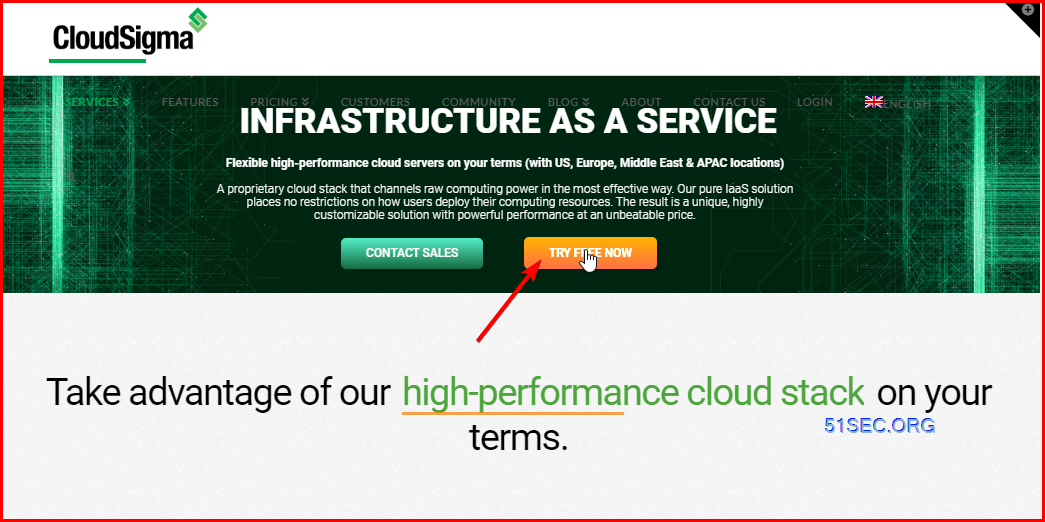
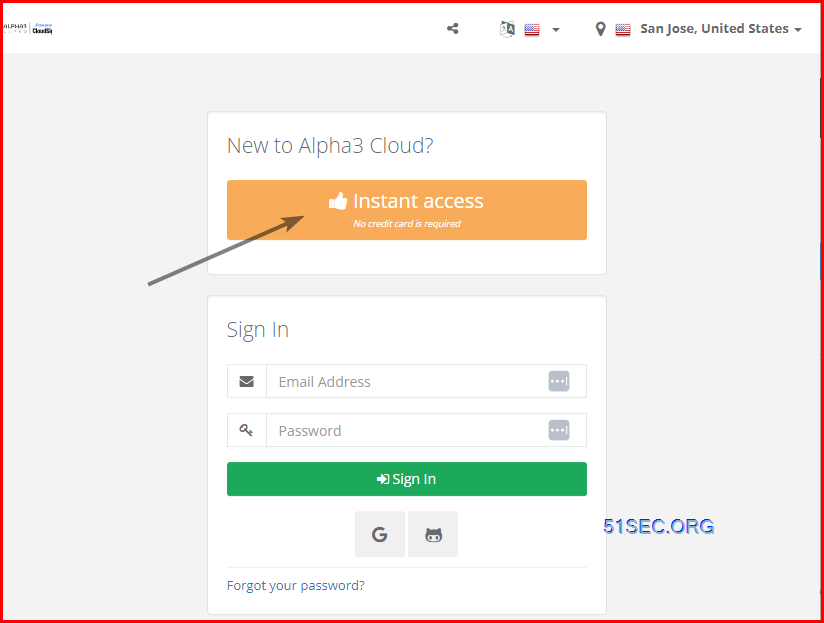
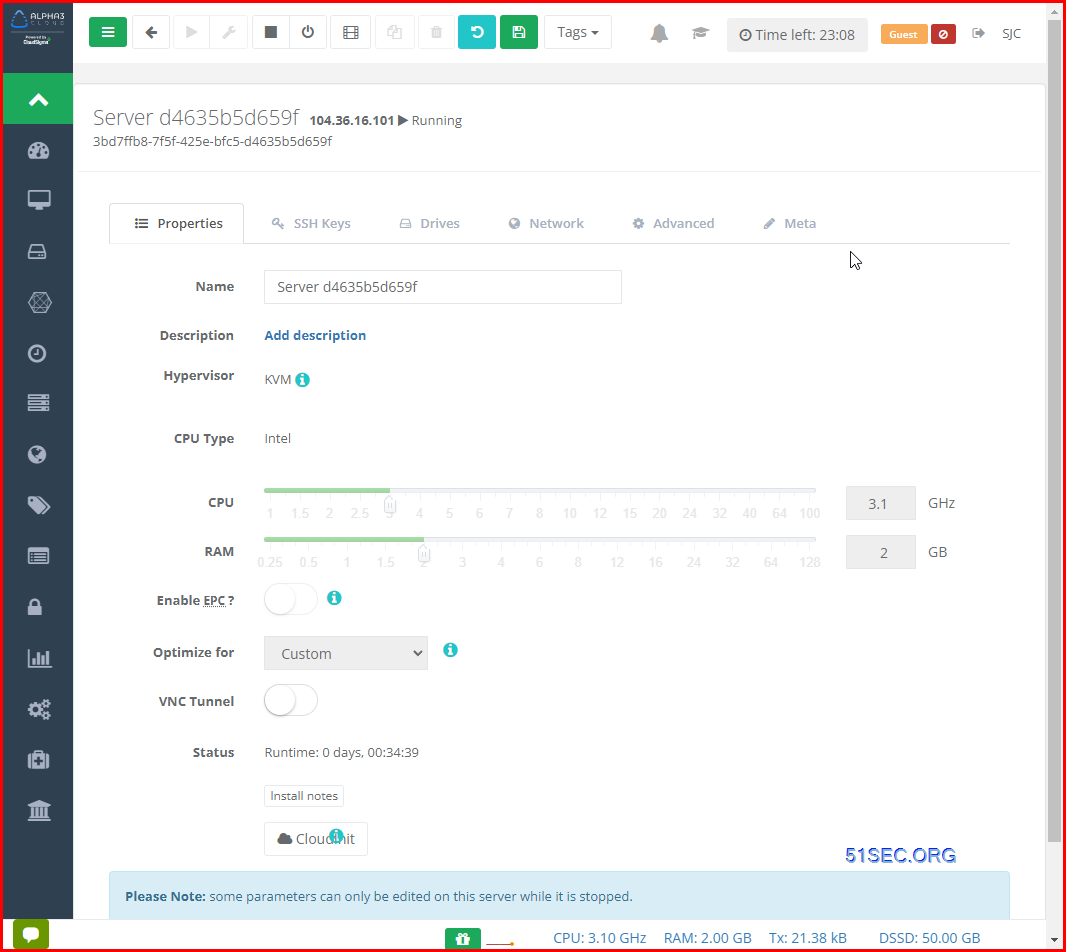
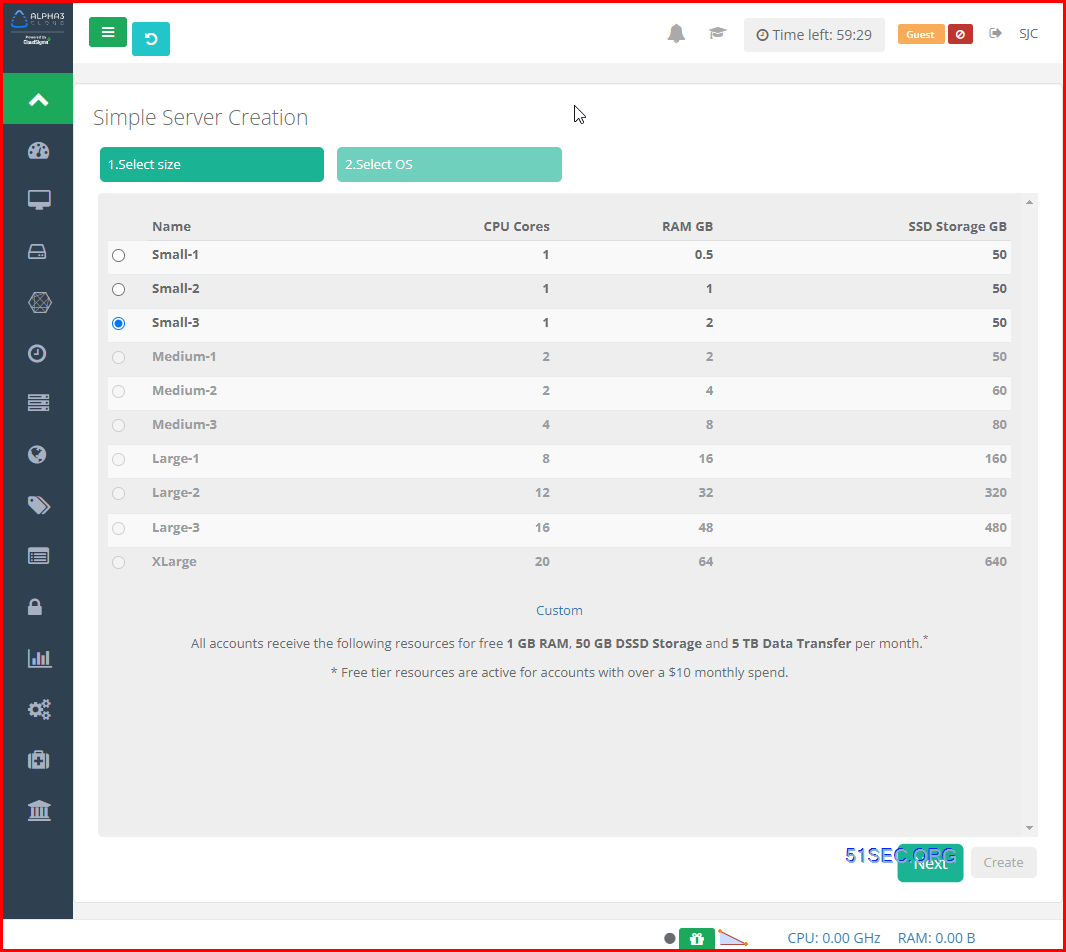
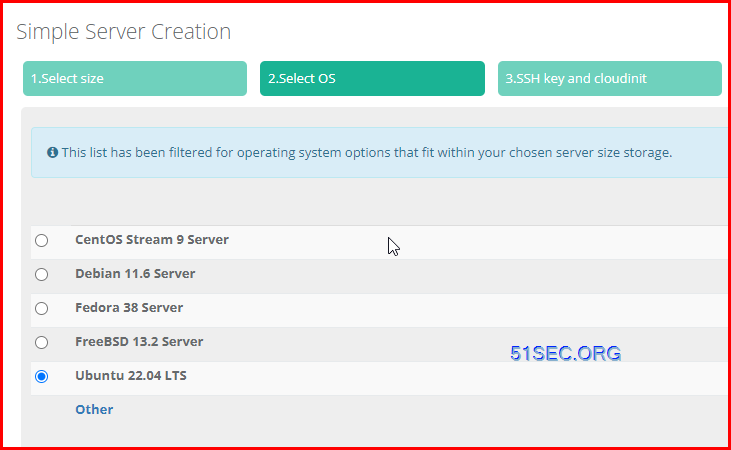
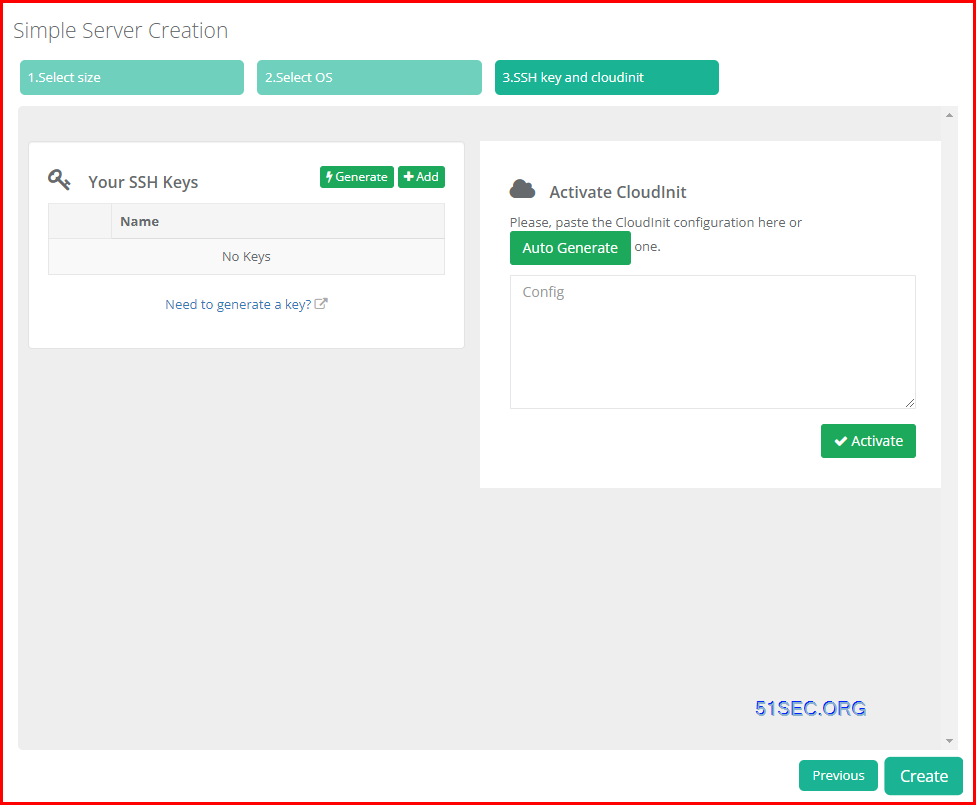
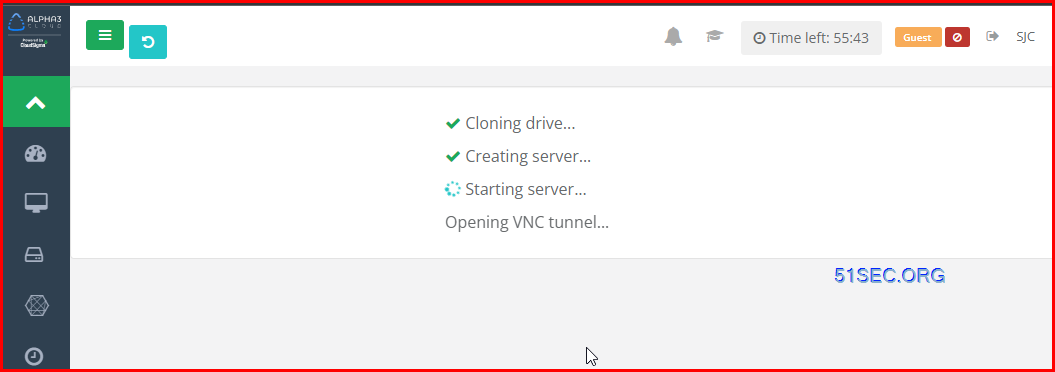

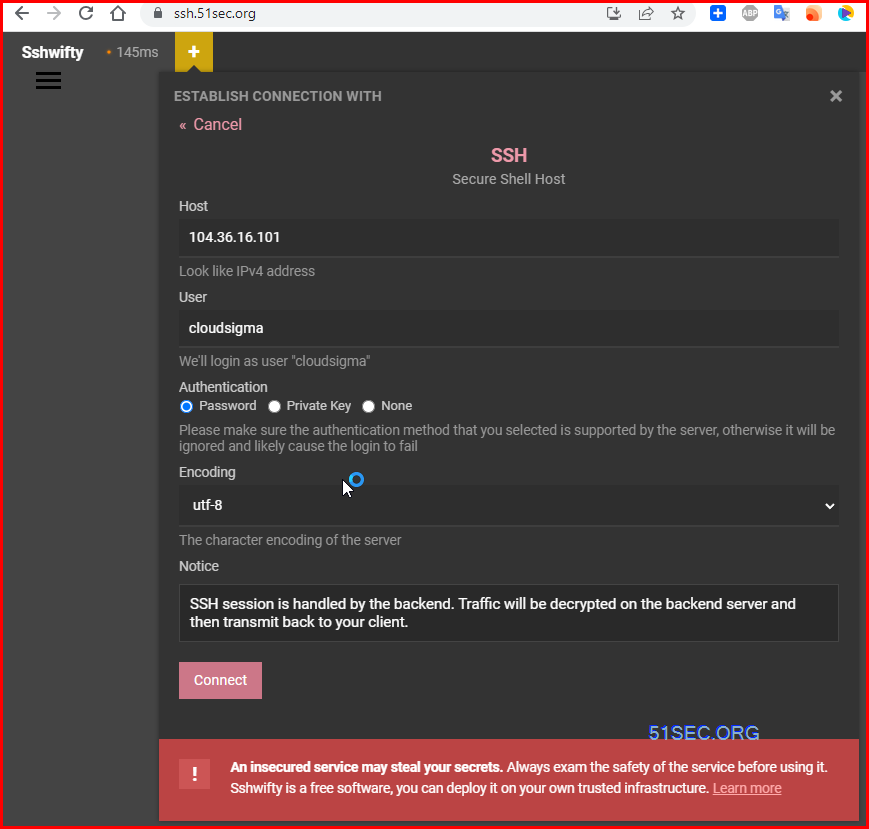
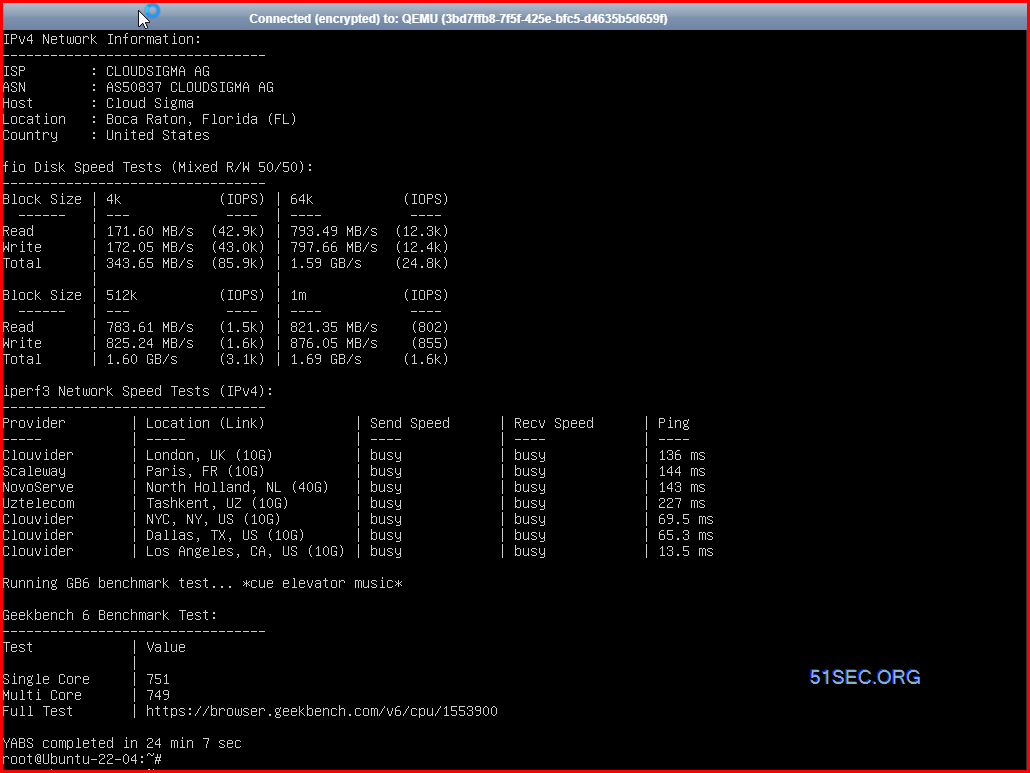
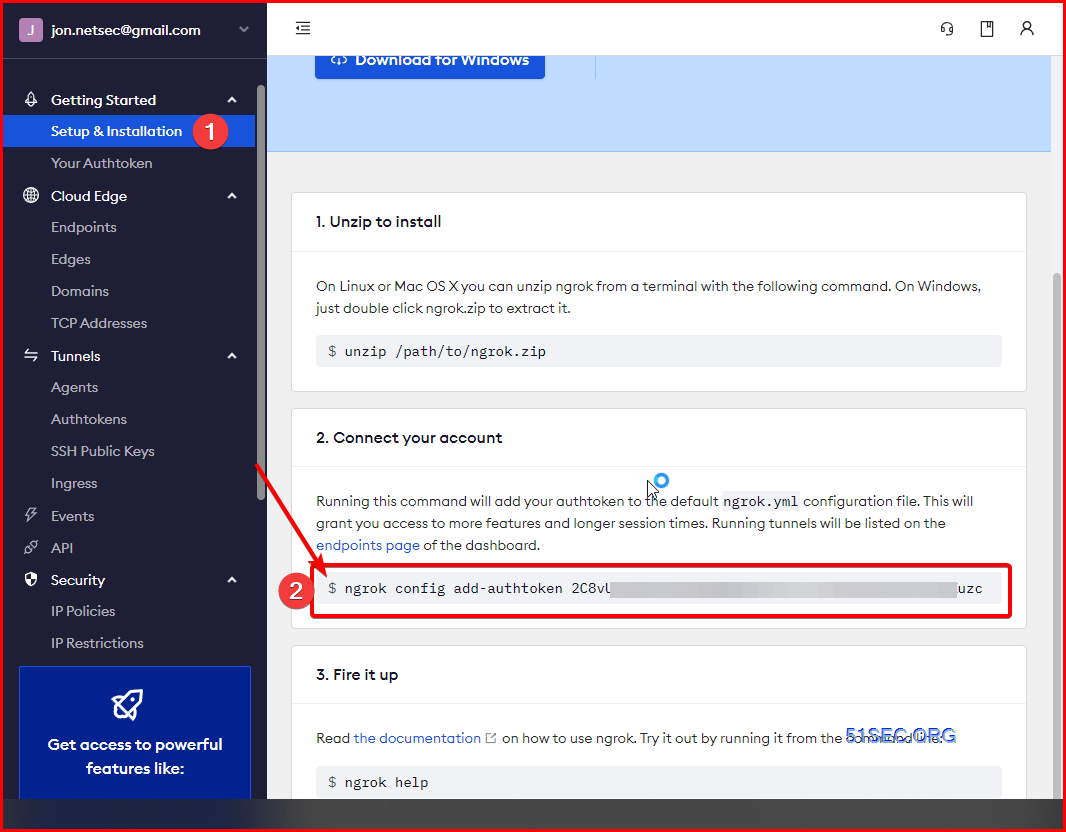
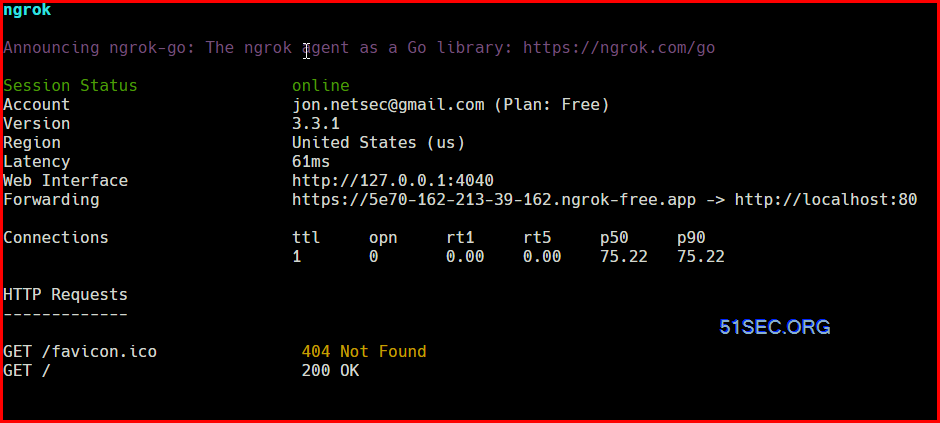
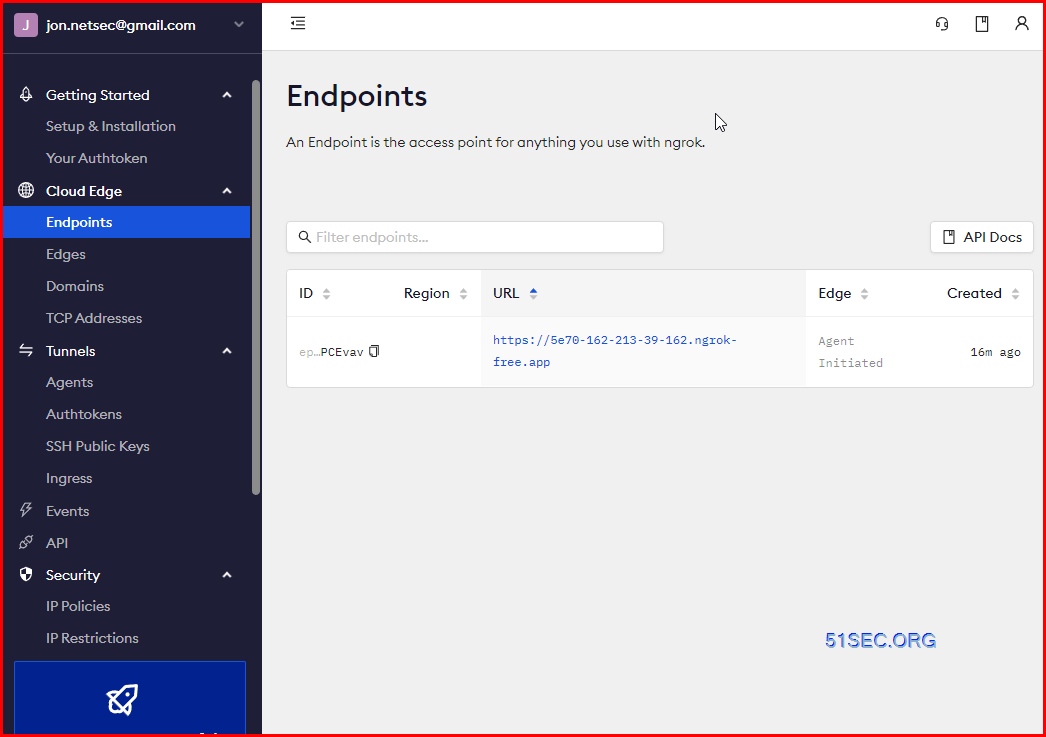
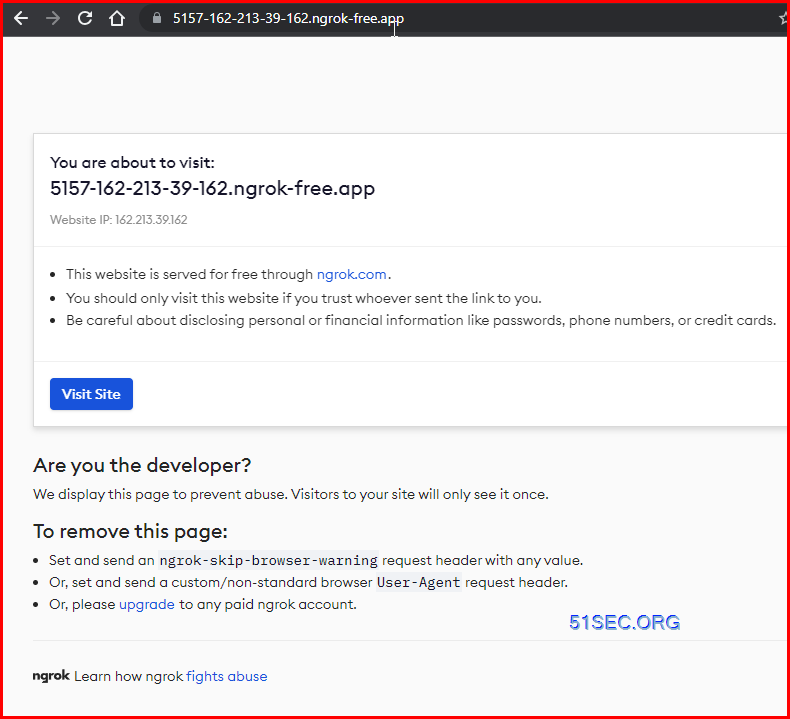
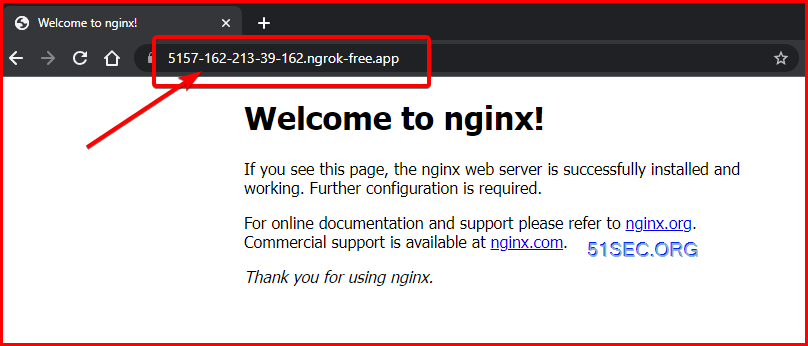
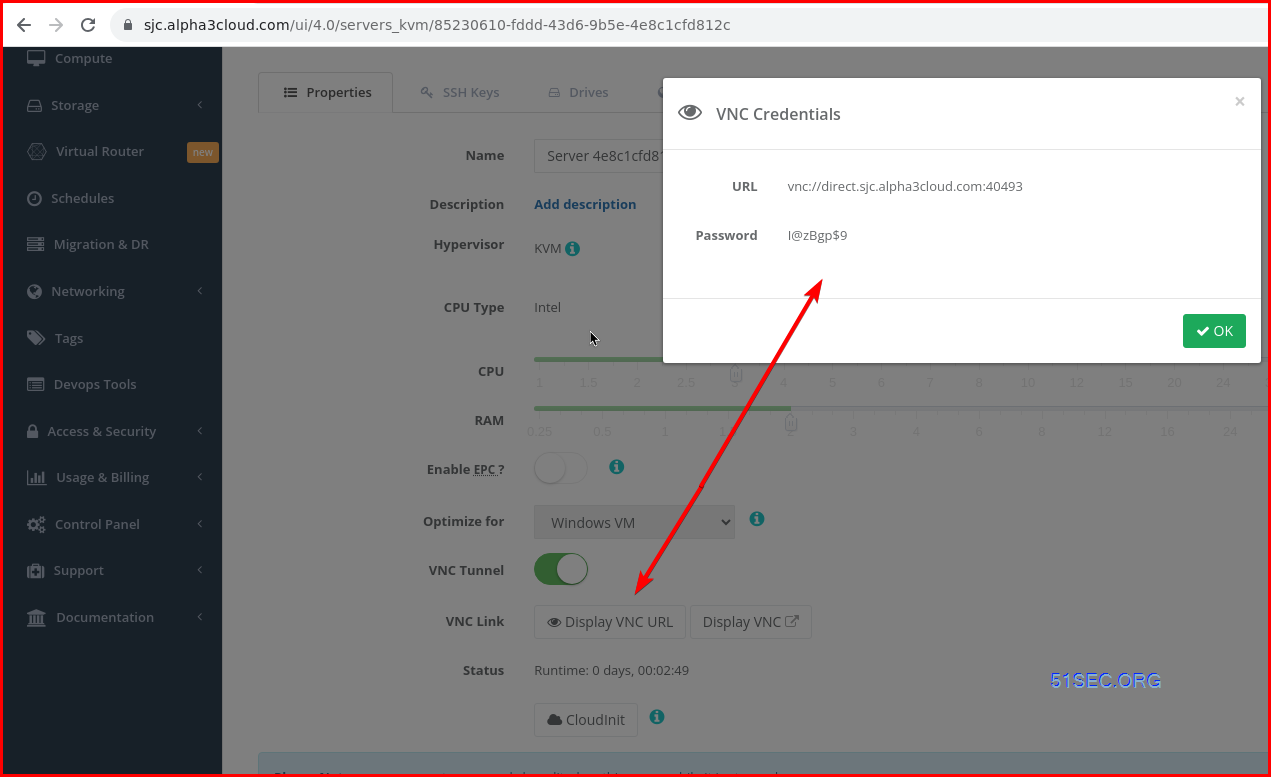
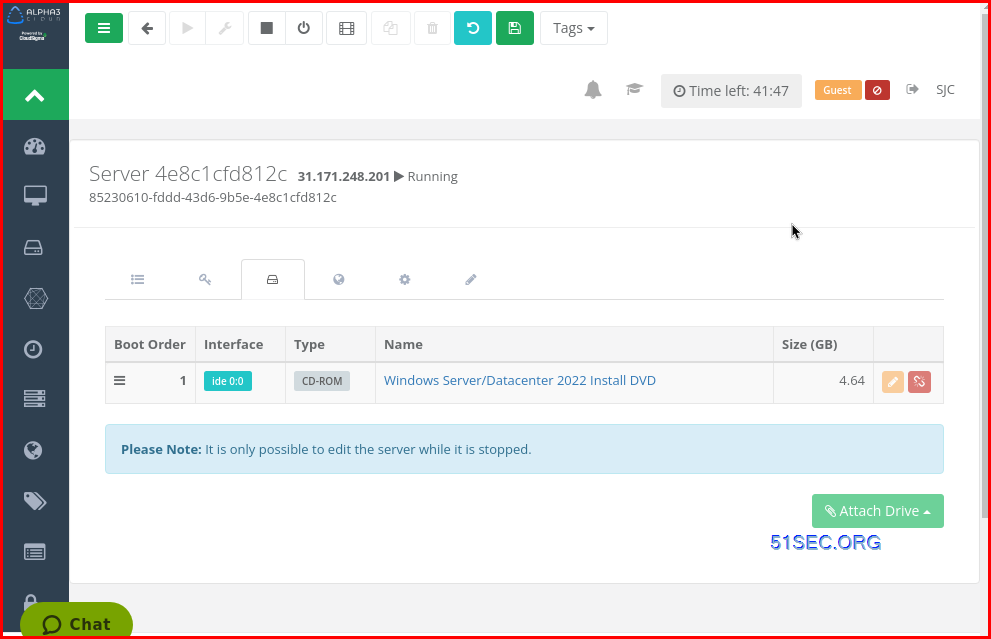
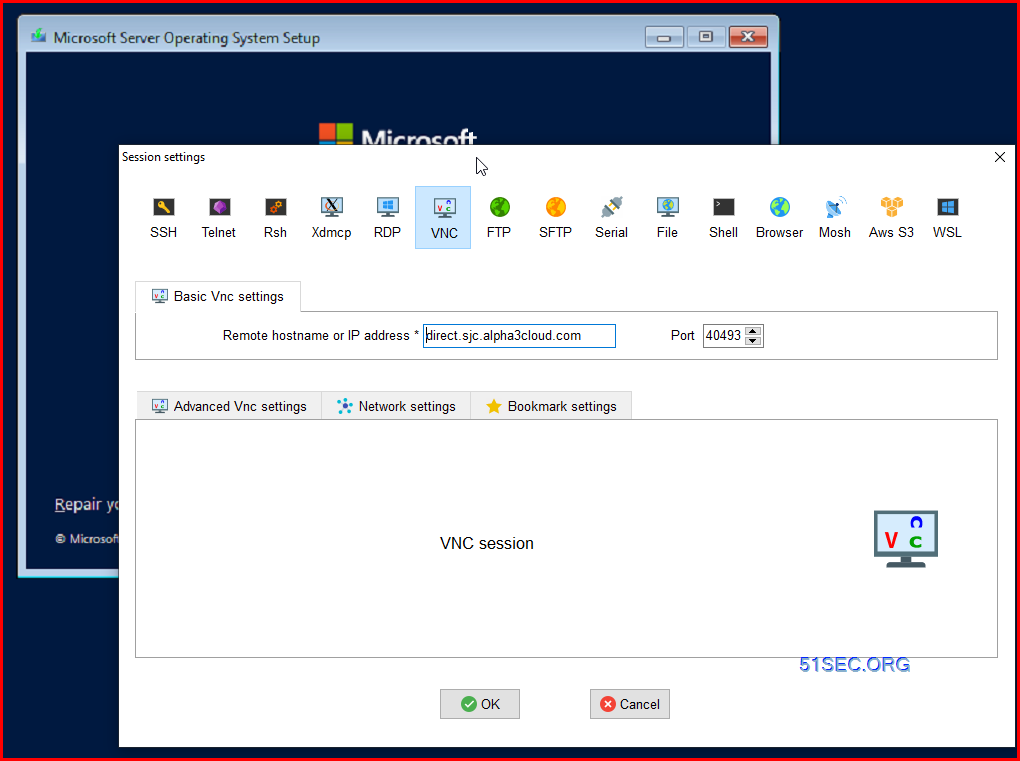






No comments:
Post a Comment