It is not always to have ASDM access to your ASA files. Sometimes, you only got show run configuration files to check the rules, which is big pain for searching and filtering the rules you want to check.
I did find a easy way to convert ASA run configuration files to Excel spreadsheet for searching, filtering and reporting using a third party software tool , Wallparse Firewall Audit tool from https://www.wallparse.com.
Main Features for this software:
- Gives an overview of Network Objects in the firewall configuration.
- Can compare a configuration with a previous configuration marking what has been changed (really useful for firewall audits).
- Gives automatic warnings for common configuration mistakes.
- Exports to CSV or SQL-lite database for processing in for instance Excel
- Allows for searching for specific ACL rules using SQL Queries
- Use the command line for executing SQL-queries and export results.
Download
Run
From File menu to select Open config-file..
Choose your Cisco ASA Show Run Configuration file to open. Here is an example for what you will get.
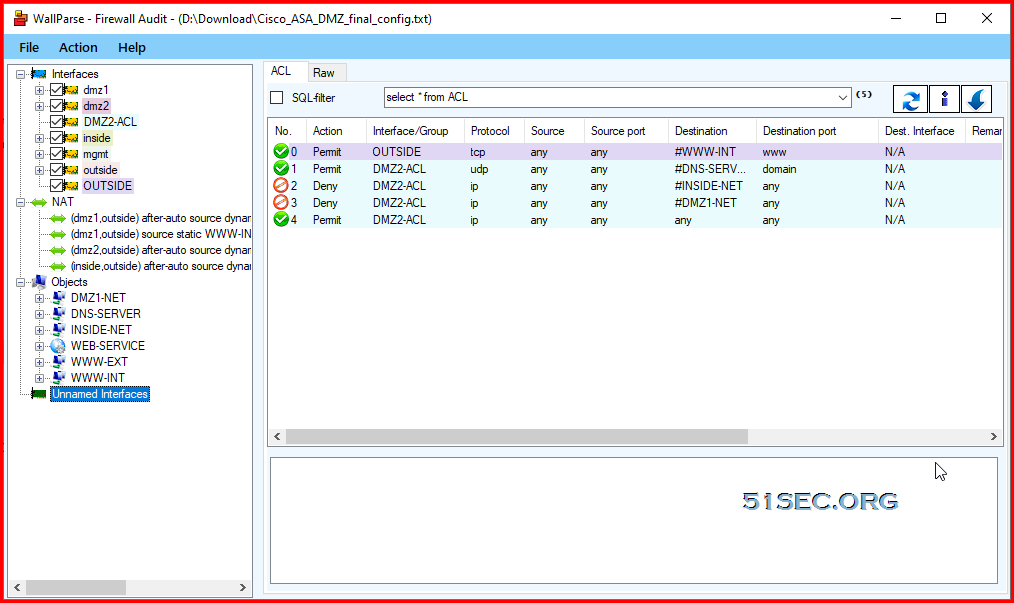
It will parse all your interfaces, objects, groups, nat fules, and firewall rules. It covers most of important configurations for your asa and provide it a intuitive way to show you.
If you know SQL language well, you can directly search and filter from this application. Or we can export it to a CSV file and let Excel handle it.
Export to CSV file
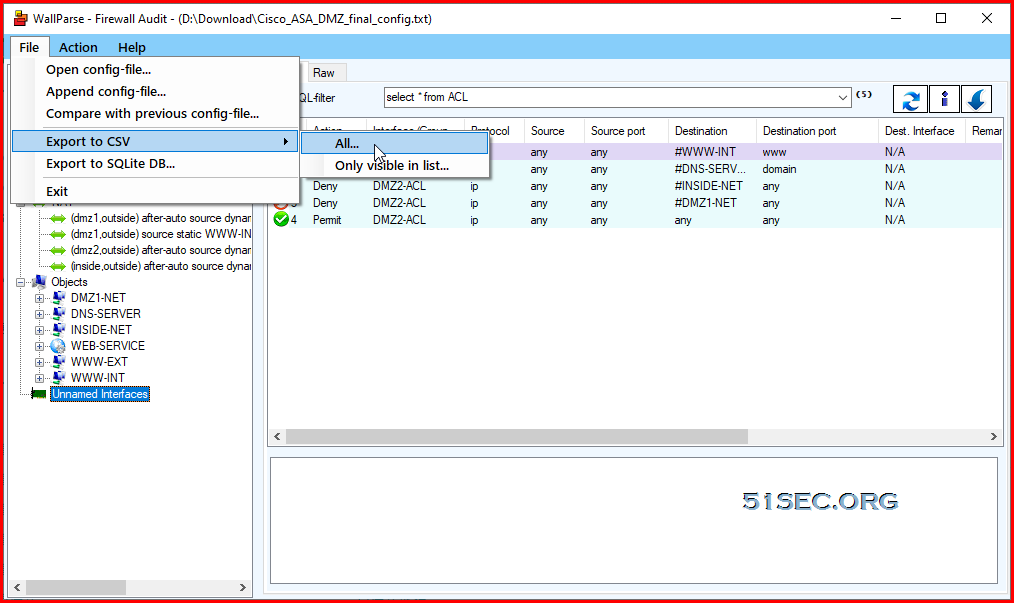
Import it into Excel
Follow wizard and click Next until Finish.
YouTube Video:
Reference
- Wallparse Firewall Audit tool from https://www.wallparse.com.
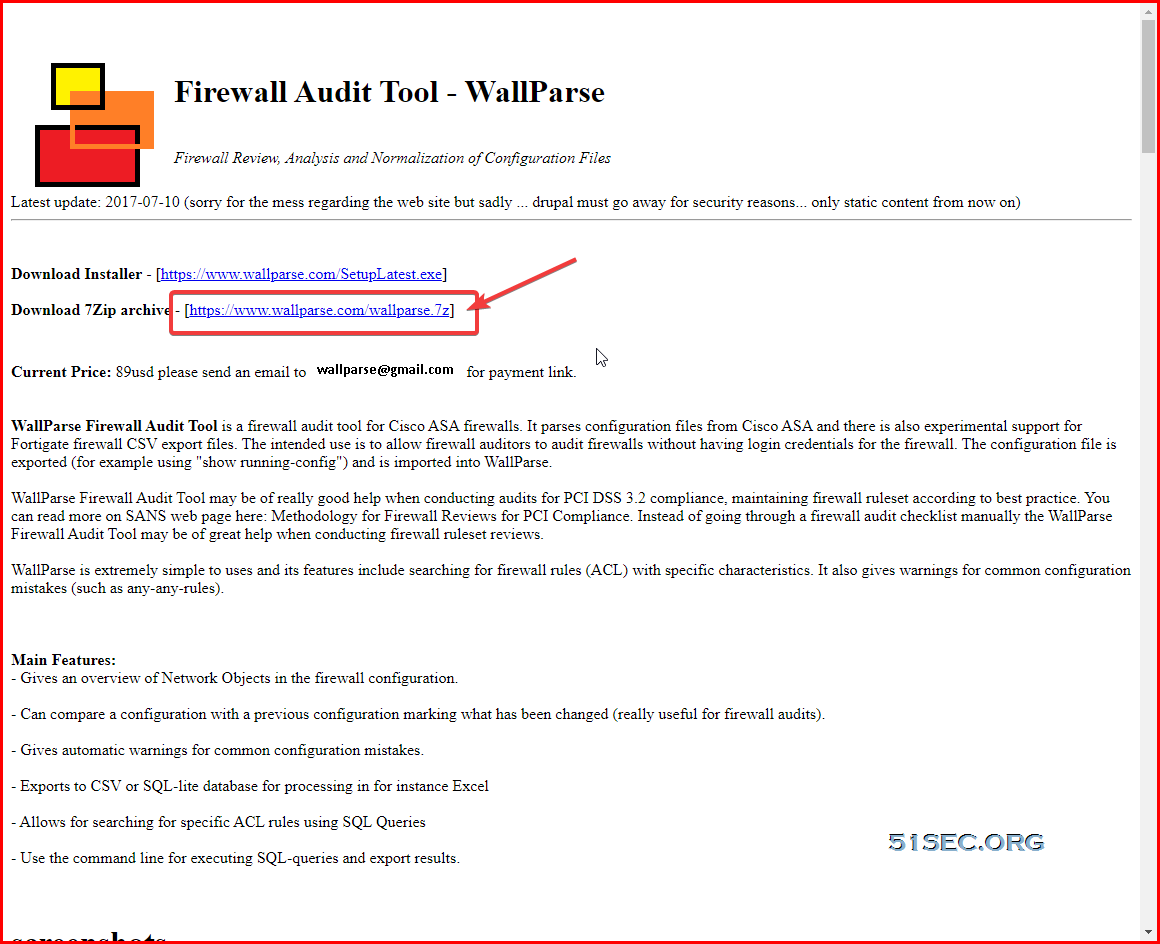
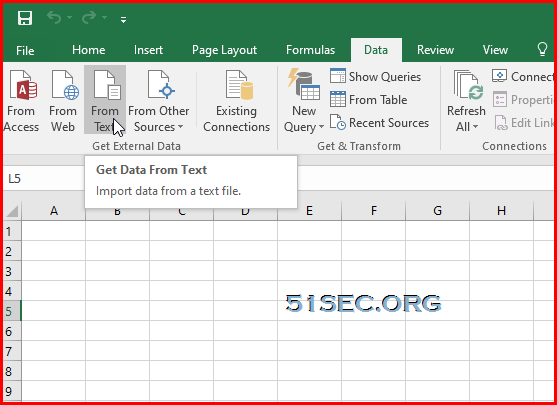
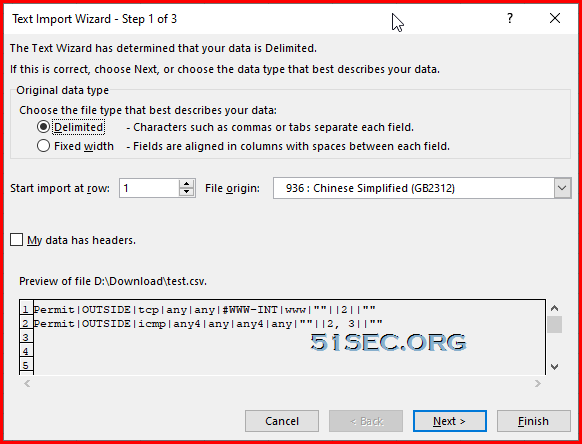
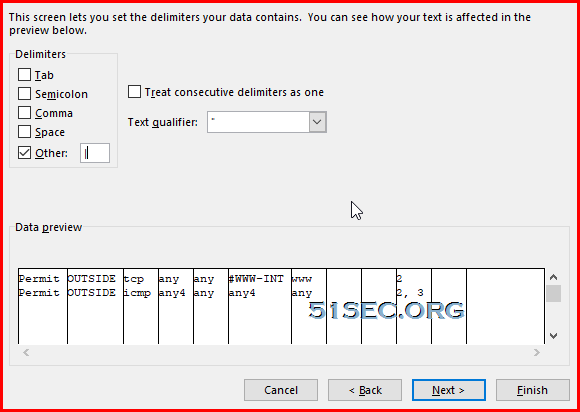






No comments:
Post a Comment