Here are the simplest steps to install MSSQL server 2016 into a Windows 2016 server. It is showing a simplest steps and fastest set up to get your MSSQL 2016 up and running.
VMWare Configuration
Mount ISO image to your Windows 2016 VM. I put 4GB for RAM and 4 vCPU for processors.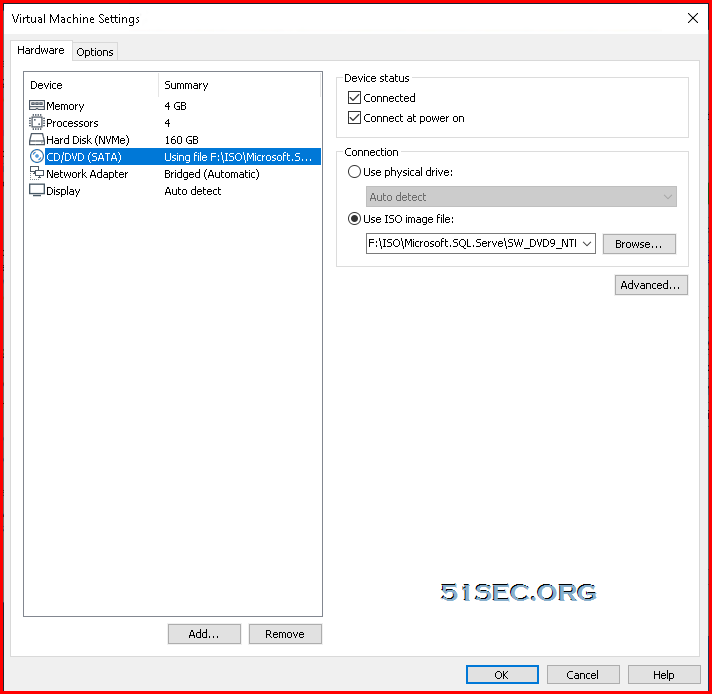
Launch SQL Server Installation Center
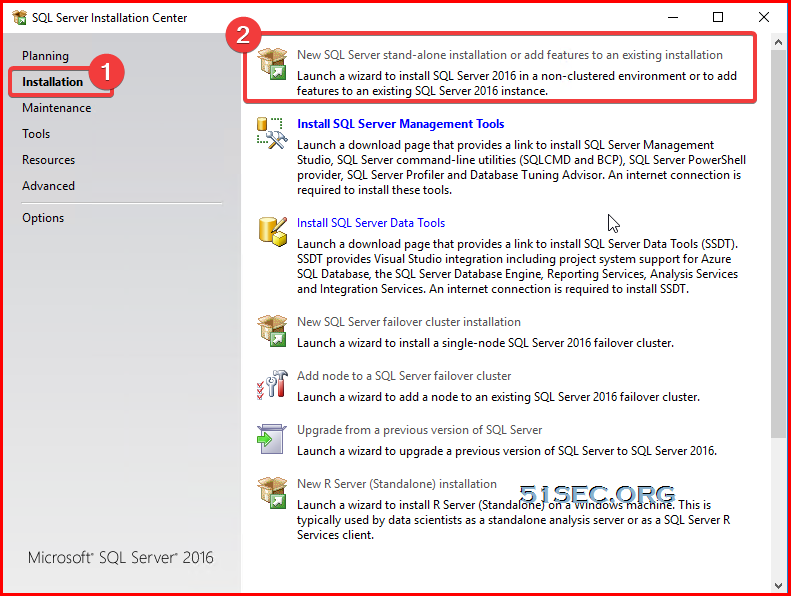
SQL Server 2016 Setup
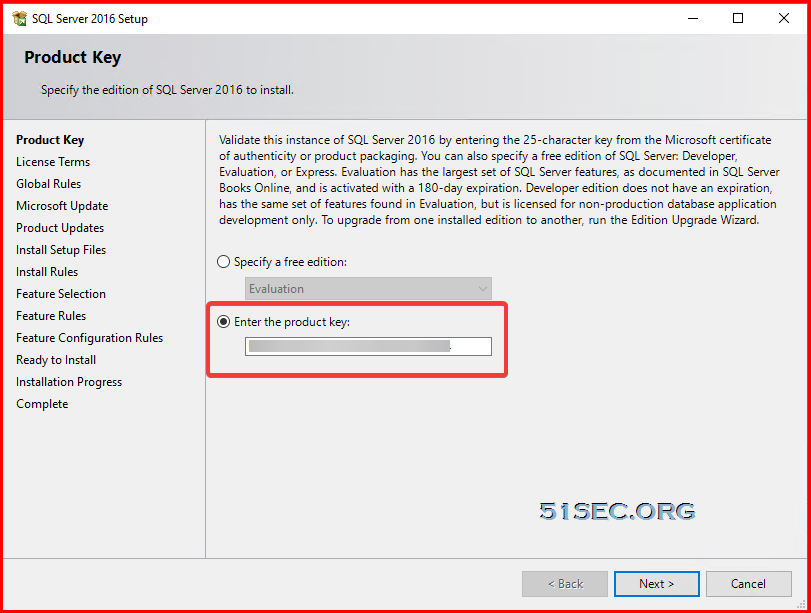
Accept license and privacy terms.
For Microsoft Update and Product Updates, you can keep clicking next. Then setup wizzard will use setup rules to identify potential problems.
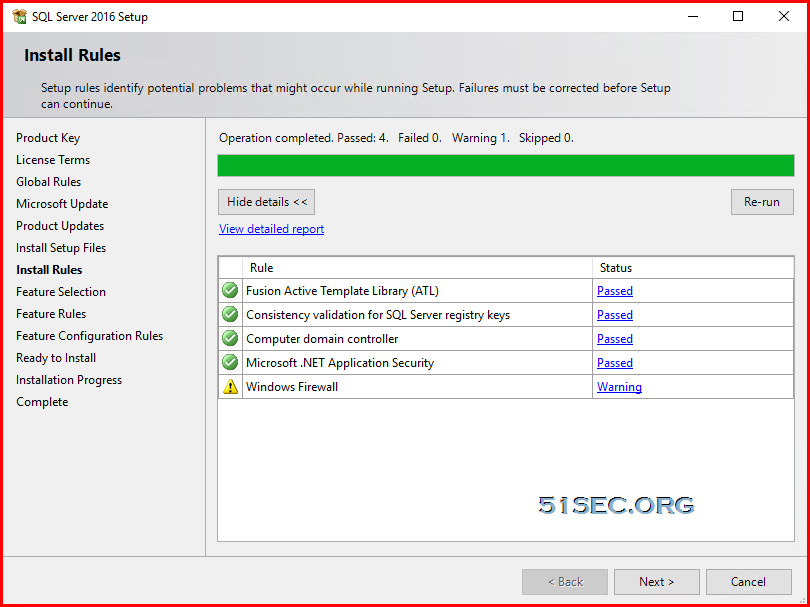
For the instance to work, it is only necessary to install Database Engine Services.

Instance Configuration - leave it as default:
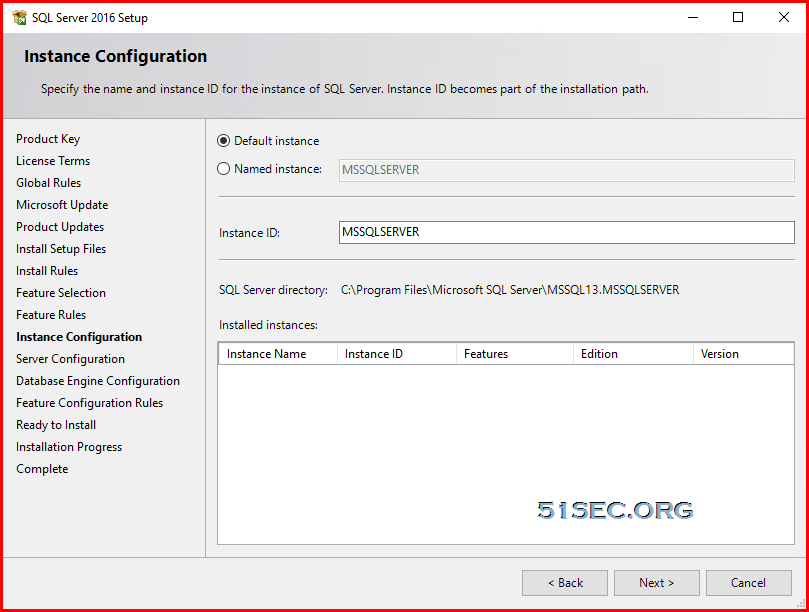
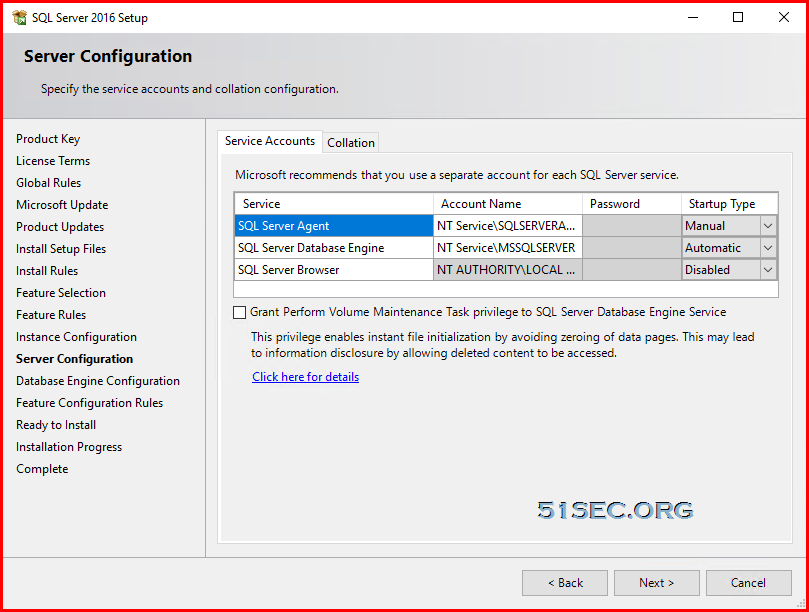
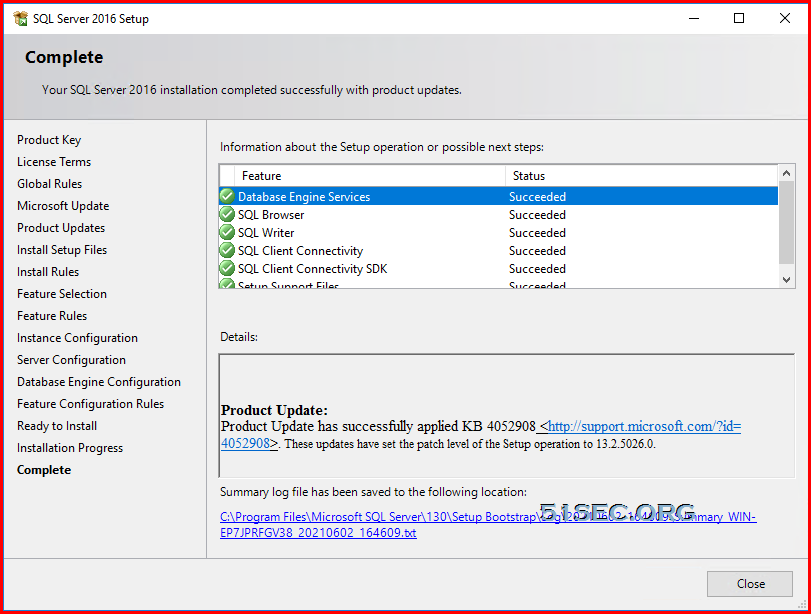
Install SQL Server Management Tool
Double click the downloaded installation file:
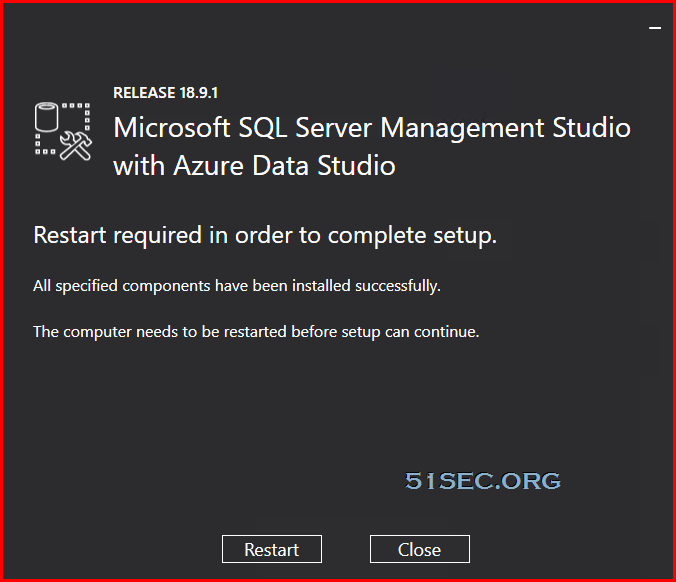









No comments:
Post a Comment