- Launch ad-hoc connections to manage sessions with remote resources
- Supports RDP and SSH protocols
- Makes the management of multiple active sessions is easy
- Use as a stand-alone product or in conjunction with a Secret Server
Advantages using Thycotic free tool, Connection Manager, which is a unified management tool of remote sessions:
- Remote Access
- Session Management
- Centralized Control
- Session Recording
- Tracking & Auditing
Limitation:
- only RDP and SSH
Performing this action will create a valid token for this session. This token can be used by Thycotic tools to access Secret Server. Only click this button if you were directed to this page by a Thycotic product.
Feature Comparison
Connection Manager Comparison : Thycotic vs CyberArk vs BeyondTrust vs Centrify vs Devolutions
Installation
Desktop Client Application on Windows, Apple OS X
8GB RAM
Steps:
- Installation Files are in Thycotic Support Portal
- Installation files have Windows and Mac version.
- Installation steps are different in different platform
- Connection manager must be able to reach secret server.
- Connection manager creates a lock encrypted file storage for saving local connections and Secure Server(s) connectivity information.
Download from: https://thycotic.force.com/support/s/article/Connection-Manager-Download-and-User-Guide
Or download it from Connection manager document installation guide:
https://docs.thycotic.com/cm/1.5.0/install/win-install.md
Installation Overview
- Installation Files are in Thycotic's Support Portal
- Installation steps are different for Mac and Windows
- The client application does not need to be installed in the same location as Secret
- Server but must be able to reach Secret Server.
- Connection Manager creates a local encrypted file storage for saving local connections and Secure Server(s) connectivity information
Double-click the MSI file to start the install process.

Click Next to continue.

Select the location to install Connection Manager or leave the default location.
Click Next to confirm the location and accessibility for the install.

Click Next again to start the installation. A progress bar will be displayed while the installation is in progress.

Once the install has finished, click Finish.
The install is complete, and the Connection Manager icon will be added to the desktop for easy access.
Upgrade
When the Connection Manager application is launched, users are prompted with an update message if a new release is available. If you would like to update, click Update or choose to be reminded later.

Usage
Troubleshooting
You might still need to enter the password to log in to your remote server, that is usually caused by your server's policy which does not allow remote connection using saved credentials.
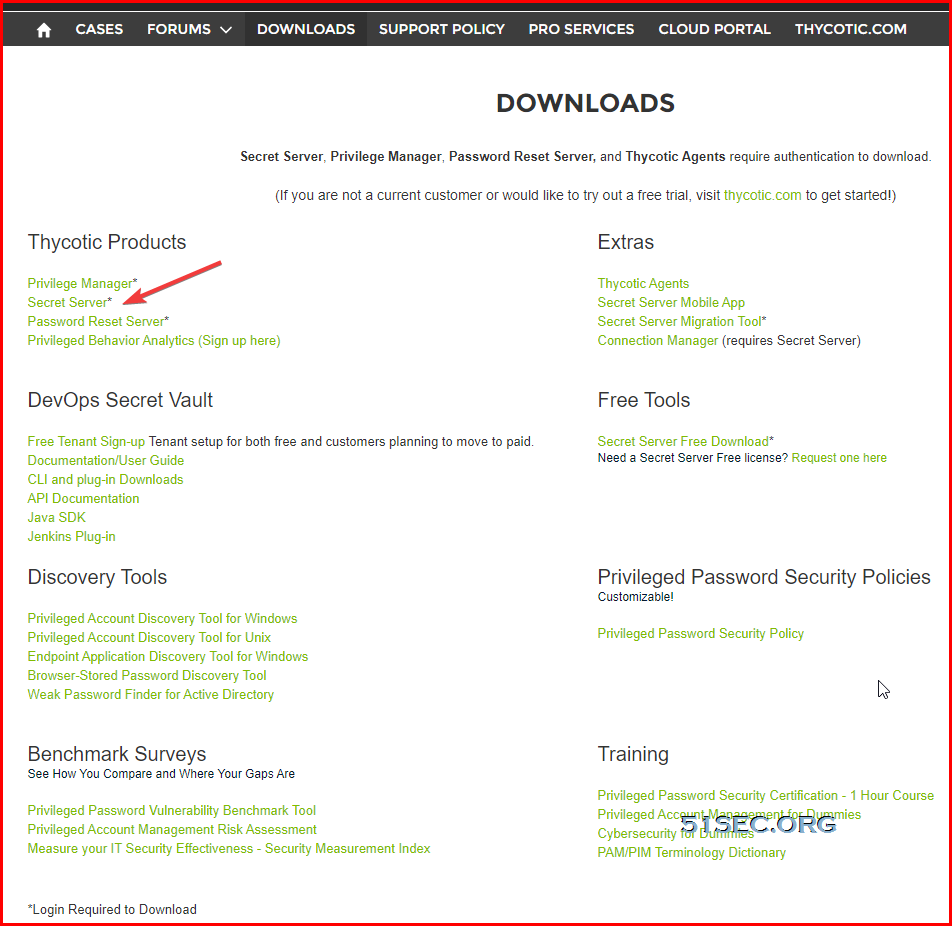
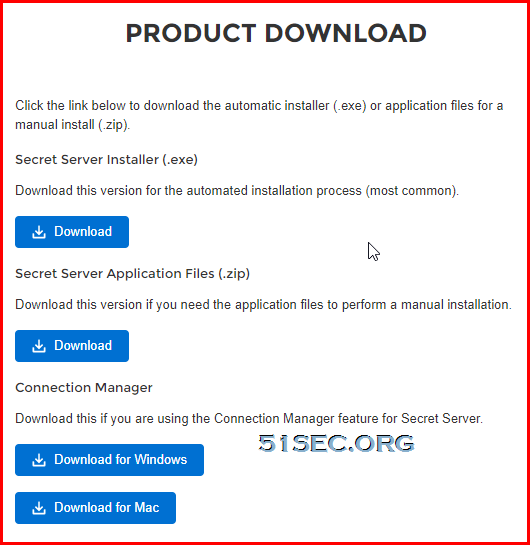
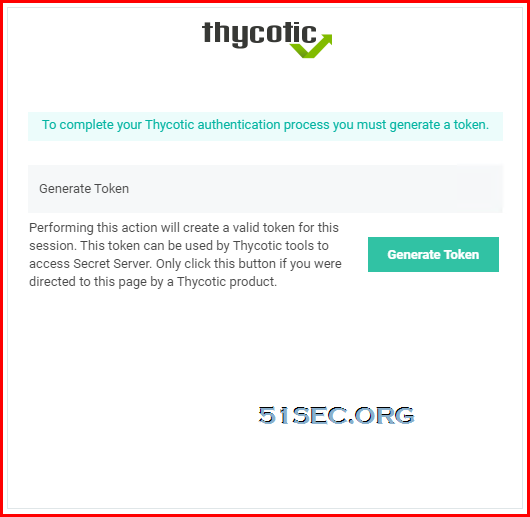
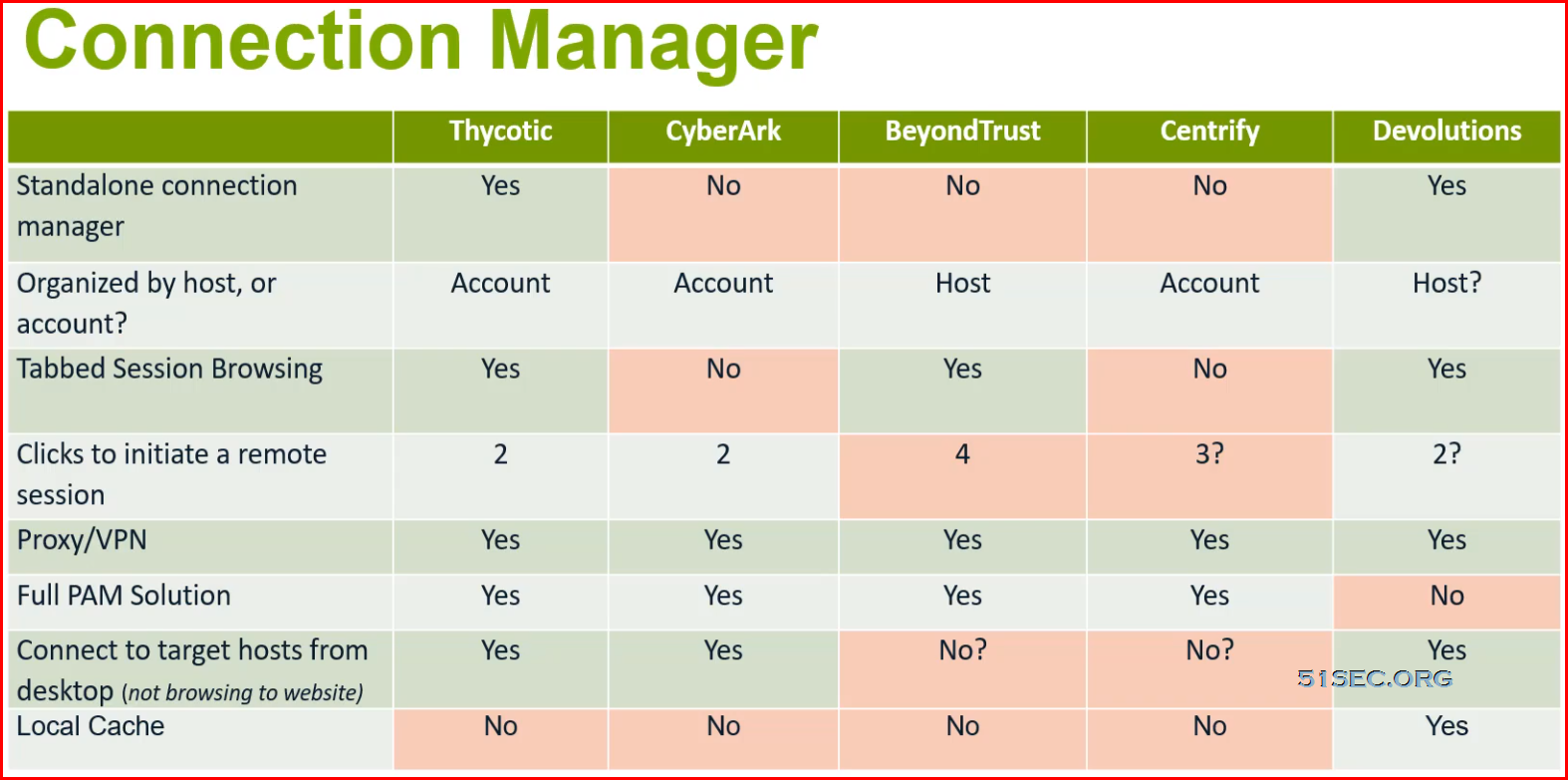
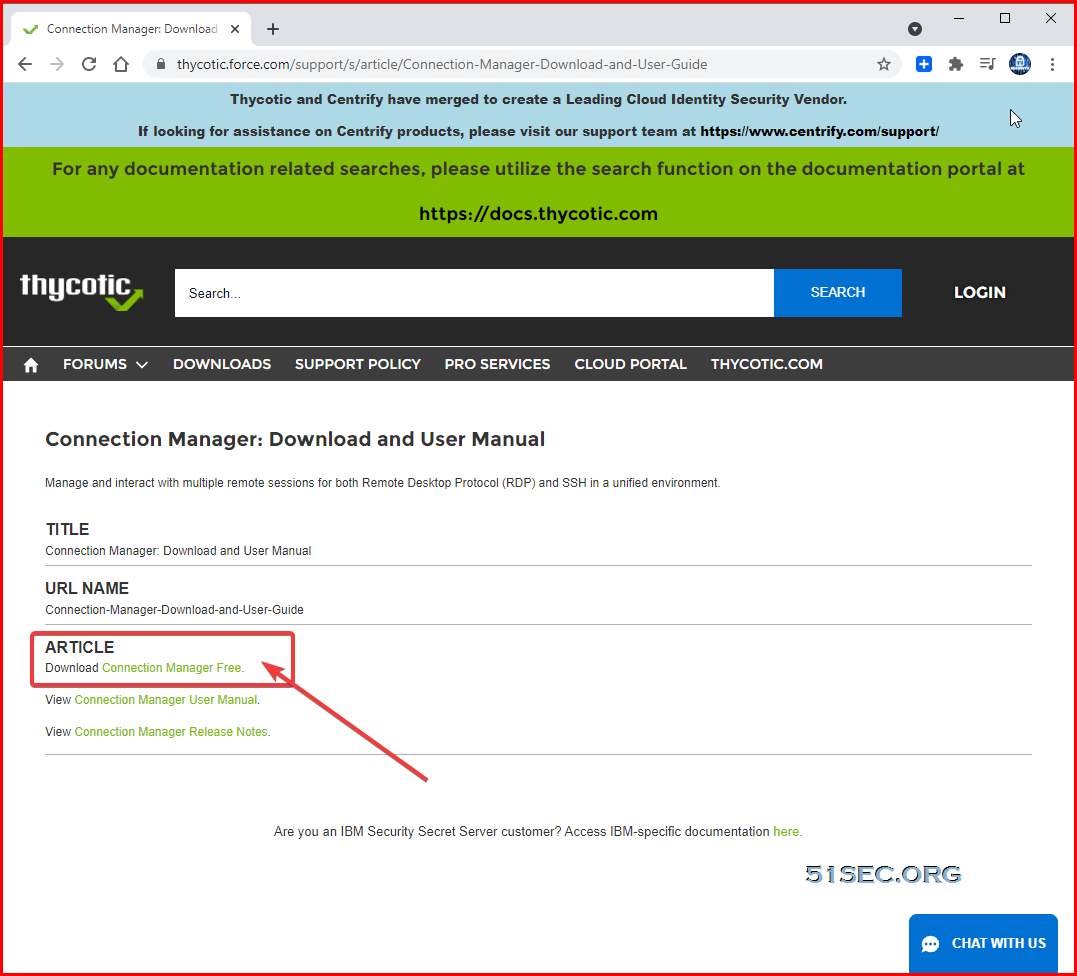
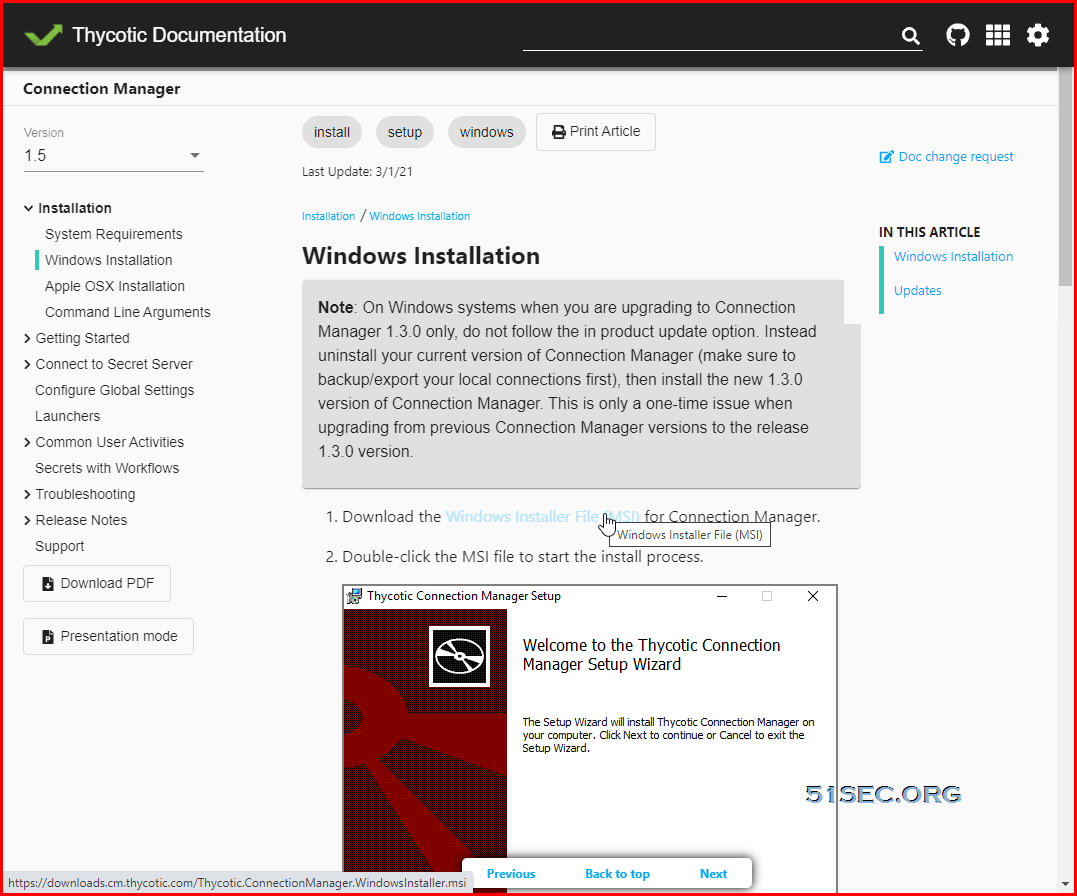
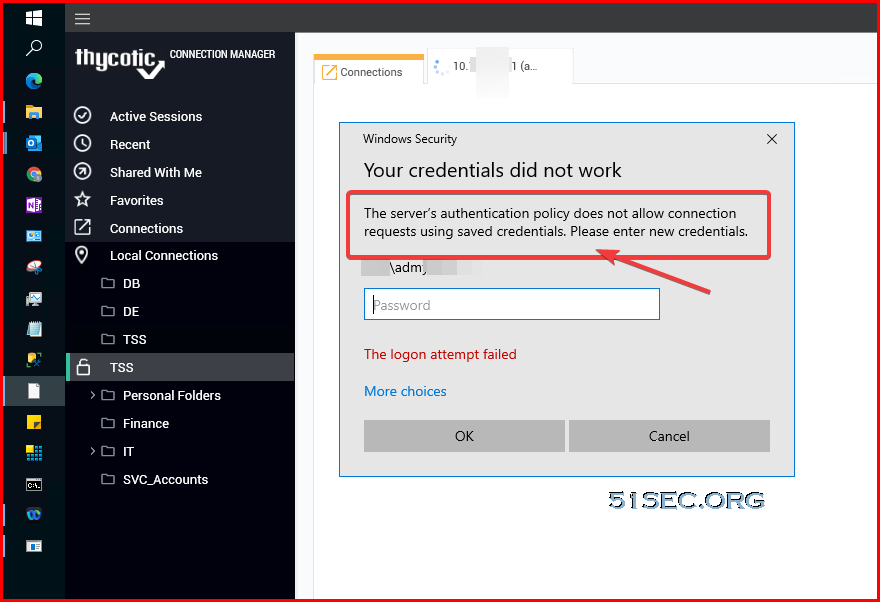

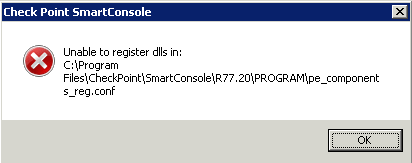






No comments:
Post a Comment